User Access is the second step for Meditech Systems. Cloud Application User Access will be discussed in the next section. User Access is available on the Facility Admin menu.
User Access On-Premises Application Models
User Access MEDITECH Application and other on-premises application models:

Select the Core Measures Group access level.
Administrator – access to everything.
Abstractor – has everything but Admin.
Manager – a read-only access that has Home and Reporting.
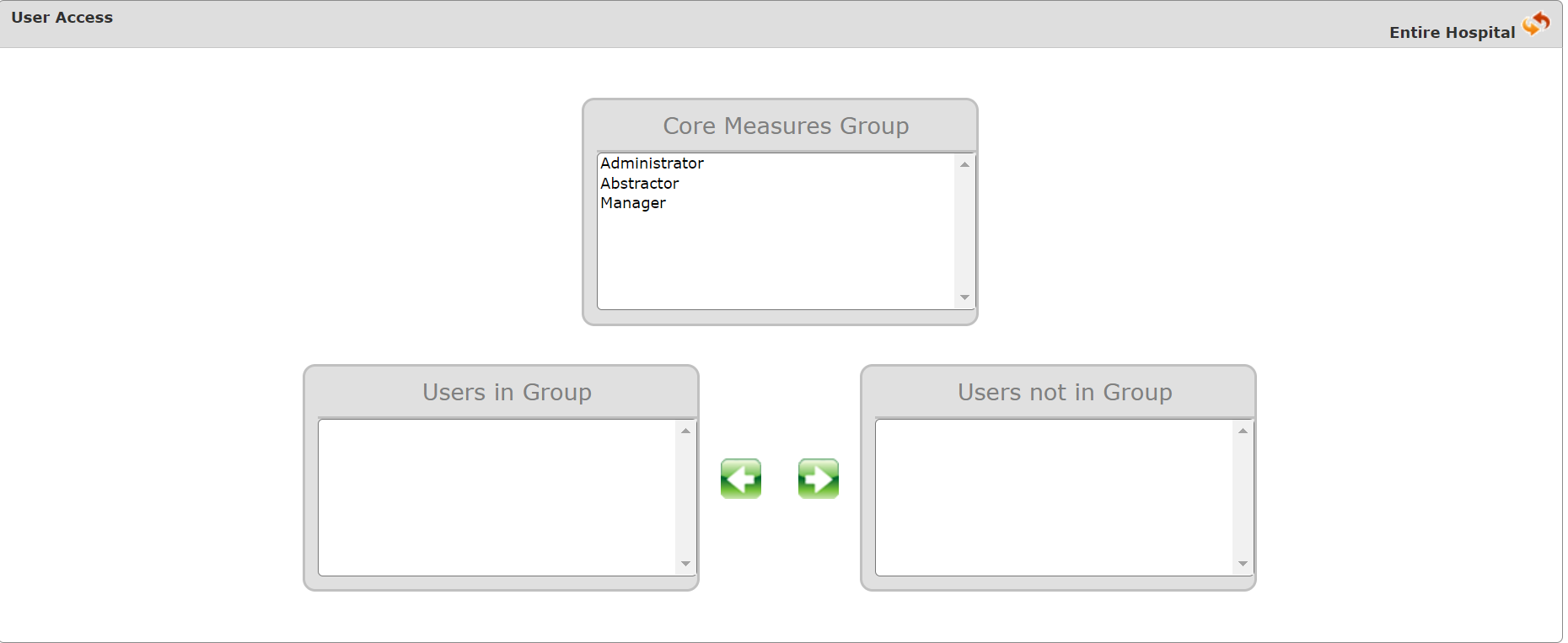
Once an access level is selected the Users in Group and Users not in Group will display.
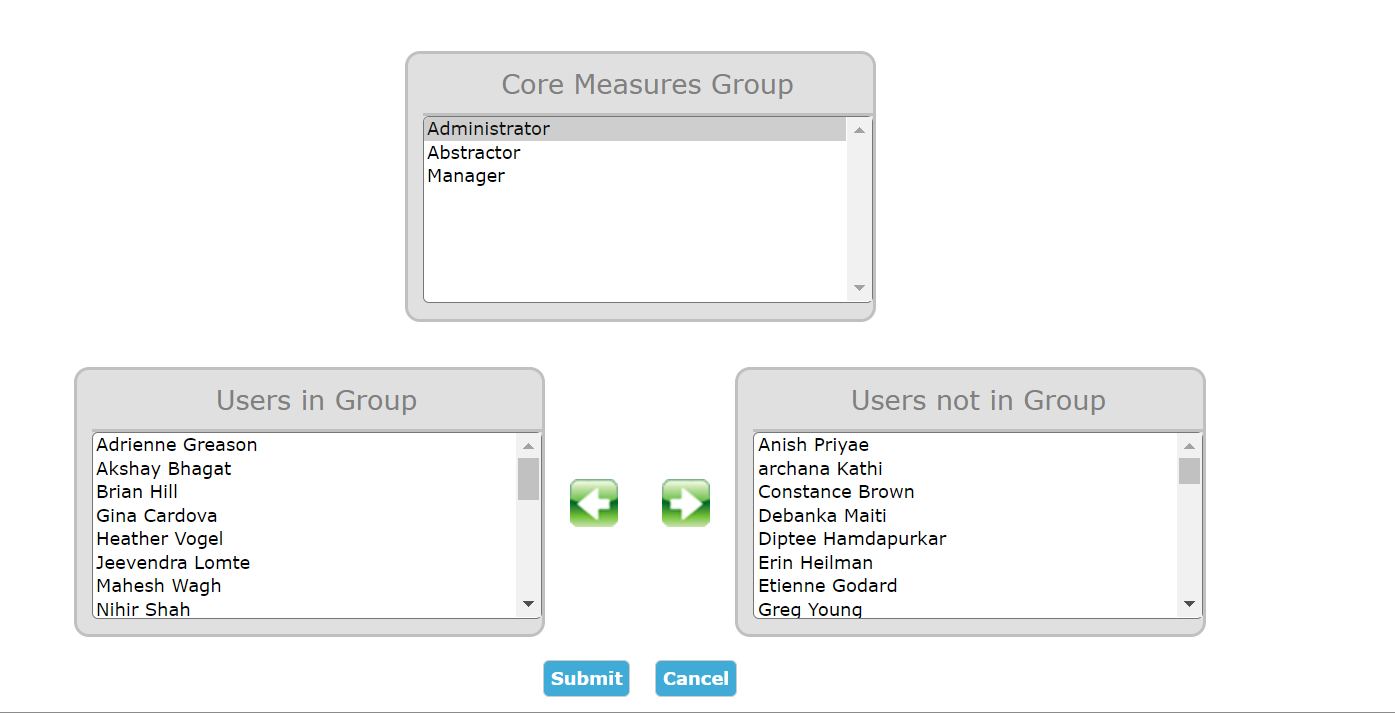
Select the User and click the applicable Arrow to move a user to the group or remove them from the group.
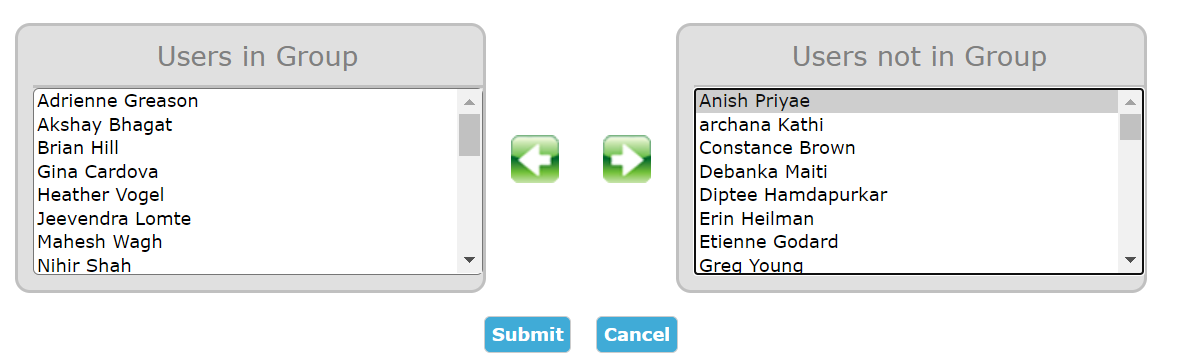
Once the User is selected and moved, click Submit.

Once the User is successfully added, a pop-up will display.

User Access Cloud Application
EA Cloud Accounts become inactive after 90 days of no activity.
Once a User is added by registering for ENCOR Abstracted, they will appear on the User Access page.
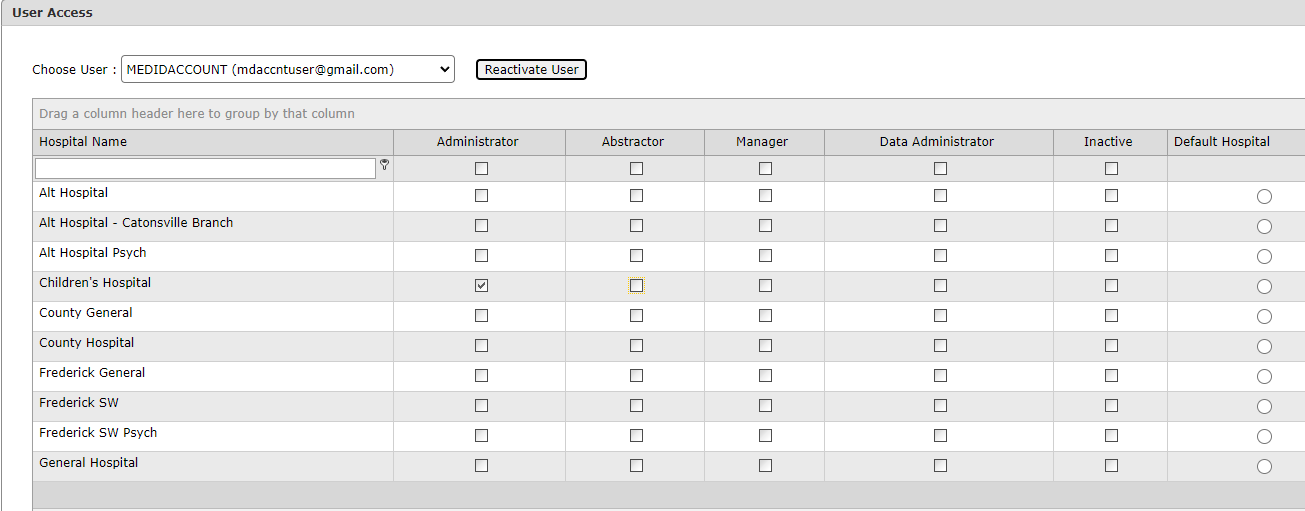
Use the drop-down menu to locate the user.
Check the box that corresponds to the access the user needs. One box MUST be selected or you will receive an error. Please keep in mind, each user should have only one role per hospital. You will also receive an error if more than one role is selected. The role can vary across hospitals.
The top row displays a check-all box listed under each user role. Use this to select that role for all facilities.


ROLES:
Administrator – access to everything.
Abstractor – has everything but Admin.
Manager – a read-only access that has Home and Reporting.
Data Administrator - a read-only access that has Home, Reporting and these categories under Facility Admin: Clinical File Rejections, Generate Patient Population, Import ENCOR Summary, Invalid Import Results, Manage Abstracted Data Elements Report, Manage SFTP Reports, Cases Not Qualified for any IPP and Provider NPI Update .
Inactive - this box should be checked to inactivate a user for the entire organization. Once any box in this column is checked, all boxes will check upon save.
To update a user’s access, uncheck the box that no longer applies and check the new box. Click Save. A pop-up will be received that the User Access has been updated.

To remove a user’s access, check inactive on at least one facility. Click Save.
This will remove access for the user. Contact your Clinical Quality Advisor to remove the user from the application.
Inactive User - Reactivate
Users are automatically made inactive after 90 days of no sign-in. Facility Administrators have the ability to reactivate these users, when appropriate to do so.
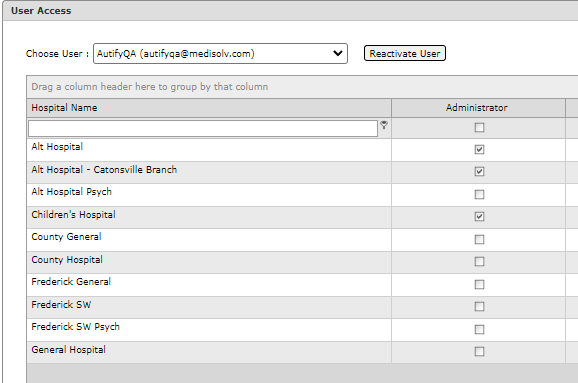
Once a user receives the inactive message upon a sign-in attempt, they can reach out to a Facility Administrator to reactivate them. As in the example above, the Reactivate User button is available for a Facility Administrator to click and reactivate the user. The Facility Administrator will receive a confirmation pop-up.
