- Help Center
- ENCOR for Chart Abstracted Measures
- Medisolv Administrator (Medisolv Access ONLY)
-
ENCOR for Chart Abstracted Measures
- Medisolv Administrator Documents (Medisolv Access ONLY)
- Archived Release Notes (Medisolv Access ONLY)
- Abstracted Dashboards (Medisolv Admin Only)
- Videos
- Home
- Concurrent Abstraction
- Administration (Facility Administration)
- Medisolv Administrator (Medisolv Access ONLY)
- Reminders
- Reporting
- Navigation & Page Setup Tools
- Frequently Asked Questions/Tip Sheets
- IRR (Inter-rater Reliability)
- Abstraction
- Release Notes
- Medisolv Import File Specifications
-
ENCOR for Clinician Electronic Measures
- Regulatory Resources
- Data Validation & Improvement Reports
- Navigating the Home Page
- Submissions & Audit Management
- ENCOR Support
- Using the Administrative Functions
- General Navigation
- Using System Functions
- Mapping
- Patient Cohort Instructions (Patient Cohort)
- Improvement Activities PDSA (Plan-Do-Study Act)
- Navigating the eCQM Dashboard
- Introduction
-
RAPID Analytics
- Administration (Admin Reports and Management)
- Administration (Cost/GL Management)
- Administration (Module Management)
- Administration (Access Management)
- Administration (User Group Management)
- Revenue Cycle (Billing & Receivables)
- Administration (User Reports)
- Release Notes
- Quality and Safety (Readmissions)
- Administration (DR and Visits Report)
- Administration (Financial Indicator)
- Administration (Data Mapping)
- Views (Function)
- Financial Dashboard (General Ledger)
- Cost and Profitability (Reporting)
- Administration (DR and Visits Reports)
- Administration (View Builder Management)
- Financial Dashboard (AR)
- Cubes (Function)
- Financial Dashboard (BAR)
- Clinical Departments (Emergency)
- Cost and Profitability (Methodologies)
-
ENCOR Benchmarking
-
ENCOR Dashboard
-
OPAL
-
Technical Documentation
-
ENCOR for Hospital Electronic Measures
- Navigating the eCQM Reporting Page
- Using the System Functions
- Data Validation & Improvement Reports
- Regulatory Resources
- Navigating the Home Page
- Configuration
- ENCOR-EH Support
- Using the Administration Functions
- Navigating the Objective Measures Reporting Page
- Objective Measure Management Tools
- Release Notes
- Introduction
- Medisolv Submission Portal (MSP)
- Other Quality & Compliance Reports
- Submission & Audit Management
-
Education & Resources
-
Medisolv's HERE Conference
Setting Up SFTP Auto Reports and Download Folder Access
When a client requests an sFTP report to be sent, follow this process. The reports available via sFTP are Abstracted Data Element Export, Cases by Category Assignment, Patient Population, Case History, Event Rate Results and SEP Bundle. Each report generates current quarter and previous quarter - all fields are generated for patient level data. These reports are not customizable by Medisolv.
The Abstracted Data Element Export can be edited/customized by the organization using the Manage Abstracted Data Elements Report on the Facility Admin menu of the Administration page. Any changes made via the Manage Abstracted Data Element Export will be present in the report run from the UI and the sFTP report for the entire org.
- Enable the requested auto generated reports on the Parameters page in ENCOR-a by clicking Edit and then changing the ‘N’ to ‘Y’ for each requested report. Click Save.

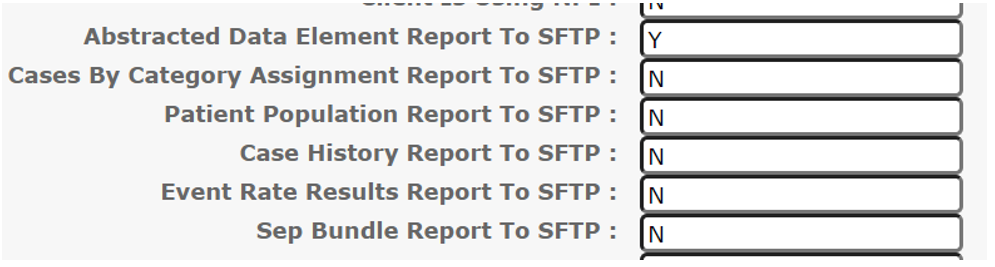
- Open a TP for the Network Infrastructure team (Phil D and Mekhala) to request access to the SFTP download folder for the user(s) who need it. Example TP:

- Network Infrastructure will reach out the user(s) entered in the TP and walk them through the process of obtaining access.
The sFTP Patient Population Report differs from the In-app report.
For Abstraction Status/Visit Status - the letter are on the sFTP report, the verbiage is corresponding In-app.
C = Abstraction Completed
U = Abstraction Not Started
X = Excluded from Sample (only applies to VisitStatus, not Abstraction Status)
S = Abstraction in Progress