- Help Center
- ENCOR for Chart Abstracted Measures
- Administration (Facility Administration)
-
ENCOR for Chart Abstracted Measures
- Medisolv Administrator Documents (Medisolv Access ONLY)
- Archived Release Notes (Medisolv Access ONLY)
- Abstracted Dashboards (Medisolv Admin Only)
- Videos
- Home
- Concurrent Abstraction
- Administration (Facility Administration)
- Medisolv Administrator (Medisolv Access ONLY)
- Reminders
- Reporting
- Navigation & Page Setup Tools
- Frequently Asked Questions/Tip Sheets
- IRR (Inter-rater Reliability)
- Abstraction
- Release Notes
- Medisolv Import File Specifications
-
ENCOR for Clinician Electronic Measures
- Regulatory Resources
- Data Validation & Improvement Reports
- Navigating the Home Page
- Submissions & Audit Management
- ENCOR Support
- Using the Administrative Functions
- General Navigation
- Using System Functions
- Mapping
- Patient Cohort Instructions (Patient Cohort)
- Improvement Activities PDSA (Plan-Do-Study Act)
- Navigating the eCQM Dashboard
- Introduction
-
RAPID Analytics
- Administration (Admin Reports and Management)
- Administration (Cost/GL Management)
- Administration (Module Management)
- Administration (Access Management)
- Administration (User Group Management)
- Revenue Cycle (Billing & Receivables)
- Administration (User Reports)
- Release Notes
- Quality and Safety (Readmissions)
- Administration (DR and Visits Report)
- Administration (Financial Indicator)
- Administration (Data Mapping)
- Views (Function)
- Financial Dashboard (General Ledger)
- Cost and Profitability (Reporting)
- Administration (DR and Visits Reports)
- Administration (View Builder Management)
- Financial Dashboard (AR)
- Cubes (Function)
- Financial Dashboard (BAR)
- Clinical Departments (Emergency)
- Cost and Profitability (Methodologies)
-
ENCOR Benchmarking
-
ENCOR Dashboard
-
OPAL
-
Technical Documentation
-
ENCOR for Hospital Electronic Measures
- Navigating the eCQM Reporting Page
- Using the System Functions
- Data Validation & Improvement Reports
- Regulatory Resources
- Navigating the Home Page
- Configuration
- ENCOR-EH Support
- Using the Administration Functions
- Navigating the Objective Measures Reporting Page
- Objective Measure Management Tools
- Release Notes
- Introduction
- Medisolv Submission Portal (MSP)
- Other Quality & Compliance Reports
- Submission & Audit Management
-
Education & Resources
-
Medisolv's HERE Conference
Save All Cases Updated After Last Save
This routine, located on the Facility Admin menu, identifies any case that has changed (by importing base or clinical files) since the last save from the worksheet or the resave routine.
- Only unlocked cases will display, locked cases will not display here since locked cases do not change by import.
- It will display all cases for all hospitals that the admin user has access to.
- It will display "In Progress" or "Completed" cases only. "Not Started" cases are not displayed.
- In addition to identifying these cases, the resave function can be executed from this page.

- Select Quarter from the drop-down (only the current quarter and previous quarter are available).

- The page will display the number of cases that have changed since the last save by Hospital and Measure Set.
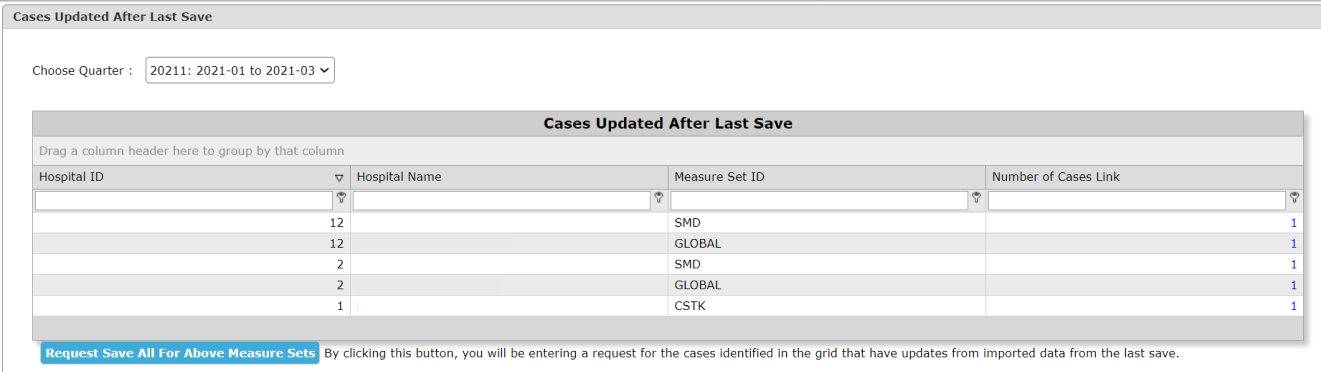
- The Number of Cases Links will open the Cases Updated After Last Save Detail, which allows viewing of Case Level information for the hospital/measure set. The Abstraction icon is available to go directly to the worksheet, if desired.
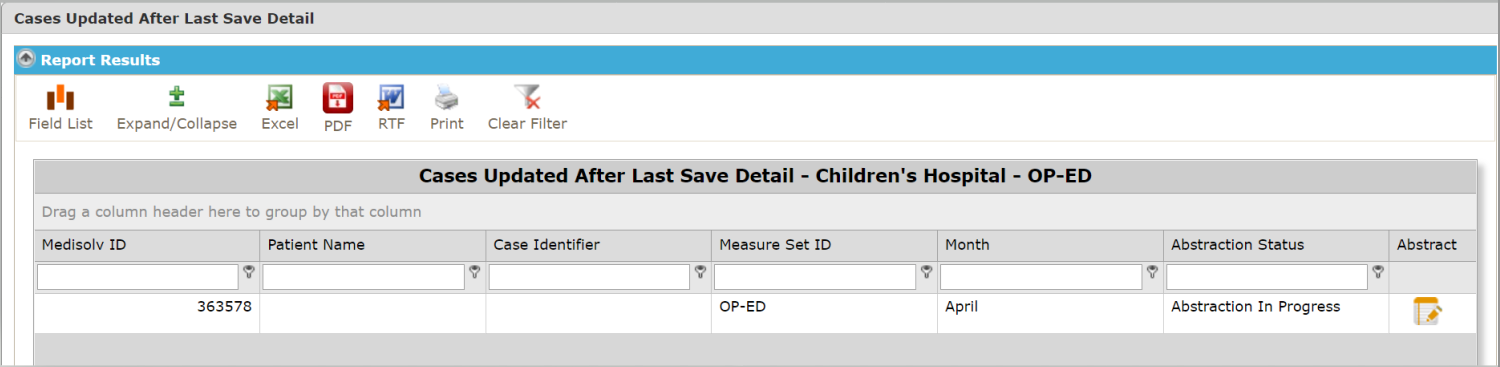
- You are able to save every case that had a change by clicking Request Save All For Above Measure Sets. If a Save All has been executed for a measure set within 12 hours, the Save All will not be triggered for that measure set.

- You will receive a message requesting verification of your resave request. Click OK or Cancel.

- Once OK is clicked, the message changes to "Please wait, your requests are being entered."

- Once the request has been entered, you will receive confirmation that the job is in progress.

- The request runs in the background and writes to the Save All Cases Audit Log. The Status updates to Success once the resave is complete.
