EA Cloud Implementation ONLY
The Provider ID for Provider files (if being sent) will need to be the NPI for all providers, with the aim to bring consistency to this field. With this in mind, all Provider IDs will need to be converted to NPI. This is a one-time process that is performed by the Organization in the ENCOR for Hospital Abstracted Measures Application that must be completed by November 1, 2024. Failure to do so will make Provider Reports Unavailable (you will not see them in the reporting menu).
- If you are currently sending a Provider Dictionary file, you must perform this process.
- If you do not send a Provider Dictionary file, you do not need to perform this process.
- Provider Dictionary files used for conversion SHOULD NOT be sent to your Medisolv SFTP transfer site, but instead submitted through the ENCOR Abstracted application itself. (See step #3 below)
- Only one conversion file should be uploaded through ENCOR Abstracted Provider NPI Update page for the ENTIRE ORGANIZATION.
- Provider Dictionary specifications available from the Provider NPI Update page (see Step #3 below) containing the NPI column is only used for the NPI conversion effort and is not used for standard Provider Dictionary file uploads to the facilities SFTP Portal.
- Those facilities currently sending NPI do not need to perform this conversion.
- The process will convert Provider ID to NPI for the current quarter and two previous quarters for a total of three quarters in the staging tables. All abstracted data in ENCOR Hospital Abstracted Measures will be updated.
- Providers in IRR and Concurrent Abstraction will be converted.
Administration->Facility Administration->Provider NPI Update
1. Click Provider NPI Update
2. The Provider ID to NPI Mapping Window opens. It has four tabs - File Upload, Optional Provider Dictionary Cleanup, Mapping Validation and Data Update.
3. Clicking the blue hyperlink, "Provider ID NPI Mapping PDF" will open the specification for the mapping file. Once the mapping file is created, click Choose File to select the mapping file and then click Upload File. You will receive a message - Successfully Imported the file. If the upload fails, you will be notified immediately with a reason given.
4. The Optional Provider Dictionary Update can be performed to remove Providers that do not appear on any abstraction worksheets but do exist in the Provider Dictionary.
Providers that fit this criterion appear in the grid. Selecting Remove Unused Providers will remove the providers displayed in the grid from the Provider Dictionary in ENCOR for Hospital Abstracted Measures, decreasing the number of providers that need to be mapped. Providers removed in this way can be re-imported via the sFTP Provider Dictionary upload process once the NPI conversion is complete if they should be in ENCOR for Hospital Abstracted Measures.

5. The next step is to choose the Mapping Validation tab. Even if a Mapping file has not been uploaded, this will show all Providers in the current Provider Dictionary with ONLY Provider ID and Original Provider Name populated. Matched will state "FALSE" for all. This will update once a file has been sent and the appropriate Matched will populate.
6. The Provider ID, Mapped Provider Name, Original Provider Name and NPI are displayed in the mapping grid. The Provider ID and Original Provider Name are displayed from what is currently in ENCOR Abstracted. The Mapped Provider Name and NPI are displayed from the Mapping file that was uploaded.
ENCOR for Hospital Abstracted Measures will be looking for a match between the Provider ID and Provider Name currently in ENCOR for Hospital Abstracted Measures and the Provider ID and Provider Name in the uploaded mapping file.
When there is a match between ENCOR for Hospital Abstracted Measures and the mapping file, "True" will display in the Matched column. (Provider Names and NPIs have been removed from the below screenshot. All fields will be present on mapped records).
When a match is not found, "False" will display in the Matched column. To allow Matched to display "True", a new file must be sent to match the Provider OR Unable to Map can be checked to indicate the Provider cannot be matched (for example, a physician is no longer with the facility).
To indicate Unable to Map, check the box next to the Provider Name and click Preview Changes to look at the updates about to be made or Update to save.


In Preview Mode:
Update will Save the changes.
Cancel will uncheck the boxes and return you to the mapping page.
Hide Preview will not save the changes but will return you to the mapping page.

Once Update is selected from the mapping page or preview mode, the Unable to Map is saved and the NPI will appear as Provider_ID_Unmapped as can be seen below. The match status changes to "True".

There are two additional Match Statuses - Provider ID has been sent in the mapping file but not in the Provider File AND Provider ID has been sent in a base file and not in a Provider file.
- They both mean the Provider in question has NEVER been sent in a Provider Dictionary file import.
- These messages are informational - there is no need to check Unable to Map - ENCOR Abstracted recognizes there is no Provider Dictionary record and will not attempt to match it.
- In either case, if the Provider should be in ENCOR Abstracted, stop mapping and send a new Provider Dictionary file to populate the Provider in ENCOR Abstracted. Just unmapped Providers can be sent. Any Providers already sent in a Provider Dictionary file will be in ENCOR Abstracted already.
- Do this PRIOR to uploading another Provider Mapping File and performing Mapping Validation.

7. The last tab is the Data Update tab. The Update Data button will be unavailable until all Provider IDs are mapped (Column Matched should read True for all rows). Providers not yet sent in a Provider Dictionary file have messages for the row and are not assessed for Update since the Provider is not in the current Dictionary in ENCOR Abstracted.
Unmapped file display:
Mapped file display:
8. Once Mapping is complete and Update Data is clicked, the request is sent, and the file will process on the next Sunday. The Status will display Requested when Update Data is clicked and Complete when the file processes on Sunday.
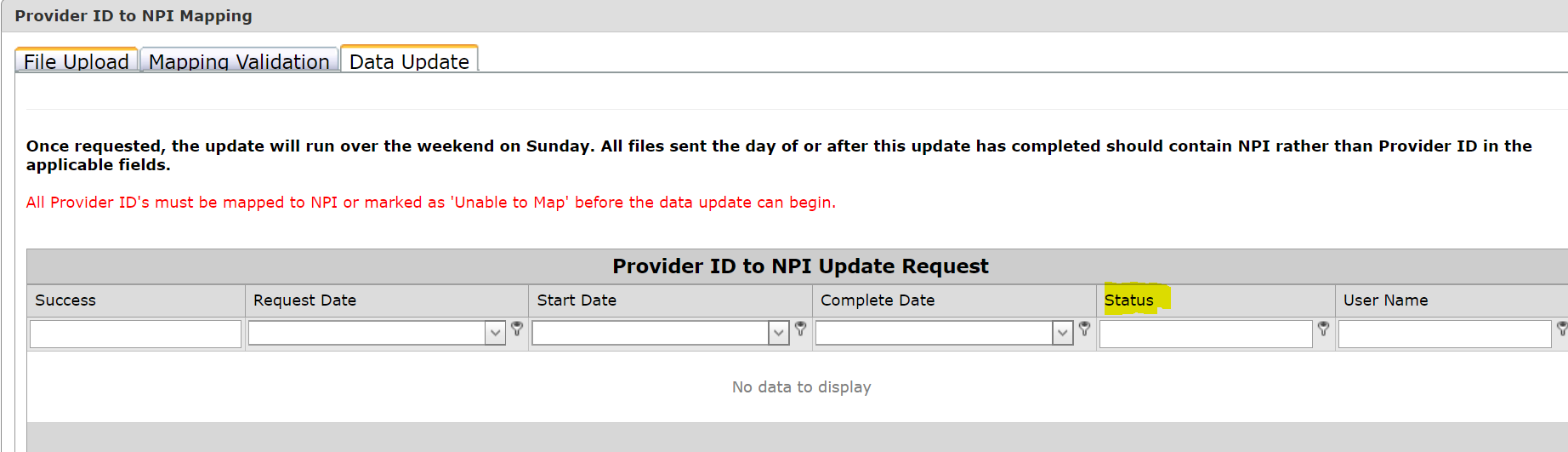
The File Upload becomes unavailable once the request is sent.

The Mapping Validation becomes unavailable once the request is sent.

A new Provider Dictionary should not be sent until AFTER the mapping file processing is complete on the following Sunday. After processing, any Provider Dictionary sent should contain NPI as the Provider ID at that time onward. Provider ID in any format other than 10 integers will be rejected after conversion.
Once the mapping file processing is complete, NPI should be used in the ProviderID field for the Provider Dictionary and in the ATTESTING_PHYSICIAN_CODE and ED_PHYSICIAN_CODE in the IPPS/OPPS Base Demographic. There is no Physician Field present in MAHealth Files.
This report has a 60-minute cache. The cache is cleared when a new file is uploaded, or any mapping is updated.