-
ENCOR for Chart Abstracted Measures
- Medisolv Administrator Documents (Medisolv Access ONLY)
- Archived Release Notes (Medisolv Access ONLY)
- Abstracted Dashboards (Medisolv Admin Only)
- Videos
- Home
- Concurrent Abstraction
- Administration (Facility Administration)
- Medisolv Administrator (Medisolv Access ONLY)
- Reminders
- Reporting
- Navigation & Page Setup Tools
- Frequently Asked Questions/Tip Sheets
- IRR (Inter-rater Reliability)
- Abstraction
- Release Notes
- Medisolv Import File Specifications
-
ENCOR for Clinician Electronic Measures
- Regulatory Resources
- Data Validation & Improvement Reports
- Navigating the Home Page
- Submissions & Audit Management
- ENCOR Support
- Using the Administrative Functions
- General Navigation
- Using System Functions
- Mapping
- Patient Cohort Instructions (Patient Cohort)
- Improvement Activities PDSA (Plan-Do-Study Act)
- Navigating the eCQM Dashboard
- Introduction
-
RAPID Analytics
- Administration (Admin Reports and Management)
- Administration (Cost/GL Management)
- Administration (Module Management)
- Administration (Access Management)
- Administration (User Group Management)
- Revenue Cycle (Billing & Receivables)
- Administration (User Reports)
- Release Notes
- Quality and Safety (Readmissions)
- Administration (DR and Visits Report)
- Administration (Financial Indicator)
- Administration (Data Mapping)
- Views (Function)
- Financial Dashboard (General Ledger)
- Cost and Profitability (Reporting)
- Administration (DR and Visits Reports)
- Administration (View Builder Management)
- Financial Dashboard (AR)
- Cubes (Function)
- Financial Dashboard (BAR)
- Clinical Departments (Emergency)
- Cost and Profitability (Methodologies)
-
ENCOR Benchmarking
-
ENCOR Dashboard
-
OPAL
-
Technical Documentation
-
ENCOR for Hospital Electronic Measures
- Navigating the eCQM Reporting Page
- Using the System Functions
- Data Validation & Improvement Reports
- Regulatory Resources
- Navigating the Home Page
- Configuration
- ENCOR-EH Support
- Using the Administration Functions
- Navigating the Objective Measures Reporting Page
- Objective Measure Management Tools
- Release Notes
- Introduction
- Medisolv Submission Portal (MSP)
- Other Quality & Compliance Reports
- Submission & Audit Management
-
Education & Resources
-
Medisolv's HERE Conference
Potential Outlier Report
The report will identify Potential Outliers only. It is like the Cases by Category Assignment Report with a default filtering for Potential Outlier=Yes and grouped by Measure Status and Measure Set.
Click the Reporting Menu in ENCOR Hospital Abstracted Measures
From the Drop-Down Menu hover on Data Quality
Select Potential Outlier Report

Set up Dataset Filters:
- Enter a Date Range
- Select Hospital(s) for Multi-Hospital Facilities
- Select Measure Sets
- Select Measures
- Once Selections are made, click Go
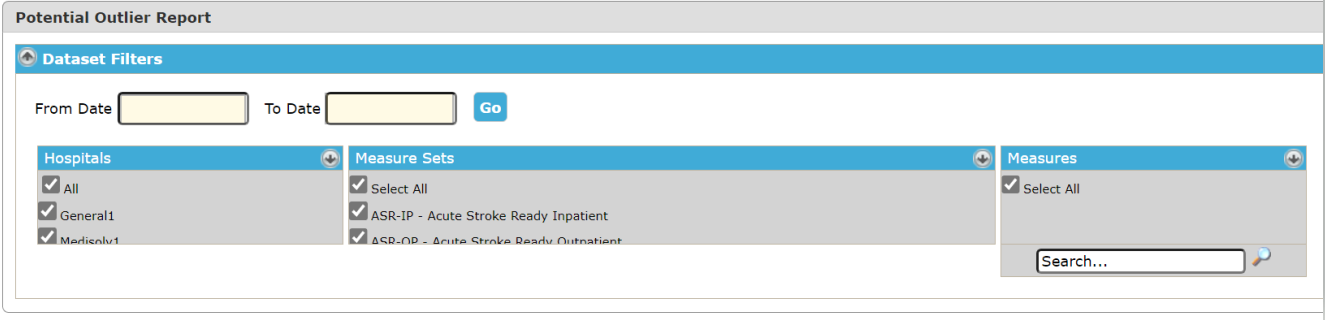
The report will display Measure Status (Category Assignment).
Measure Status D = Denominator Case; Measure Status E = Numerator Case; Reverse measures will be shown in Measure Status E= Numerator
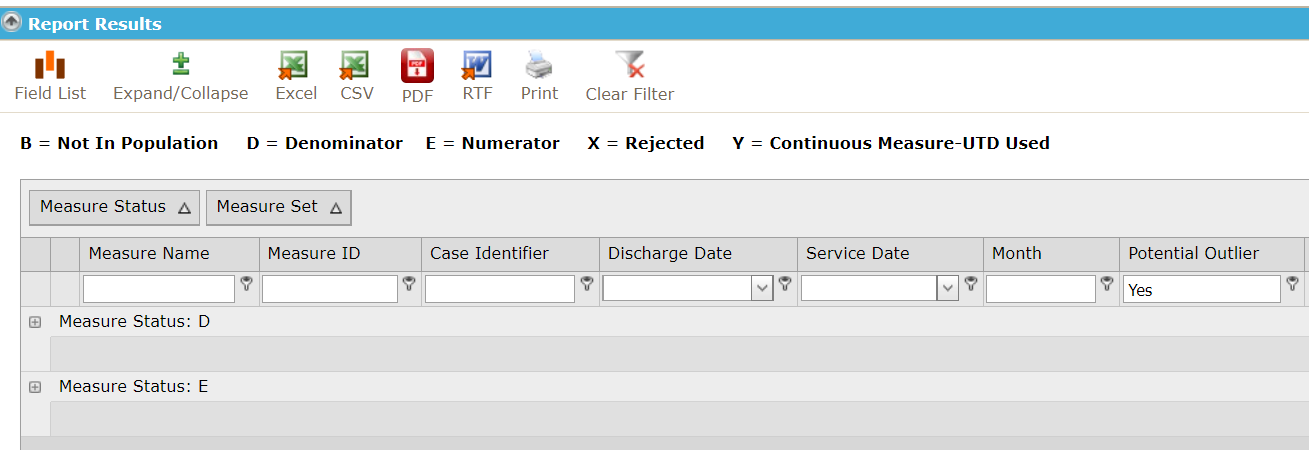
Annotation is available in the Field List. Click the Field List icon to open the Field List. The Annotations are pulled from worksheets that have an annotation entered by the abstractors.

Drag and Drop Annotation into the report Detail Section
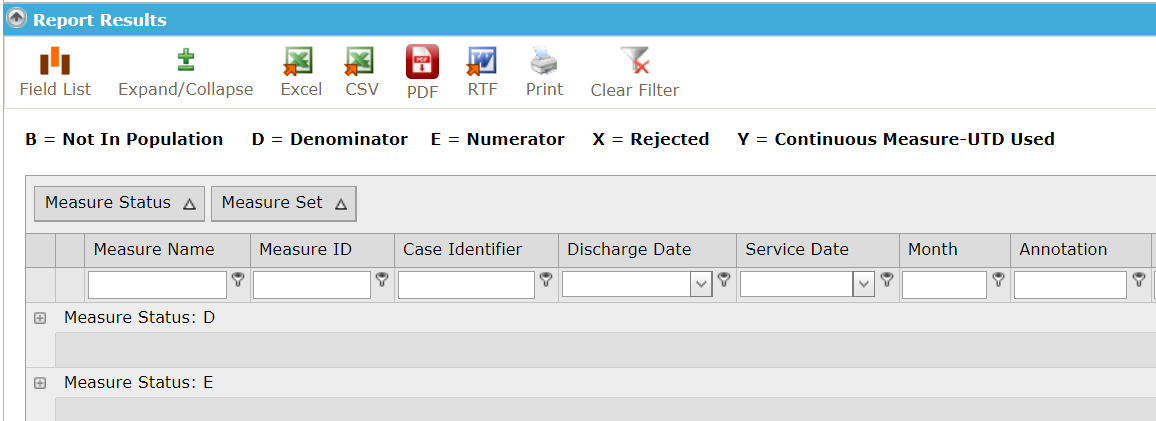
To view individual cases, click on the (+) symbol next to the Measure Status to expand your view, and again on Measure Set.

Open the abstraction worksheet to review the outlier.
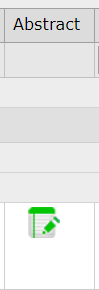
The Abstract icon with standard color coding is displayed for each record and can be opened from this page. We recommend you open the Abstraction worksheet in a New Window or New Tab (CTRL + Abstract Icon).
This report can be set-up in the desired format using grouping and sorting. Once set-up, Save View Layout will make these selections the default layout the page opens in.

The below pop-up appears after a View is saved.

To Remove a saved layout, click Remove Saved Layout. The below pop-up or something very similar, depending upon the browser type, is displayed. Click OK to remove the saved view.

This report has a 30 minute cache.