-
ENCOR for Chart Abstracted Measures
- Medisolv Administrator Documents (Medisolv Access ONLY)
- Archived Release Notes (Medisolv Access ONLY)
- Abstracted Dashboards (Medisolv Admin Only)
- Videos
- Home
- Concurrent Abstraction
- Administration (Facility Administration)
- Medisolv Administrator (Medisolv Access ONLY)
- Reminders
- Reporting
- Navigation & Page Setup Tools
- Frequently Asked Questions/Tip Sheets
- IRR (Inter-rater Reliability)
- Abstraction
- Release Notes
- Medisolv Import File Specifications
-
ENCOR for Clinician Electronic Measures
- Regulatory Resources
- Data Validation & Improvement Reports
- Navigating the Home Page
- Submissions & Audit Management
- ENCOR Support
- Using the Administrative Functions
- General Navigation
- Using System Functions
- Mapping
- Patient Cohort Instructions (Patient Cohort)
- Improvement Activities PDSA (Plan-Do-Study Act)
- Navigating the eCQM Dashboard
- Introduction
-
RAPID Analytics
- Administration (Admin Reports and Management)
- Administration (Cost/GL Management)
- Administration (Module Management)
- Administration (Access Management)
- Administration (User Group Management)
- Revenue Cycle (Billing & Receivables)
- Administration (User Reports)
- Release Notes
- Quality and Safety (Readmissions)
- Administration (DR and Visits Report)
- Administration (Financial Indicator)
- Administration (Data Mapping)
- Views (Function)
- Financial Dashboard (General Ledger)
- Cost and Profitability (Reporting)
- Administration (DR and Visits Reports)
- Administration (View Builder Management)
- Financial Dashboard (AR)
- Cubes (Function)
- Financial Dashboard (BAR)
- Clinical Departments (Emergency)
- Cost and Profitability (Methodologies)
-
ENCOR Benchmarking
-
ENCOR Dashboard
-
OPAL
-
Technical Documentation
-
ENCOR for Hospital Electronic Measures
- Navigating the eCQM Reporting Page
- Using the System Functions
- Data Validation & Improvement Reports
- Regulatory Resources
- Navigating the Home Page
- Configuration
- ENCOR-EH Support
- Using the Administration Functions
- Navigating the Objective Measures Reporting Page
- Objective Measure Management Tools
- Release Notes
- Introduction
- Medisolv Submission Portal (MSP)
- Other Quality & Compliance Reports
- Submission & Audit Management
-
Education & Resources
-
Medisolv's HERE Conference
Perfect Care Report
The Perfect Care Report allows you to identify patients that received Perfect Care. It displays Numerator and Denominator and the Perfect Care Rate for each Measure Set. The Numerator is the number of patients that received perfect care, which means that every measure they qualified for, they passed. The Denominator is the number of patients that qualified for at least one measure in the Measure Set.
To run this report:
Click the Reporting Icon in ENCOR-a
From the Drop-Down Menu Hover over Data Quality
Select Perfect Care

Enter the Date Range
Select Hospital(s) for Multi-Hospital
Click Go

The report displays which measure sets have achieved Perfect Care and which have not. The data displayed is grouped by Measure Set ID. Expand the Measure Set ID by clicking on the (+) next to a Measure Set ID that is not at 100%
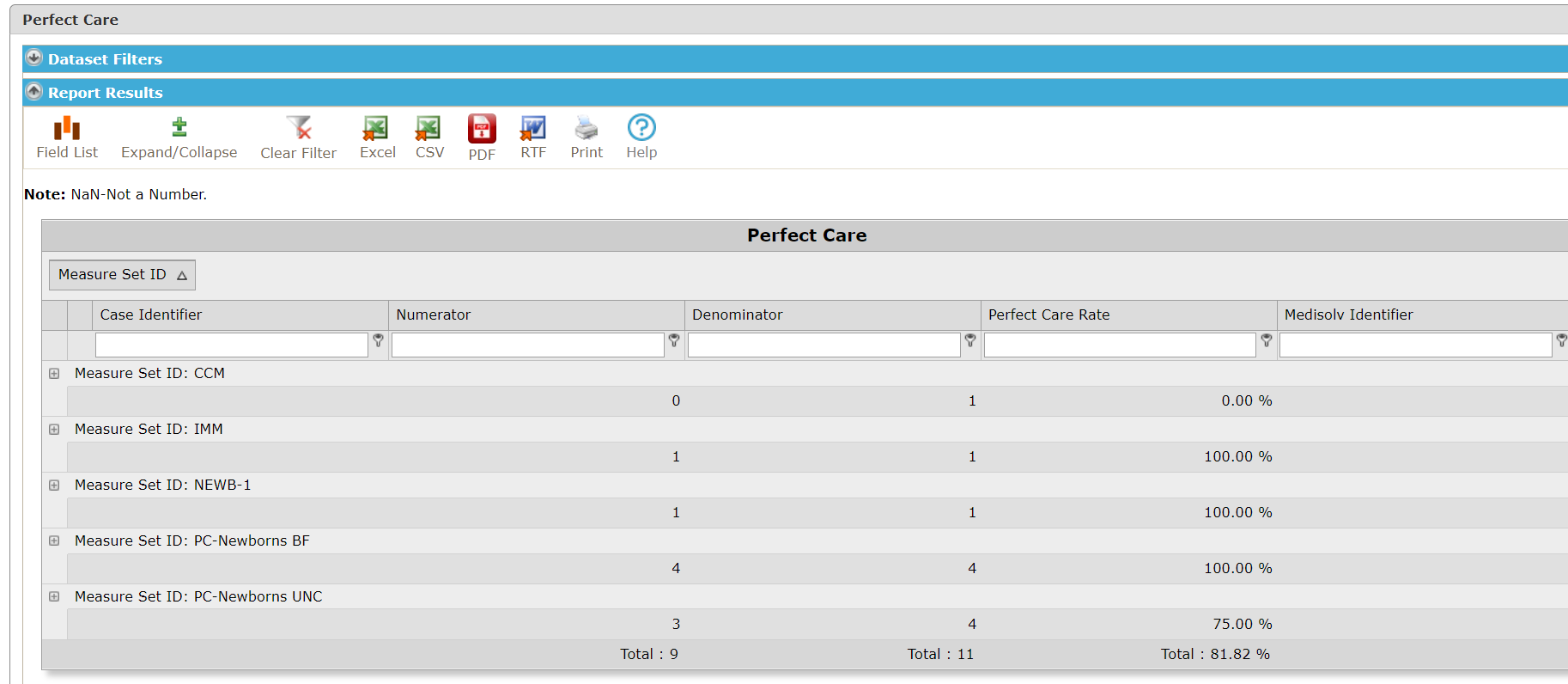
Continue to drill down to the account level. Expand the Case Identifier by clicking on the (+) displaying a “No” in the Numerator. These cases have not received Perfect Care.

Drilling down shows the measure category assignment for each measure – Numerator, Denominator or Excluded.

The Medisolv Identifier is a hyperlink which will display the associated Visit Case Details.
Additionally, this report has a Help icon. Click on the Help icon to view a PDF document that describes the Perfect Care Methodology used by Medisolv.