This page contains the various parameters that can be set in ENCOR for Hospital Abstracted Measures. Please see below for descriptions of how each functions.
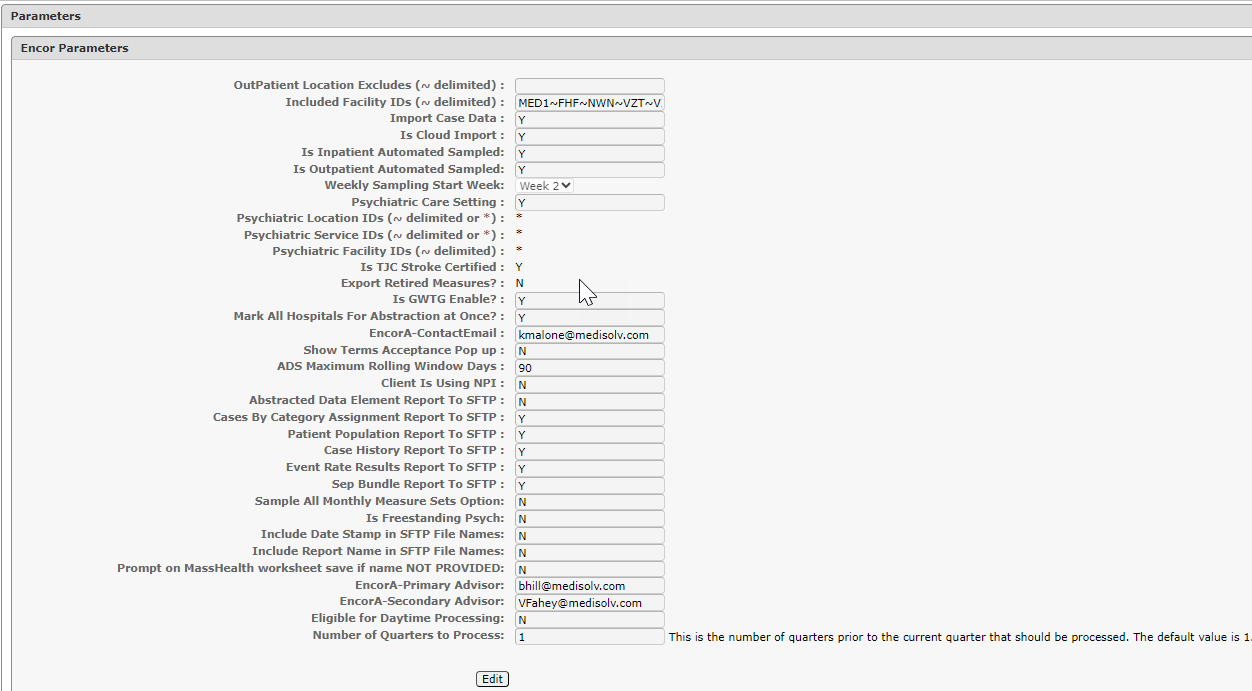
Outpatient Location Excludes: Used for on-prem to exlude Outpatient Locations in order to meet sampling threshold of 80%. Locations that are never coded or will never qualify for CORE measures can be excluded here. It is important to enter a Target Process ticket to have the Location IDs excluded in Luna.
Included Facility IDs: Always VZT for EA Cloud
Import Case Data: Rapid fed clients are N, any import client = Y
Is Cloud Import: Always Y for Cloud client
Is Inpatient Automated Sampling: Y for EA Cloud - this will allow automated weekly sampling, as well as true-ups
Is Outpatient Automated Sampling: Y for EA Cloud - this will allow automated weekly sampling, as well as true-ups
Weekly Sampling Start Week: Default is Week 2 (the "normal" sampling schedule). Clients can be offered Week 3 or 4 as the sampling start week if they consistently have no data for Week 2 imported at the time of sampling.
Psychiatric Care Setting: Y if any facility has Psych enabled.
Psychiatric Location IDs: Used for on-prem to indicate the Psych Location ID.
Psychiatric Service IDs: Used for on-prem to indicate the Psych Service ID.
Psychiatric Facility IDs: Used for on-prem to indicate the Psych Facility ID.
Is TJC Stroke Certified: Y for any TJC Stroke Certification (Not editable)
Export Retired Measures: This parameter is obsolete and should not be used. (Not editable)
Is GWTG Enable: Y if using GWTG transfer for ANY hospital in an org - NO LONGER USED after Release 133 May 18, 2022. See GWTG Configuration Information.
Mark All Hospitals for Abstraction at Once: Y samples the entire Org or N for sample each facility individually on it's own page.
ENCORa Contact E-mail: E-mail addresses for Processing Notifications
Show Terms Acceptance Pop-up: Can be set to Y if the client wants to receive this pop-up. It gets clicked once and the response will be stored.
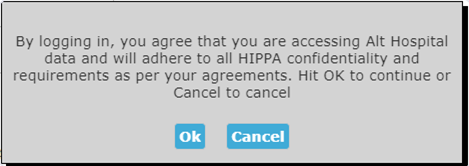
ADS Maximum Rolling Window Days: Number of days to store data in the ADS table. This is a max of 90. The number should be smaller for large orgs and orgs who send extremely large quantities of data. This table houses the data for the Import Results Reports.
Client is Using NPI: Y indicates the org is currently using NPI as the Provider ID. N indicates the org is not using NPI as the Provider ID. If the org was not using NPI, but completes the Provider NPI Mapping Process, this will remain N, but the org can view Provider Reports since the conversion to NPI is complete.
Abstracted Data Element Export to SFTP: Y will send this report in csv format to the client sFTP. If a client requests this, enter a TP to get the client access to the sFTP download folder. Client will need to designate who will get access. Once this is set up, the report will auto generate every weekend, for client pickup on Mondays. The report runs for all facilities, all enabled measure sets, current and previous quarter. The fields included on this report can vary depending on the measure set it is being run for. The report is managed by the client via the Manage Abstracted Data Elements Report.
Cases By Category Assignment Report to SFTP: Y will send this report in csv format to the client sFTP. If a client requests this, enter a TP to get the client access to the sFTP download folder. Client will need to designate who will get access. Once this is set up, the report will auto generate every weekend, for client pickup on Mondays. The report runs for all facilities, all enabled measure sets, current and previous quarter. The report is managed by the client via Manage SFTP Reports.
Patient Population Report to SFTP: Y will send this report in csv format to the client sFTP. If a client requests this, enter a TP to get the client access to the sFTP download folder. Client will need to designate who will get access. Once this is set up, the report will auto generate every weekend, for client pickup on Mondays. The report runs for all facilities, all enabled measure sets, current and previous quarter. The report is managed by the client via Manage SFTP Reports.
Case History Report to SFTP: Y will send this report in csv format to the client sFTP. If a client requests this, enter a TP to get the client access to the sFTP download folder. Client will need to designate who will get access. Once this is set up, the report will auto generate every weekend, for client pickup on Mondays. The report runs for all facilities, all enabled measure sets, current and previous quarter. The report is managed by the client via Manage SFTP Reports.
Event Rate Results Report To SFTP: Y will send this report in csv format to the client sFTP. If a client requests this, enter a TP to get the client access to the sFTP download folder. Client will need to designate who will get access. Once this is set up, the report will auto generate every weekend, for client pickup on Mondays.
Sep Bundle Report To SFTP: Y will send this report in csv format to the client sFTP. If a client requests this, enter a TP to get the client access to the sFTP download folder. Client will need to designate who will get access. Once this is set up, the report will auto generate every weekend, for client pickup on Mondays. This is an aggregate report, not patient level.
Sample All Monthly Measure Sets Option: If this is set to Y, One Button Sampling is enabled.
Is Freestanding Psych: Y to indicate Freestanding Psych for HBIPS-Global measures to appear on DDSP report.
Include Date Stamp in SFTP File Names: Y will include the date in the file name of sFTP reports.
Prompt on MassHealth worksheet save if name NOT PROVIDED: MassHealth requires patient names. Setting this to Y will require a name to be entered on the MassHealth worksheets - MH-Global, CCM, MAT-4 and NEWB-3.
EncorA-Primary Advisor: The Primary Advisor e-mail address entered here with display on the Home Page - Quick Links.
EncorA-Secondary Advisor: The Secondary Advisor e-mail address entered here with display on the Home Page - Quick Links.
Eligible for Daytime Processing: Not Live
Number of Quarters to Process: Files process for current quarter and previous quarter. Clients that need to send data during the submission period (for missing cases or other updates that directly impact submissions), will need to have this parameter updated to a 2 in order to process current quarter and previous two quarters. Additional quarters can be processed by changing the parameter to encompass the quarter that needs to be processed. For example:
Current Quarter: 1Q2024
Client is sending data for 2Q2023 (let's say an HBIPS-EVT file).
Parameter needs to be set to 3 to run 1Q2024, 4Q2023, 3Q2023 and 2Q2023.
Once the processing runs the evening the parameter is updated, it will revert to 1 again. This means it is important to set the parameter on the same day the file will be sent.
Only EA Managers have the ability to update this parameter. Enter a TP and assign EA Managers.
For files to be processed by Data Intake - the parameter must still be adjusted prior to the file processing. Have a manager do this before entering the TP for Data Intake. In the TP for Data Intake, please place a reminder to reset the parameter to 1 again once the file has processed. Verify the parameter is reset after the processing is complete.