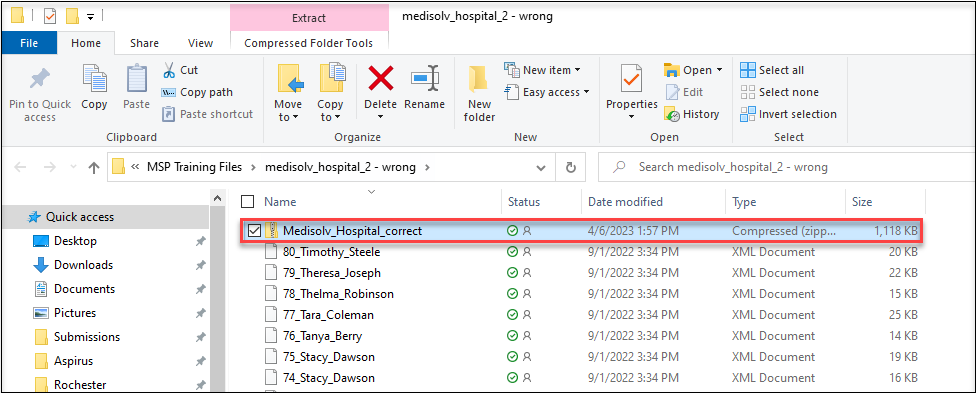- Help Center
- ENCOR for Hospital Electronic Measures
- Medisolv Submission Portal (MSP)
-
ENCOR for Chart Abstracted Measures
- Medisolv Administrator Documents (Medisolv Access ONLY)
- Archived Release Notes (Medisolv Access ONLY)
- Abstracted Dashboards (Medisolv Admin Only)
- Videos
- Home
- Concurrent Abstraction
- Administration (Facility Administration)
- Medisolv Administrator (Medisolv Access ONLY)
- Reminders
- Reporting
- Navigation & Page Setup Tools
- Frequently Asked Questions/Tip Sheets
- IRR (Inter-rater Reliability)
- Abstraction
- Release Notes
- Medisolv Import File Specifications
-
ENCOR for Clinician Electronic Measures
- Regulatory Resources
- Data Validation & Improvement Reports
- Navigating the Home Page
- Submissions & Audit Management
- ENCOR Support
- Using the Administrative Functions
- General Navigation
- Using System Functions
- Mapping
- Patient Cohort Instructions (Patient Cohort)
- Improvement Activities PDSA (Plan-Do-Study Act)
- Navigating the eCQM Dashboard
- Introduction
-
RAPID Analytics
- Administration (Admin Reports and Management)
- Administration (Cost/GL Management)
- Administration (Module Management)
- Administration (Access Management)
- Administration (User Group Management)
- Revenue Cycle (Billing & Receivables)
- Administration (User Reports)
- Release Notes
- Quality and Safety (Readmissions)
- Administration (DR and Visits Report)
- Administration (Financial Indicator)
- Administration (Data Mapping)
- Views (Function)
- Financial Dashboard (General Ledger)
- Cost and Profitability (Reporting)
- Administration (DR and Visits Reports)
- Administration (View Builder Management)
- Financial Dashboard (AR)
- Cubes (Function)
- Financial Dashboard (BAR)
- Clinical Departments (Emergency)
- Cost and Profitability (Methodologies)
-
ENCOR Benchmarking
-
ENCOR Dashboard
-
OPAL
-
Technical Documentation
-
ENCOR for Hospital Electronic Measures
- Navigating the eCQM Reporting Page
- Using the System Functions
- Data Validation & Improvement Reports
- Regulatory Resources
- Navigating the Home Page
- Configuration
- ENCOR-EH Support
- Using the Administration Functions
- Navigating the Objective Measures Reporting Page
- Objective Measure Management Tools
- Release Notes
- Introduction
- Medisolv Submission Portal (MSP)
- Other Quality & Compliance Reports
- Submission & Audit Management
-
Education & Resources
-
Medisolv's HERE Conference
Verifying File Structure for Submissions in the Medisolv Submission Portal (MSP)
How to verify your files are the correct format for a successful upload to MSP
Prior to uploading your files to MSP first check the type of file you are uploading.
- Right click on the file and select Properties.
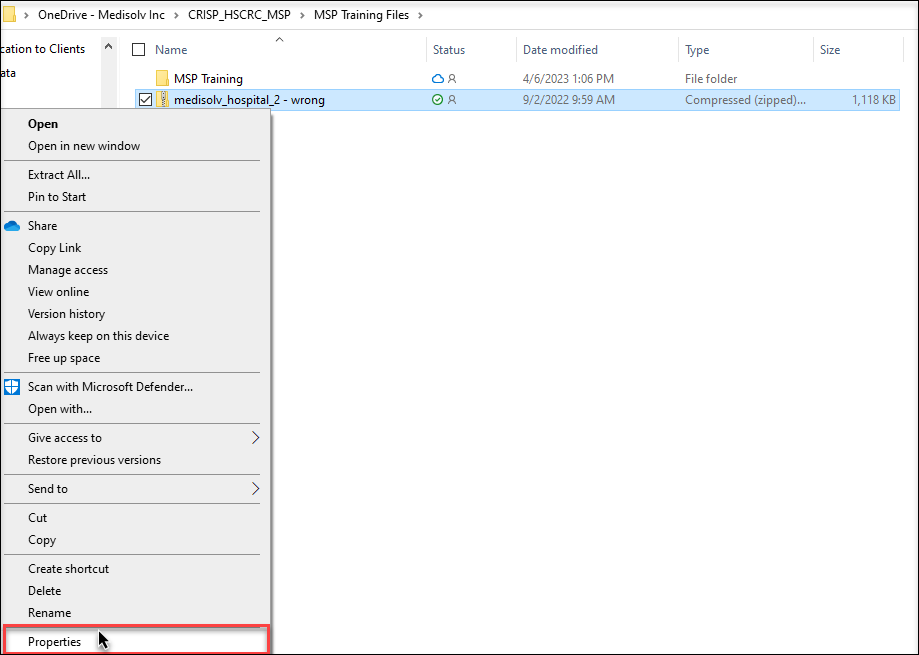
- Confirm that your file is in .zip format and click OK.
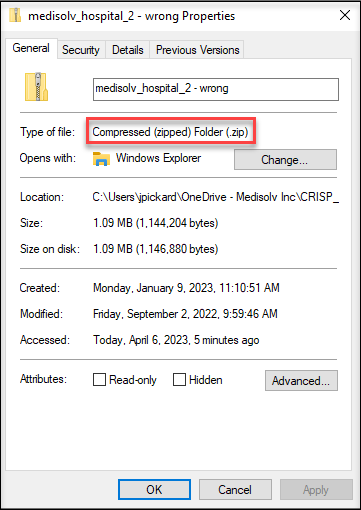
- Double click on your file to validate that the files within the .zip are individual .xml file and NOT other .zip files or folders.


- If you do have a file folder within your .zip you will need to locate your .xml files and choose the check-box next to Name to select all files in the folder. After they have all been selected, right-click on the files and select Send to Compressed (zipped) folder.
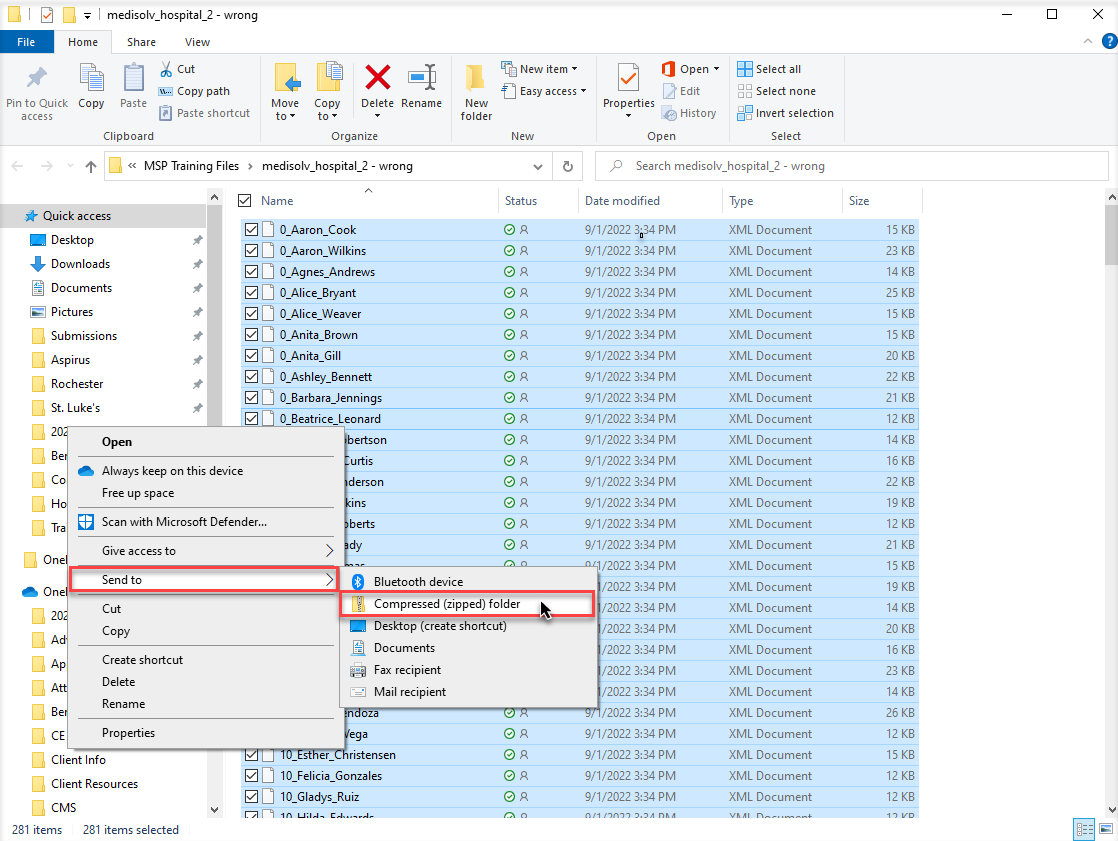
- Files should show as a .zip file in the folder you selected and correctly structured without the added folder.