-
ENCOR for Chart Abstracted Measures
- Medisolv Administrator Documents (Medisolv Access ONLY)
- Archived Release Notes (Medisolv Access ONLY)
- Abstracted Dashboards (Medisolv Admin Only)
- Videos
- Home
- Concurrent Abstraction
- Administration (Facility Administration)
- Medisolv Administrator (Medisolv Access ONLY)
- Reminders
- Reporting
- Navigation & Page Setup Tools
- Frequently Asked Questions/Tip Sheets
- IRR (Inter-rater Reliability)
- Abstraction
- Release Notes
- Medisolv Import File Specifications
-
ENCOR for Clinician Electronic Measures
- Regulatory Resources
- Data Validation & Improvement Reports
- Navigating the Home Page
- Submissions & Audit Management
- ENCOR Support
- Using the Administrative Functions
- General Navigation
- Using System Functions
- Mapping
- Patient Cohort Instructions (Patient Cohort)
- Improvement Activities PDSA (Plan-Do-Study Act)
- Navigating the eCQM Dashboard
- Introduction
-
RAPID Analytics
- Administration (Admin Reports and Management)
- Administration (Cost/GL Management)
- Administration (Module Management)
- Administration (Access Management)
- Administration (User Group Management)
- Revenue Cycle (Billing & Receivables)
- Administration (User Reports)
- Release Notes
- Quality and Safety (Readmissions)
- Administration (DR and Visits Report)
- Administration (Financial Indicator)
- Administration (Data Mapping)
- Views (Function)
- Financial Dashboard (General Ledger)
- Cost and Profitability (Reporting)
- Administration (DR and Visits Reports)
- Administration (View Builder Management)
- Financial Dashboard (AR)
- Cubes (Function)
- Financial Dashboard (BAR)
- Clinical Departments (Emergency)
- Cost and Profitability (Methodologies)
-
ENCOR Benchmarking
-
ENCOR Dashboard
-
OPAL
-
Technical Documentation
-
ENCOR for Hospital Electronic Measures
- Navigating the eCQM Reporting Page
- Using the System Functions
- Data Validation & Improvement Reports
- Regulatory Resources
- Navigating the Home Page
- Configuration
- ENCOR-EH Support
- Using the Administration Functions
- Navigating the Objective Measures Reporting Page
- Objective Measure Management Tools
- Release Notes
- Introduction
- Medisolv Submission Portal (MSP)
- Other Quality & Compliance Reports
- Submission & Audit Management
-
Education & Resources
-
Medisolv's HERE Conference
Measure Decision Point
Printable Measure Decision Point
The status of a case - e.g. whether it is assigned to the Numerator, Denominator, or Excluded depends on the values entered during abstraction, and how these values relate to the algorithms provided by CMS and The Joint Commission. This is especially true in situations where the case fails the intent of the measure. Abstractors often like to know why a case was assigned a particular measure category assignment. The Measure Decision Point Report gives you information about the last data element on the Abstraction Worksheet that was entered to assign the case its measure status (Measure Category Assignment).
To run this report:
- Click the Reporting Icon in ENCOR Hospital Abstracted Measures
- From the drop-down menu, hover over Data Quality
- Select Measure Decision Point

- Select the quarter from the drop-down
- Select Hospital(s) for Multi-Hospital
- To run the report by a specific Measure, type the Measure Set ID (SEP, ED, OP, etc.) and click the magnifying glass. The measures in the Measure Set will display.
- Select Measures to include and click Go

- The Last Required Field column displays the data element answered that caused the case to be assigned its measure category assignment.

- The Last Element Value column displays the last answer entered on the worksheet which established the Category Assignment. To view the answer entered for the last element, open the Field List to Drag and Drop Last Element Value into the table. The Last Element Value is the allowable value from the Specifications, the computed value (for example LOS or Timing from one event to another) or the value on the worksheet that was abstracted, imported, or populated from Meditech DR for Meditech systems (for example Birth Weight). Reviewing the Last Element entered can point you to possible abstraction errors. It can be useful in pinpointing any workflow issues.
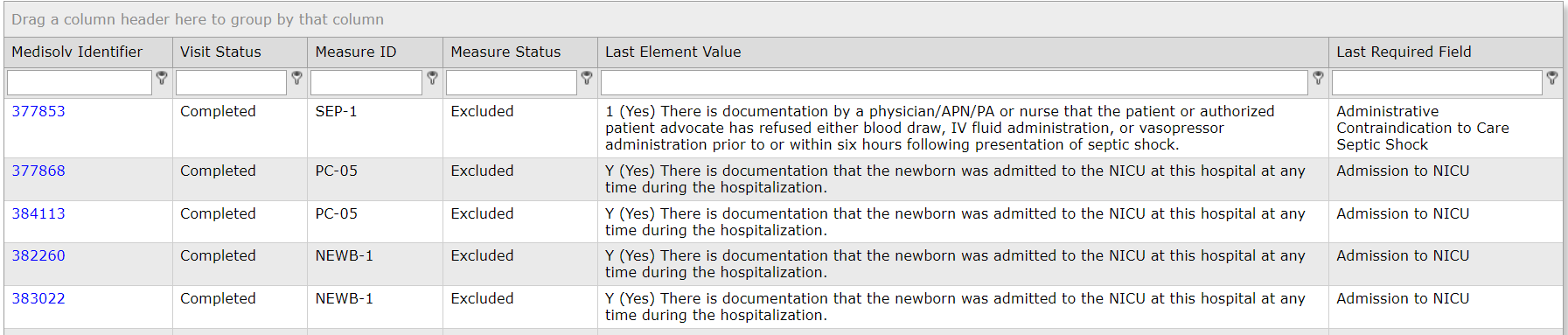
- The Medisolv Identifier is a hyperlink to the Visit Case Details.