MassHealth requires a patient-level data submission quarterly. Current measures are NEWB-3, CCM, MH-Global and MAT-4.
Follow the steps below for all MassHeath Hospitals:
- Send an e-mail the first day of the submission period (follow CMS dates) to encorsupport@medisolv.com to verify that MassHealth facilities are ready to submit. See below example.
-
Will you please let me know when your MassHealth facilities are ready for submission (Pre-submission checks complete, Save and Lock, and Lock Measure Sets done)?
-
- As replies come in, you are able to create files and submit for those facilities that are ready.
- Using ENCOR for Hospital Abstracted Measures, verify the Abstraction Status (Abstraction Completed, Measure Status (Complete) and Lock (cases and quarter). Obtain file counts for CCM, MAT-4 and NEWB (we will use NEWB throughout the document to indicate NEWB-1 4Q2022 and NEWB-3 1Q2023 forward) and enter them into the submission tracker for the facility.
- On the secure server, msc-subwayrdp.mscorporate.medisolv.net, create the files (Exports - Export MassHealth Patient Data) and save them to your documents folder. You will need to create files at the Acute Facility and the associated Psych Facility for each hospital. These can either be combined prior to submission OR they can be submitted as two separate files. Keep in mind that facilities are accustomed to receiving one e-mail receipt that encompasses all cases. Please see below for Valerie's naming convention for folders. The number after a facility name is the assigned Hospital ID for the facility. This will be the first digit in the MassHealth Files. This makes it easier to track.
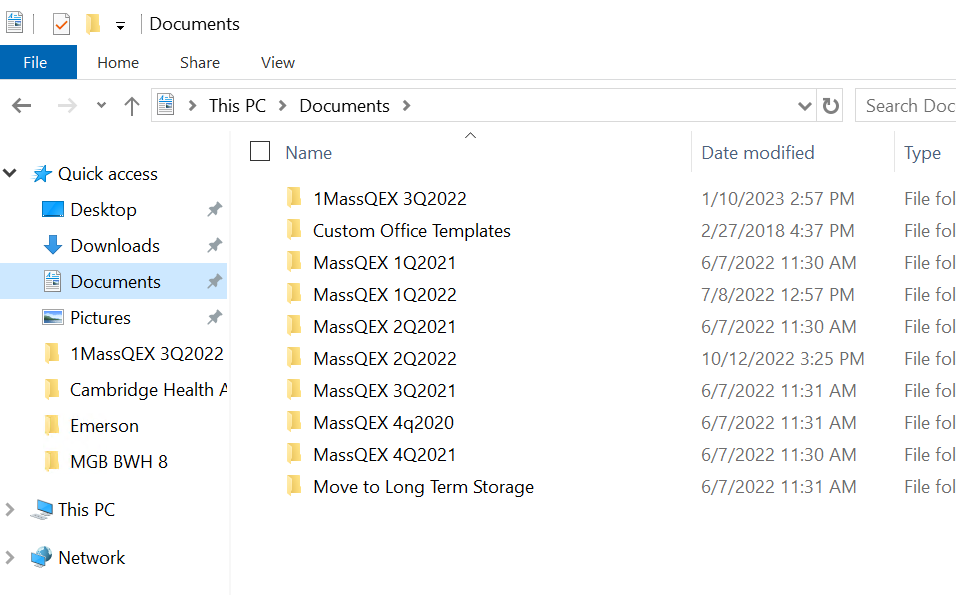


- Once you have the file, go to MassQEX and sign in. https://massqex-portal.telligen.com/massqex/
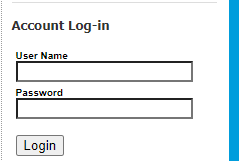
- Select Upload Data under Getting Started.
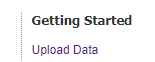
- Select Provider from the drop-down. The name in the drop-down may not match what we have. The mapping is in this article. Click upload Test Data.
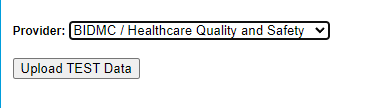
- Click Choose Files and select the files for the Selected Provider. Once that is done, click Submit Files.
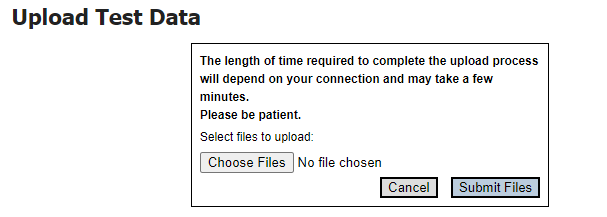
- You will receive a message that X number of files were successfully submitted.

- You will recieve an e-mail from MassQEX that lists all the files submitted.
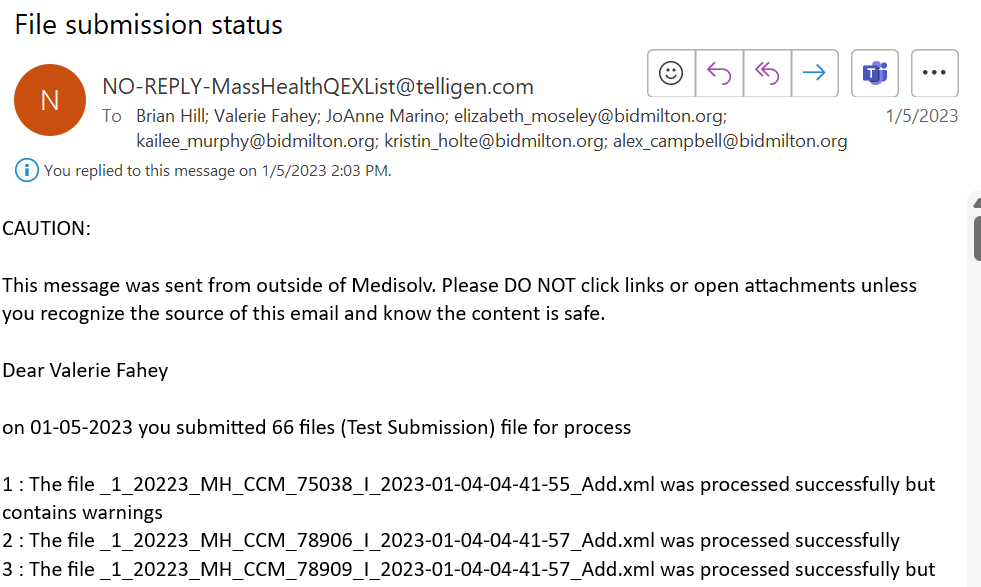
- There are three possible messages for each line item:
-
The file was processed successfully.
- The file was processed successfully but contains warnings.
- The file was processed but contains errors. This is the only item that MUST be fixed. It is the equivalent of a rejection.
-
- Once you receive the processing notice from MassQEX, hit Reply All, Add the Primary Advisor in cc, remove NO-REPLY-MassHealthQEXList@telligen.com.
Subject: Facility Name MassHealth XQ20XX File submission status - Test
Body: IF NO ERRORS:
Good afternoon:
Hope all is well. Please see test submission below. Please let me know when ready for production.
Thanks,
Your Name
IF ERRORS:
Good afternoon:
Hope all is well. Please see test submission below. Medisolv ID XXXXX was rejected. Will you please take a look and correct the error? Please let me know when you are done, so I can re-send.
Thanks,
Your Name - Once the facility replies that everything is okay, repeat steps 5-8, EXCEPT select Upload Measure Data in Step 7. The only time a new file is created is if there were changes. Facility should have cases and quarter locked, so no changes are possible UNLESS they are unlocked.
- You will receive an e-mail from MassQEX that lists all the files submitted. Note: Measure Submission - this is the Production environment. There should be no errors at this point but check anyway.
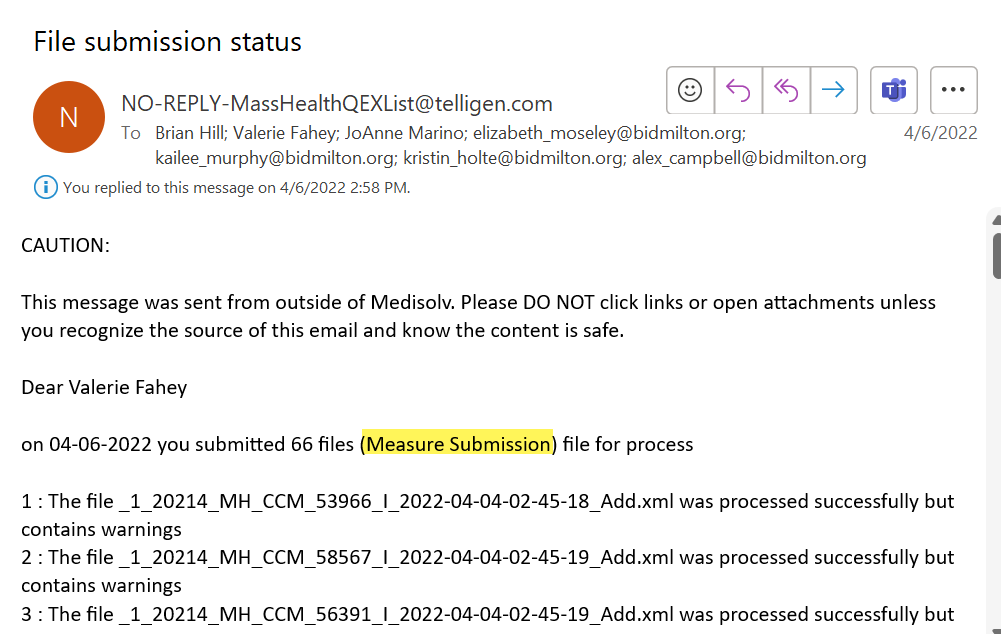
- Once you receive the processing notice from MassQEX, hit Reply All, Add the Primary Advisor in cc, remove NO-REPLY-MassHealthQEXList@telligen.com.
Subject: Facility Name MassHealth XQ20XX File submission status - Production
Body:
Good afternoon:
Here is the Production Submission for 3Q2022.
If you have not done so, please submit the aggregate ICD population data via the MassQEX Portal Quarterly ICD Data Entry Form.
Thanks,
Valerie - Repeat the process for every MassHealth facility.
- Tracking for MassHealth Submissions is available on the Submission Tracker.

- The MassHealth Submission Tracker contains one line for each facility. Please be sure to put the name of the Submission file for each facility in the Comments section.
- Once submission are complete, do the following:
- Sign into the MassQEX Portal
- Click View Uploaded Files
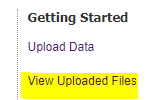
- Take a screenshot of each page with a Measure Submission and save them.
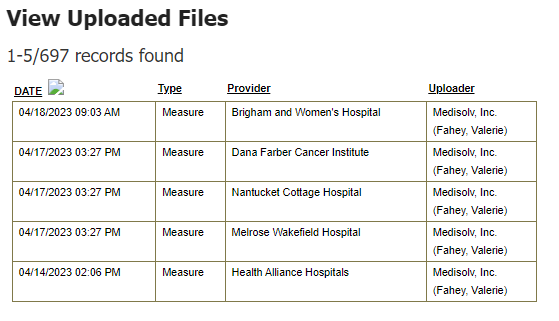
- Click the Measure Submission line item for the first file.
- This takes you to a case level data line listing. Click Print Report and print to pdf -> Save this.
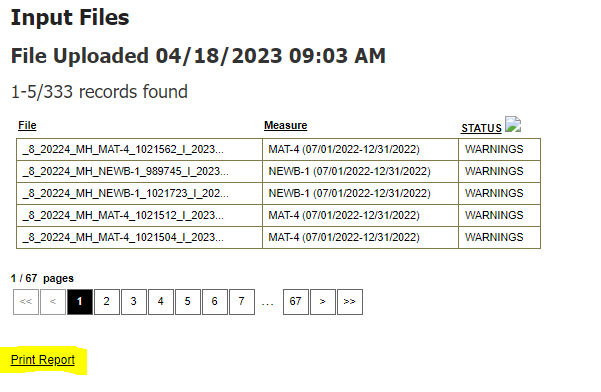
- Repeat for every facility.
- In your e-mail, double-check every MassHealth confirmation e-mail to be sure you have a complete Measure Submission with an accurate number of files submitted for every MassHealth Facility.