Printable Mark Period Ready for Abstraction
Part 1: Choosing your Sampling Type
The process prepares ENCOR Abstracted to place cases in abstraction based on the sampling type selected. It is located on the Facility Admin menu under Administration.

Part 1: Choosing your Sampling Type
- Choose the Quarter from the Drop-Down menu

- A screen will open displaying a ‘Migrate From Previous Quarter’ button. Clicking on the Migrate button will update the sampling type and over sample for all measure sets to match the previous quarter.
- Migrating from the previous quarter is automated for the Cloud Application.
- MEDITECH Systems need to Migrate from Previous Quarter before continuing.

If no measure sets are enabled - a Note will appear - see below. Contact encorsupport@medisolv.com for assistance.
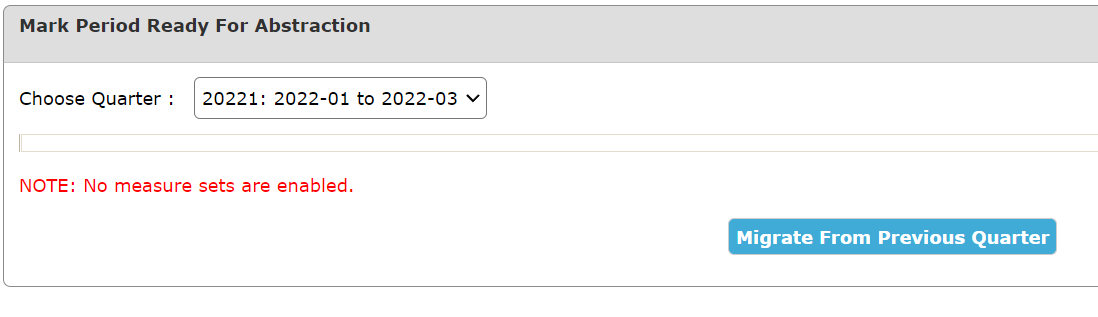
- Measure sets that were previously selected as ‘Do Not Sample’ will automatically be Marked for Abstraction when you click Migrate From Previous Quarter and will be available in the abstraction list once the data file has been imported and processed. The Status will change to read “In Abstraction.”

- If applying ‘Weekly or Monthly Sampling’ you have the option to manually update the over sample. Click on the yellow pencil displayed in the Manage Sampling column to edit. Enter the over sample and click SAVE. Note: The minimum oversample is two. You may choose to add more (as shown below) but you cannot choose less than the minimum oversample.

- Once all Sampling options have been selected, click the Update Measure Selections Button at the bottom of the page.

- Population column: Each Measure Set listed in the Population column is a hyperlink that will open a Sampling page.

- Sampling Status, Statistics, and Sampling Grid will be displayed.

Part 2: Monthly Sampling
- If you CHOOSE TO apply monthly sampling to a Measure Set, you need to Sample the Selected measures each month. This is not an automated process and must be completed by someone at the facility.
There are a minimum of two (2) additional cases added to your sampled population for Inpatient and Outpatient Measure Sets should there be cases that need to be deleted, thus allowing you to meet the minimum sampling requirements set by CMS and TJC.
- Import clients that monthly sample - all files must be imported prior to completing the sampling.
- While sampling for any other inpatient measure, it is very important to remember to include the Global Measure Set, if applicable. A pop-up warning will appear if you do not.
- When ready to sample your selected measure sets you will scroll to the bottom of the page and click on the Sample Selected Measures button.

- Only Measure Sets that have met the requirements for sampling can be selected. Click on the check box for the Measure Set you want to sample. Then Click Sample Selected Measures.
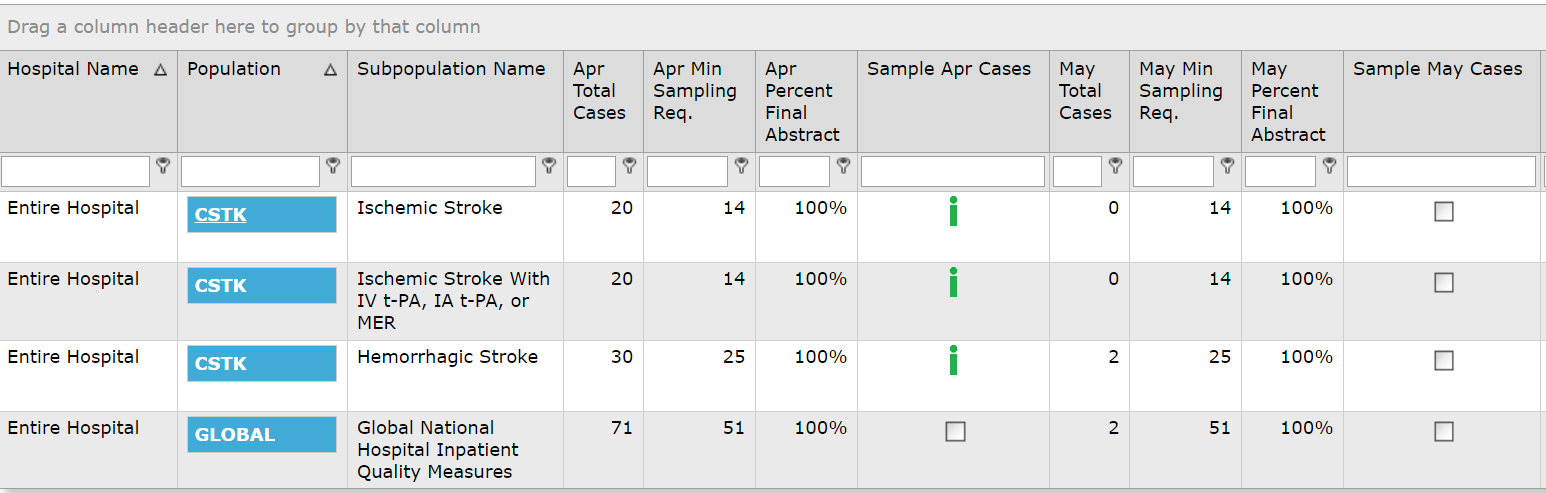
- The green icon indicates that the Measure Set Subpopulation has already been sampled. The red icon indicates you are unable to sample currently.
- If there are too few cases in the population to sample a message will appear. You have two options:
- Continue by clicking OK, which will put 100% of your population in abstraction and any new cases imported or final coded that qualify for this population will populate the abstraction list.
- Uncheck one or more boxes for a Measure Set and sample later when more cases have been final coded and may qualify for the population. Then click Ok.
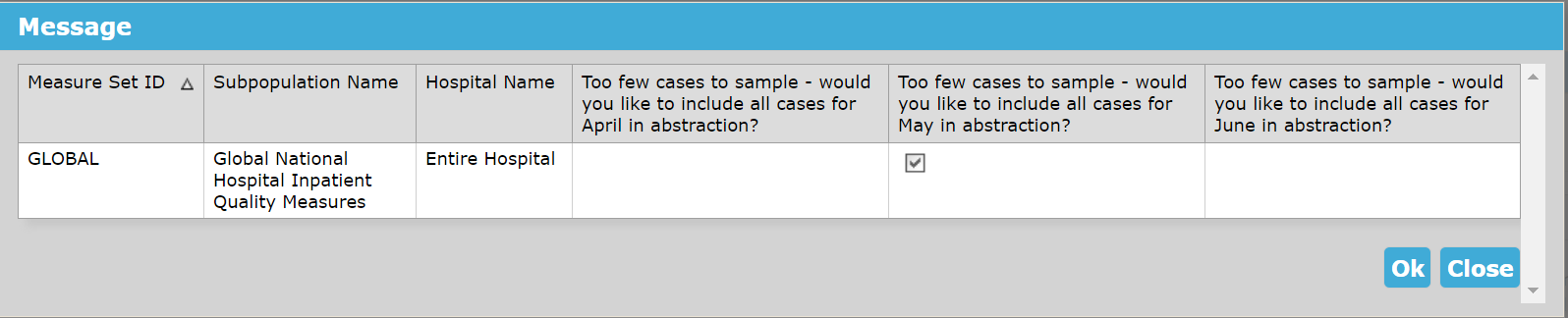
- The Sampling Confirmation message will appear. Congratulations! Your sampling is now complete for the month and cases are ready for abstraction. Click OK.

Part 3: Weekly Sampling
- Weekly sampling is only available in the Cloud Application, not the Meditech Systems.
- If you choose to apply weekly sampling to a Measure Set, the sampling occurs every Saturday automatically.
- If applying ‘Weekly Sampling’ you have the option to manually update the over sample prior to the first sampling of the quarter.
- The oversample count is per month and will be divided between the weekly samplings.
- Click on the yellow pencil displayed in the Manage Sampling column to edit. Enter the over sample and click Save.
Note: The minimum oversample is two. You may choose to add more (as shown below) but you cannot choose less than the minimum oversample.

- Once all Sampling options have been selected, click the Update Button at the bottom of the page.

If there is a shared CCN and the Organization samples each facility separately, a pop-up will be generated to remind facilities with shared CCNs to make the same selections for the shared CCN facilities.

Note: The Weekly Sampling Schedule can be found on the Home Page.