The Abstracted Data Elements Export can be managed from this page. Fields can be renamed (for display) and reordered, depending on your needs. The Manage page is available on the Facility Admin menu.

Using this process changes the output for the Organization, not just the person making the changes. The changes will be reflected in the Excel generated from the UI, as well as the sFTP report if it is being generated for the Organization.
- Select the Measure Set from the drop-down menu and click Go.

- There are two tabs - Abstracted Data Elements and Common Data Elements.
- Abstracted Data Elements are Measure Set specific.
- Common Data Elements are elements that worksheets have in common.
- The list of data elements for the measure set selected (and common data elements on a second tab) is displayed.
Some Fields are legacy fields that are no longer on a worksheet. They will still appear on the manage page. They will not appear on the Abstracted Data Elements Export.
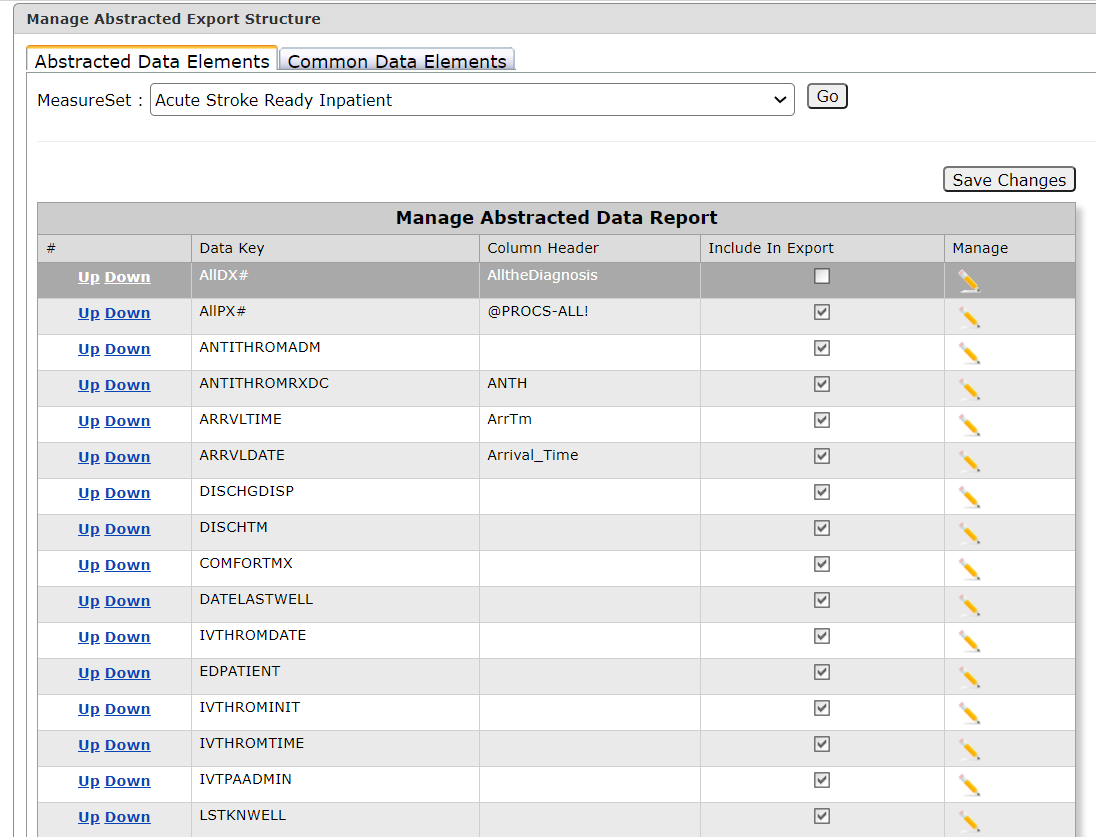
- Common Data Element Field Names cannot be edited, but fields can be removed from the report unless otherwise noted.
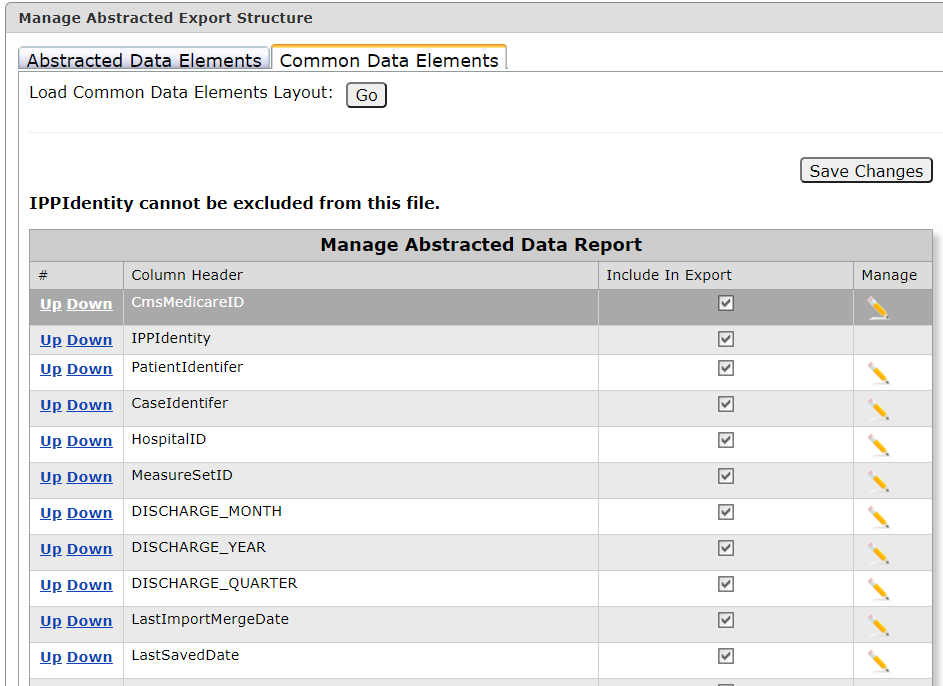
- Click the yellow pencil (edit) to edit the column header or to remove a field from the export by unchecking the Include in Export Box. Click the Save icon.
Each Column Header must be unique. Duplicate values will cause an error when running the Abstracted Data Elements Export.
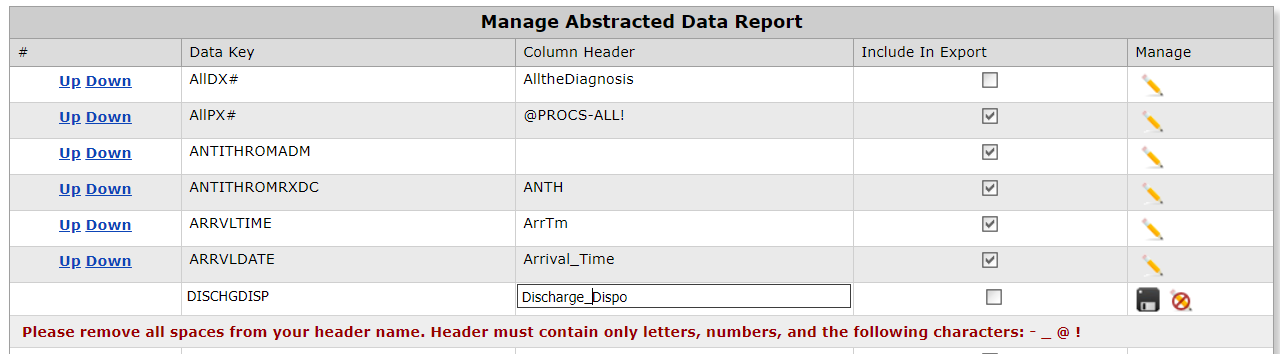
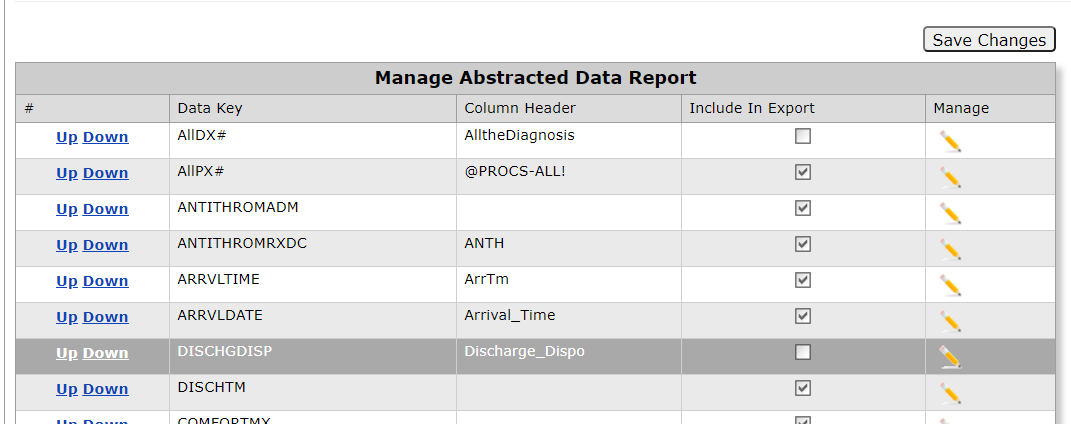
Header Names can contain only letters, numbers and the special characters - _ @ ! .
To add Custom Fields to the Abstracted Data Element Export, MS_CustomFields must be selected in addition to whatever Custom Fields are desired. Click the edit pencil, check the box and save.


- To reorder columns, use the Up or Down in the first column.

- Once you have the fields as you want them - click Save Changes. This will write a line to the Changes to Abstracted Data Report Structure table in order to track who made changes to the report.
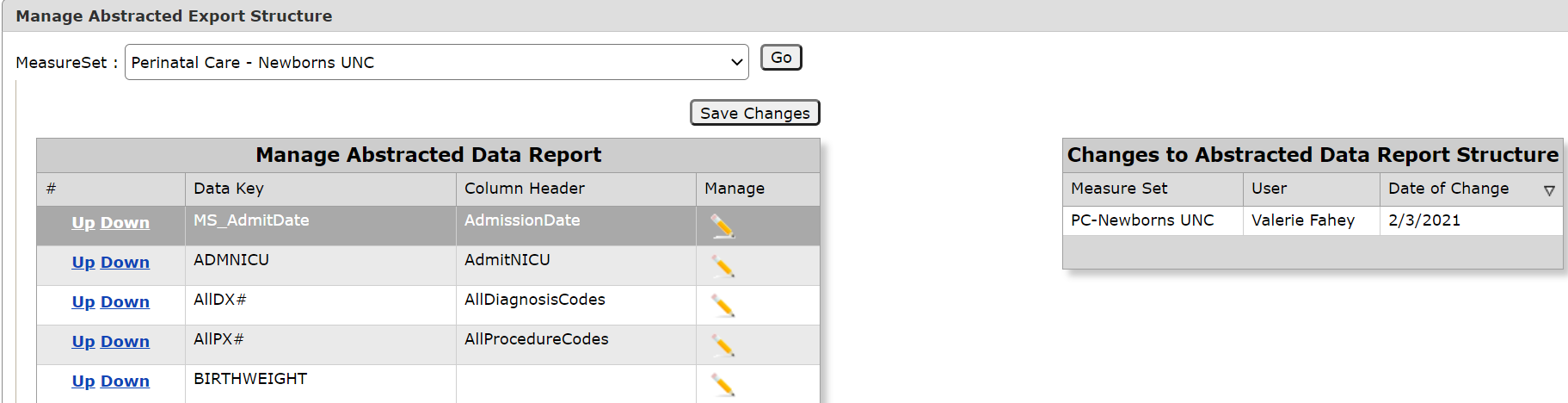
- The report will pick up these changes. The data elements on the Common Data Elements tab [these are the first 10 columns (A through J) on the abstracted Data Element Export] are listed below. They are not able to be edited. The fields that display Measure Category Assignment and Provider are also unable to be changed (they do not appear on the Manage Abstracted Data Elements Report) - the column position for these varies since different measure sets have a different number of data elements and measures; however, they will always be in the last columns.
- IPPIdentity (Medisolv Identifer)
- CaseIdentifier
- PatientIdentifier
- CCN
- MeasureSetID
- HospitalID
- Discharge_Quarter
- Discharge_Year
- LastSavedDate
- LastImportMergedDate
- Measure Category Assignment Columns
- Provider Columns