- Perform Pre-submission checks.
- Sign onto the Medisolv VPN and the Subway secure server.
- Open Subway. https://subway.medisolvcloud.com.
- Select Manage Submissions->EA Submission.
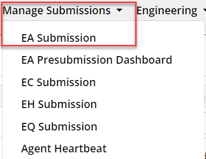
- Select Quarter and Entity from the drop-down lists and click Select. Quarter = Submission Quarter, Entity = CMS.

- Locate the Client Id/Hospital you are submitting. Click Request Submission.
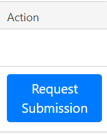
- Once the files are returned, you will receive an e-mail and the File Received field will populate.

- Go to Home.

- Select CMS.
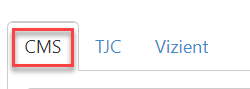
- Locate the Organization/Hospital Name that had files returned. Filter by Submission Period, Measure Type (EA) and the Hospital or Organization.

- Click Manage Submission.
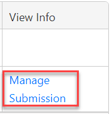
- Check Files Expected/Actual - these should be the same. They should also match your expected file counts from the submission tracker and the number of xmls in the zip files for each measure set.
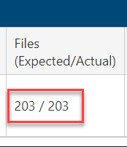
- Click the Submission File name to download the file.
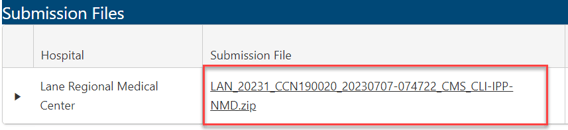
- The zip file contains seven zip files. There are four that are needed for OQR/IQR Submissions. These are InpatientCLI, InpatientIPP, OutpatientCLI, OutpatientIPP.
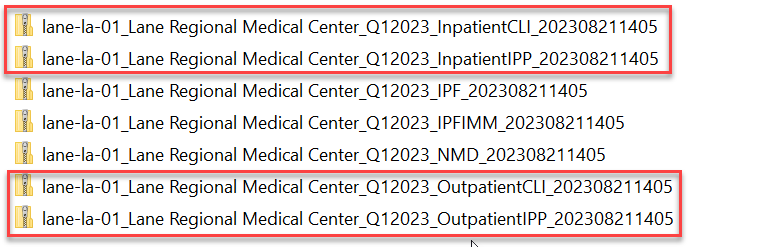
- Zip files within zip files cannot be submitted in HQR - the files will not process, so the previously identified zip files (from #14) will need to be removed from the main zip file. Save these to the secure server so they can be selected for submission.
- Sign into HQR on the secure server. https://hqr.cms.gov/hqrng/login.
- Select Data Submissions from the menu on the left.
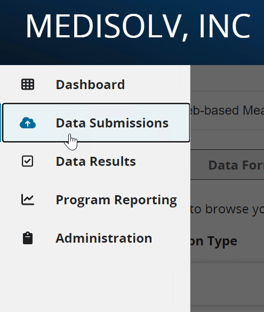
- Select Chart Abstracted.

- Under Select a Submission Type, select Test.

- Click Select Files.
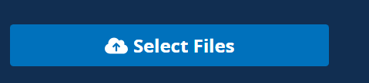
- Navigate to the InpatientCLI file and select it, select IQR in the pop-up, Submit.
- Repeat step 21 with the OutpatientCLI file, except select OQR in the pop-up.
- Select Population & Sampling.

- Under Select a Submission Type, select Test.

- Navigate to the InpatientIPP file and select it, select IQR in the pop-up, Submit.
- Repeat step 25 with the OutpatientIPP file, except select OQR in the pop-up.
- The status should read Accepted. You will receive e-mails as files process with the Status of the submitted files.


- Run reports on Test Data.
- Once files have been Accepted in Test with no issues, perform steps 18-27 in Production.

- Run reports on Production Data.
Medisolv Administrator (Medisolv Access ONLY)
-
ENCOR for Chart Abstracted Measures
- Medisolv Administrator Documents (Medisolv Access ONLY)
- Archived Release Notes (Medisolv Access ONLY)
- Abstracted Dashboards (Medisolv Admin Only)
- Videos
- Home
- Concurrent Abstraction
- Administration (Facility Administration)
- Medisolv Administrator (Medisolv Access ONLY)
- Reminders
- Reporting
- Navigation & Page Setup Tools
- Frequently Asked Questions/Tip Sheets
- IRR (Inter-rater Reliability)
- Abstraction
- Release Notes
- Medisolv Import File Specifications
-
ENCOR for Clinician Electronic Measures
- Regulatory Resources
- Data Validation & Improvement Reports
- Navigating the Home Page
- Submissions & Audit Management
- ENCOR Support
- Using the Administrative Functions
- General Navigation
- Using System Functions
- Mapping
- Patient Cohort Instructions (Patient Cohort)
- Improvement Activities PDSA (Plan-Do-Study Act)
- Navigating the eCQM Dashboard
- Introduction
-
RAPID Analytics
- Administration (Admin Reports and Management)
- Administration (Cost/GL Management)
- Administration (Module Management)
- Administration (Access Management)
- Administration (User Group Management)
- Revenue Cycle (Billing & Receivables)
- Administration (User Reports)
- Release Notes
- Quality and Safety (Readmissions)
- Administration (DR and Visits Report)
- Administration (Financial Indicator)
- Administration (Data Mapping)
- Views (Function)
- Financial Dashboard (General Ledger)
- Cost and Profitability (Reporting)
- Administration (DR and Visits Reports)
- Administration (View Builder Management)
- Financial Dashboard (AR)
- Cubes (Function)
- Financial Dashboard (BAR)
- Clinical Departments (Emergency)
- Cost and Profitability (Methodologies)
- ENCOR Benchmarking
- ENCOR Dashboard
- OPAL
- Technical Documentation
-
ENCOR for Hospital Electronic Measures
- Navigating the eCQM Reporting Page
- Using the System Functions
- Data Validation & Improvement Reports
- Regulatory Resources
- Navigating the Home Page
- Configuration
- ENCOR-EH Support
- Using the Administration Functions
- Navigating the Objective Measures Reporting Page
- Objective Measure Management Tools
- Release Notes
- Introduction
- Medisolv Submission Portal (MSP)
- Other Quality & Compliance Reports
- Submission & Audit Management
- Education & Resources
-
Medisolv's HERE Conference