- Help Center
- ENCOR for Chart Abstracted Measures
- Administration (Facility Administration)
-
ENCOR for Chart Abstracted Measures
- Medisolv Administrator Documents (Medisolv Access ONLY)
- Archived Release Notes (Medisolv Access ONLY)
- Abstracted Dashboards (Medisolv Admin Only)
- Videos
- Home
- Concurrent Abstraction
- Administration (Facility Administration)
- Medisolv Administrator (Medisolv Access ONLY)
- Reminders
- Reporting
- Navigation & Page Setup Tools
- Frequently Asked Questions/Tip Sheets
- IRR (Inter-rater Reliability)
- Abstraction
- Release Notes
- Medisolv Import File Specifications
-
ENCOR for Clinician Electronic Measures
- Regulatory Resources
- Data Validation & Improvement Reports
- Navigating the Home Page
- Submissions & Audit Management
- ENCOR Support
- Using the Administrative Functions
- General Navigation
- Using System Functions
- Mapping
- Patient Cohort Instructions (Patient Cohort)
- Improvement Activities PDSA (Plan-Do-Study Act)
- Navigating the eCQM Dashboard
- Introduction
-
RAPID Analytics
- Administration (Admin Reports and Management)
- Administration (Cost/GL Management)
- Administration (Module Management)
- Administration (Access Management)
- Administration (User Group Management)
- Revenue Cycle (Billing & Receivables)
- Administration (User Reports)
- Release Notes
- Quality and Safety (Readmissions)
- Administration (DR and Visits Report)
- Administration (Financial Indicator)
- Administration (Data Mapping)
- Views (Function)
- Financial Dashboard (General Ledger)
- Cost and Profitability (Reporting)
- Administration (DR and Visits Reports)
- Administration (View Builder Management)
- Financial Dashboard (AR)
- Cubes (Function)
- Financial Dashboard (BAR)
- Clinical Departments (Emergency)
- Cost and Profitability (Methodologies)
-
ENCOR Benchmarking
-
ENCOR Dashboard
-
OPAL
-
Technical Documentation
-
ENCOR for Hospital Electronic Measures
- Navigating the eCQM Reporting Page
- Using the System Functions
- Data Validation & Improvement Reports
- Regulatory Resources
- Navigating the Home Page
- Configuration
- ENCOR-EH Support
- Using the Administration Functions
- Navigating the Objective Measures Reporting Page
- Objective Measure Management Tools
- Release Notes
- Introduction
- Medisolv Submission Portal (MSP)
- Other Quality & Compliance Reports
- Submission & Audit Management
-
Education & Resources
-
Medisolv's HERE Conference
Invalid Import Results
An e-mail notification will be sent to the designated technical point of contact after each file upload. The purpose of the notification is to confirm the processing of your files and to alert you to Duplicates and/or Rejections.
If you have uploaded a file and do not receive a processing notification the following morning, please contact dataintake@medisolv.com.

Action Required: You will want to review the report noted at the bottom of the email notification called Invalid Import Results report to review why the cases were rejected.
The Invalid Imports Results should be run to review rejections from the Base Demographic file(s).

- Click Administration in ENCOR Hospital Abstracted Measures
- From the drop-down menu hover over Facility Admin
- Select Invalid Import Results
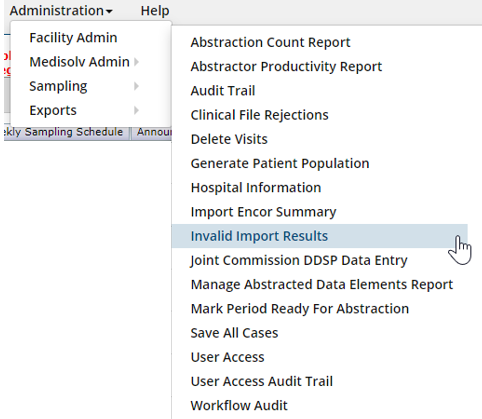
- Set up Dataset Filters and click Go
- Enter the date range to include the date the file was imported (a maximum of 30 days is allowed).

- The results of the file import will be displayed.
- The Invalid Data Details Column will display the reason the case failed.
- The File Name column displays the name of the import file the case was received in.
- Multiple Facilities may want to open the Field list to Drag and Drop CMS Medicare ID (CCN #) in the grouping bar to identify the Facility.

- Once Invalid Data has been reviewed and corrected, a new file import is required to resolve the rejections and/or duplicates.
Import Rejection Rules Download Article is available here.