Inter-Rater Reliability is the re-abstraction module within ENCOR for Hospital Abstracted Measures.
IRR: Abstraction List - Events
IRR: Sampling
IRR Sampling selects cases at random for re-abstraction. The cases for re-abstraction are sampled from the cases in the abstraction list.
To run this report:
- Click the down arrow on the IRR Menu in ENCOR Hospital Abstracted Measures
- From the Drop-Down Menu select IRR Sampling

- Choose the Quarter and Month from the drop down menu.

Note: Please note that a measure set must be In Abstraction for the month before it can be sampled for IRR.

- IRR cases can be sampled in four ways.
- Randomly by Number of Cases - selects cases randomly up to the number you select.

- Randomly by Percentage of Cases in Abstraction - selects cases randomly up to the percentage of cases in abstraction you select.

- Pick Specific Cases - will display a list of cases in abstraction for you to select the cases you wish to re-abstract.

- Pick All Outliers - will select only cases that did not pass the intent of the measure. This is for Rate Measures only.

- Randomly by Number of Cases - selects cases randomly up to the number you select.
- HBIPS-Events can be sampled by month by number of cases only.

- ‘Sampling Complete’ will appear once the sampling is done.


Measure Sets can be sampled more than once. If using Pick Random Cases - enter the number/percentage of cases you want sampled in TOTAL. For example, for selecting Number of Cases - if you already have 2 cases in the sample for ASR-IP and you want 2 more, enter 4 for Number of Cases. If sampling by percentage, if you already have 10% of cases and want 20% of cases total, enter 20 for Percent of Cases.
Pick Specific Cases and Pick All Outliers (Rate Measures Only) can be selected at any time to add a specific case or to select all outliers.
IRR: Abstraction List
Cases that are selected as part of the sample will appear on the IRR Abstraction List. Cases are now available for re-abstraction by clicking on the abstraction icon.
To access cases for abstraction:
- Click the down arrow on the IRR Menu in ENCOR Hospital Abstracted Measures
- From the drop-down menu select IRR Abstraction List

- Choose the Quarter from the drop down menu.


- Select a case for re-abstraction by clicking on the Abstract icon. This will open the worksheet.
- Enter the abstraction details. The process of re-abstracting a case is the same as Abstraction. The IRR Abstraction Worksheet contains the same elements as the Abstraction Worksheet on the Abstraction page. It is simply a re-abstraction that can be compared to the original abstraction.
- Click on the Save icon in the Toolbar to save the IRR abstracted worksheet.
- Cases can be deleted by checking the box on the left and clicking Delete Cases.

- The deletes can be reviewed on the IRR Delete Visits report.
- The grid can be arranged using instructions from Drag and Drop, Grouping, Sorting, Filter and Remove Filter, Hovering and Field List.
- Once the page is set up in the desired format, click Save View Layout. This will be the default layout the page opens in.

- The below pop-up appears after a view is saved.
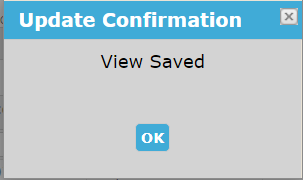
- To remove a saved layout, click Remove Saved Layout. The below pop-up is displayed. Click OK to remove the saved view.

- Once the page is set up in the desired format, click Save View Layout. This will be the default layout the page opens in.
IRR: Abstraction List - Events
Only Events entered at the time of sampling will appear in the grid.
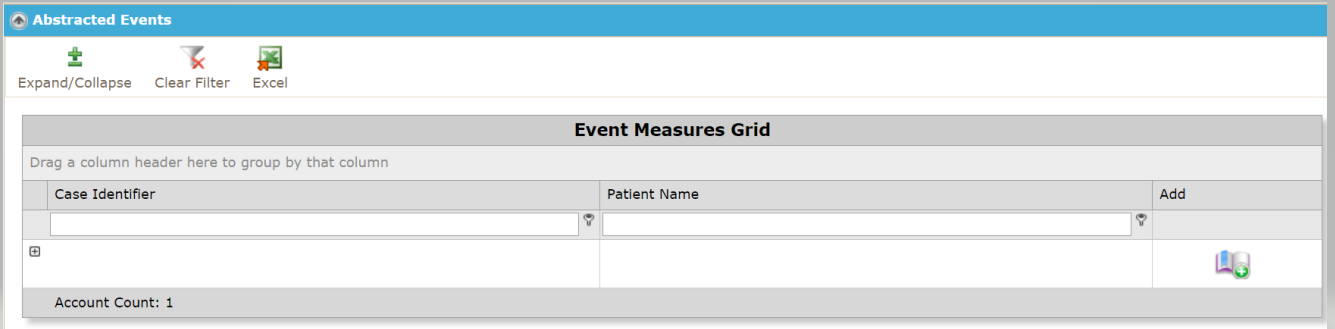
- Enter an Event by clicking on the Add Event icon. This opens the worksheet for the Event with the populated Case Identifier.

- Click Go
- Verify the Patient Information

- Scroll down to the HBIPS Events Grid.
- Enter the abstraction details.
- The process of re-abstracting an event is the same as abstracting an Event.
- Click on the Insert icon after each Event has been entered.
- Click Submit Data to save the Events IRR abstracted worksheet.

- Expand the Event Measures Grid by clicking on the (+) sign next to the Case Identifier. The Abstracted Events will display all Events entered for this account.

- Edit an existing Event by clicking on the Abstract Icon
- Delete Event by clicking on the red X.
IRR: Comparison
The IRR Comparison shows the answer and measure category assignment result matches and mismatches. It displays abstracted and re-abstracted results side by side.
To open the comparison:
- Click the down arrow on the IRR Menu in ENCOR Hospital Abstracted Measures
- From the drop-down Menu select IRR Comparison

- Enter the date range for the cases and click ‘Go’
- Select Hospital(s) for multi-hospital

- Compare the completed original abstraction with the completed IRR re-abstraction.

-
- Result Mismatches reflects how many Measure Category Assignment mismatches there were between the original abstraction and the re-abstraction.
- Result Match % reflects the percentage of Measure Category Assignments that matched between the original abstraction and the re-abstraction.
- Answer Mismatches reflects how many answer mismatches there were between the original abstraction and the re-abstraction.
- Answer Match % reflects the percentage of answers that matched between the original abstraction and the re-abstraction.

- Expand the Comparison Grid by clicking on the (+) sign next to the Medisolv ID. The Grid displays the Measure Results (Measure Category Assignment) and the Answer Results (the answers to each individual question on the abstraction) for the Original Abstraction and the Re-abstraction in a side-by-side format for easy comparison.
- The Measure Results grid displays the Measure Category Assignments for the Measure ID. Mismatches between the Original Result entered by the first abstractor and the Re-abstraction Result entered by the second abstractor will be highlighted for you.
- The Answer Results grid displays each question on the worksheet. Mismatches between the Original Answer entered by the first abstractor and the Re-abstraction Answer entered by the second abstractor will be highlighted for you.
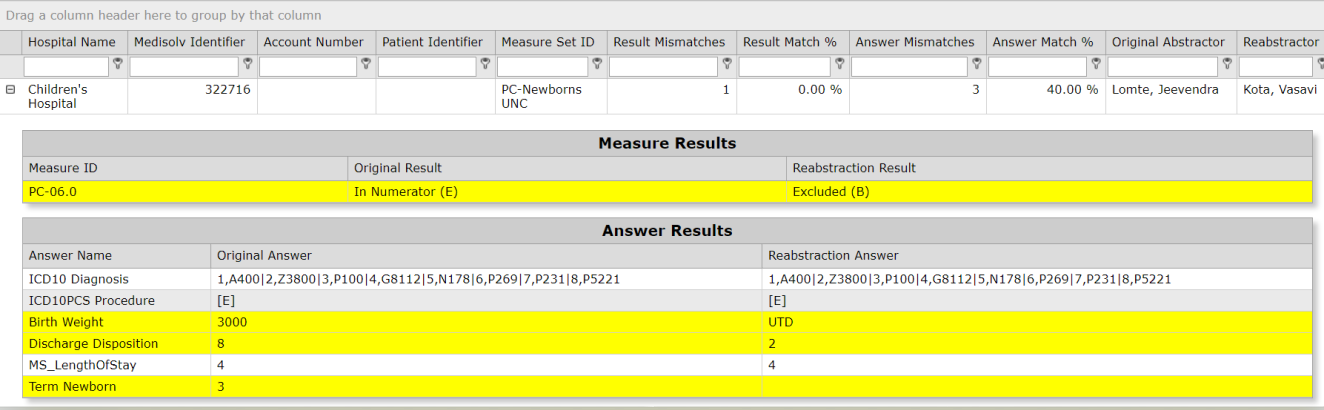
Cases that require no abstraction (completed by demographic data and saved by the abstractor), will not appear on the Comparison. They will still appear on the CAAR and DEAR.
- The grid can be arranged using instructions from Drag and Drop, Grouping, Sorting, Filter and Remove Filter, Hovering and Field List.
- Once the page is set up in the desired format, click Save View Layout. This will be the default layout the page opens in.

- The below pop-up appears after a view is saved.
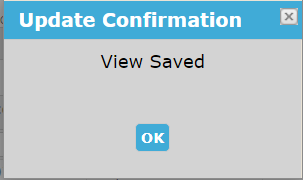
- To remove a saved layout, click Remove Saved Layout. The below pop-up is displayed. Click OK to remove the saved view.

- Once the page is set up in the desired format, click Save View Layout. This will be the default layout the page opens in.
IRR: Comparison - Events
Compare the completed original Event with the completed IRR Event.
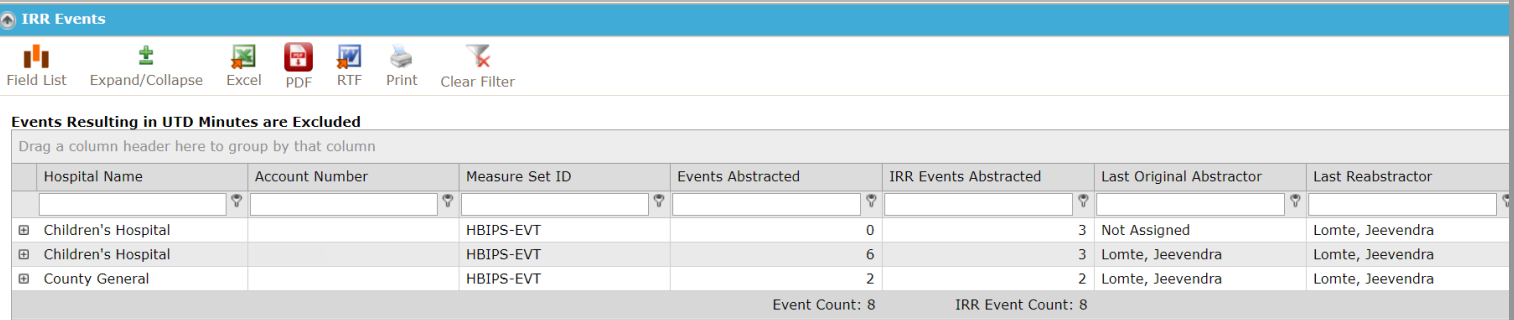
- Expand the Comparison Grid by clicking on the (+) sign next to the Event. The Grid displays the Event Results by Minute and the Event Details (Medisolv ID, Event Type, Event Start Date, Event Start Time, Event End Time and Minutes on the abstraction) of the Original Abstraction and the Re-abstraction in a format for easy comparison.
- The Event Results by Minute grid displays the comparison of the Minutes sum. Mismatches between the Original abstraction entered by the first abstractor and the Re-abstraction entered by the second abstractor will be highlighted for you.
