- Help Center
- ENCOR for Chart Abstracted Measures
- Medisolv Administrator (Medisolv Access ONLY)
-
ENCOR for Chart Abstracted Measures
- Medisolv Administrator Documents (Medisolv Access ONLY)
- Archived Release Notes (Medisolv Access ONLY)
- Abstracted Dashboards (Medisolv Admin Only)
- Videos
- Home
- Concurrent Abstraction
- Administration (Facility Administration)
- Medisolv Administrator (Medisolv Access ONLY)
- Reminders
- Reporting
- Navigation & Page Setup Tools
- Frequently Asked Questions/Tip Sheets
- IRR (Inter-rater Reliability)
- Abstraction
- Release Notes
- Medisolv Import File Specifications
-
ENCOR for Clinician Electronic Measures
- Regulatory Resources
- Data Validation & Improvement Reports
- Navigating the Home Page
- Submissions & Audit Management
- ENCOR Support
- Using the Administrative Functions
- General Navigation
- Using System Functions
- Mapping
- Patient Cohort Instructions (Patient Cohort)
- Improvement Activities PDSA (Plan-Do-Study Act)
- Navigating the eCQM Dashboard
- Introduction
-
RAPID Analytics
- Administration (Admin Reports and Management)
- Administration (Cost/GL Management)
- Administration (Module Management)
- Administration (Access Management)
- Administration (User Group Management)
- Revenue Cycle (Billing & Receivables)
- Administration (User Reports)
- Release Notes
- Quality and Safety (Readmissions)
- Administration (DR and Visits Report)
- Administration (Financial Indicator)
- Administration (Data Mapping)
- Views (Function)
- Financial Dashboard (General Ledger)
- Cost and Profitability (Reporting)
- Administration (DR and Visits Reports)
- Administration (View Builder Management)
- Financial Dashboard (AR)
- Cubes (Function)
- Financial Dashboard (BAR)
- Clinical Departments (Emergency)
- Cost and Profitability (Methodologies)
-
ENCOR Benchmarking
-
ENCOR Dashboard
-
OPAL
-
Technical Documentation
-
ENCOR for Hospital Electronic Measures
- Navigating the eCQM Reporting Page
- Using the System Functions
- Data Validation & Improvement Reports
- Regulatory Resources
- Navigating the Home Page
- Configuration
- ENCOR-EH Support
- Using the Administration Functions
- Navigating the Objective Measures Reporting Page
- Objective Measure Management Tools
- Release Notes
- Introduction
- Medisolv Submission Portal (MSP)
- Other Quality & Compliance Reports
- Submission & Audit Management
-
Education & Resources
-
Medisolv's HERE Conference
Hubspot: Mass Mailing
- Hubspot->Marketing ->E-mail. Our Template is called ENCOR-a Advisor E-mail Template.

- To create a new e-mail, click Clone.
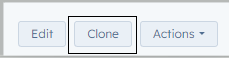
- You will be offered options to open in the new Drag and Drop Editor or the Classic Editor. I chose Classic Editor.
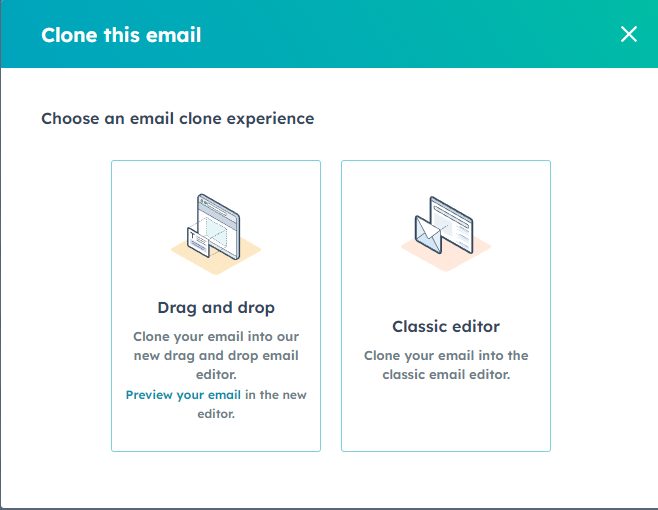
- Next Select Regular or Automated. Select Regular.
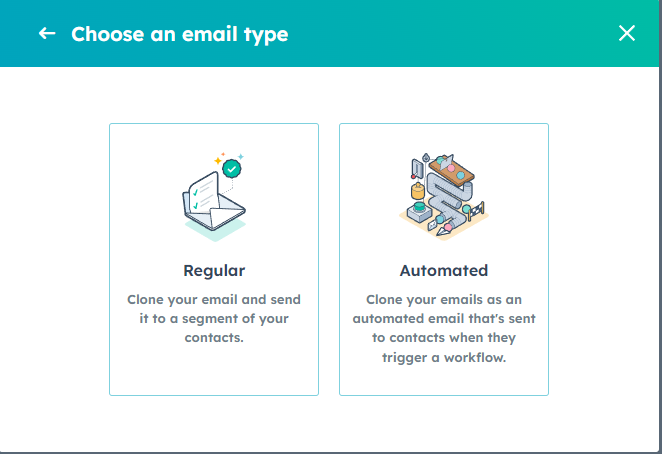
- The e-mail opens on a new page with Edit selected. Each section can be highlighted and selected for editing.

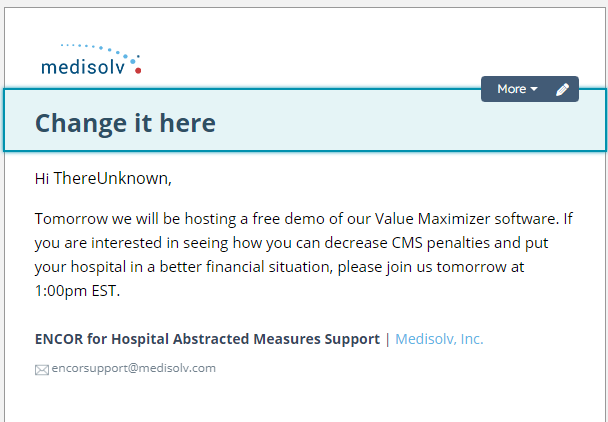
- The left hand pane is where you are able to edit. First name and Last name in the screenshot are Personalization Tokens. These can be edited by using Personalize. The e-mail text can be edited in the left hand pane also. Links to URLs, Files and Hubspot pages are available.
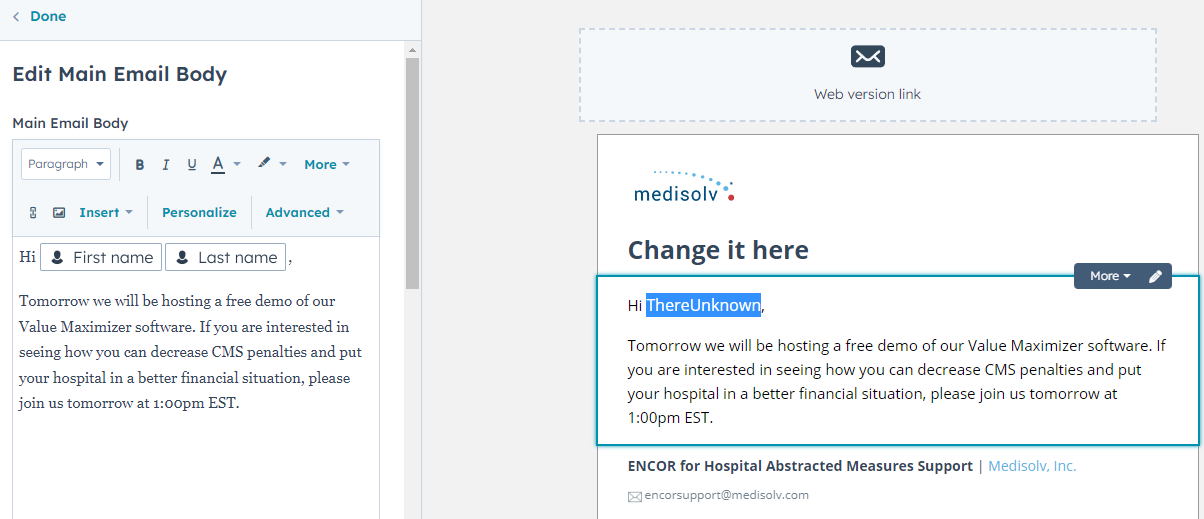
- When editing is complete, select Settings.

- From name and From address should remain as they are.
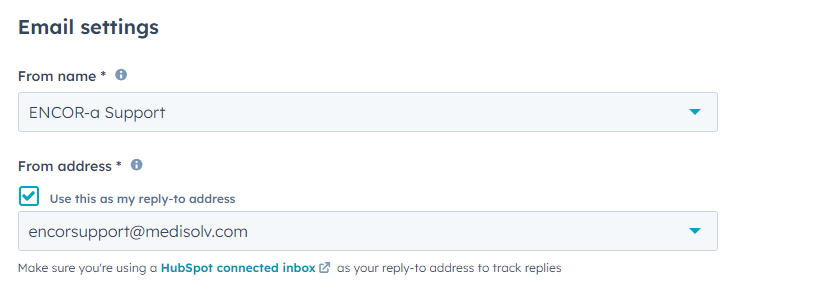
- Subject line, Preview text and Internal e-mail name should be changed. Subject line is the Subject the client will see. Preview text is the preview some e-mail browsers display. Internal e-mail name is what WE (ENCOR-a) are calling the e-mail. For example, Pre-submissions TJC 2Q2023.

- Language should remain English. Subscription type remains Product Updates and Releases. Office location should remain as is. Campaign can stay blank.
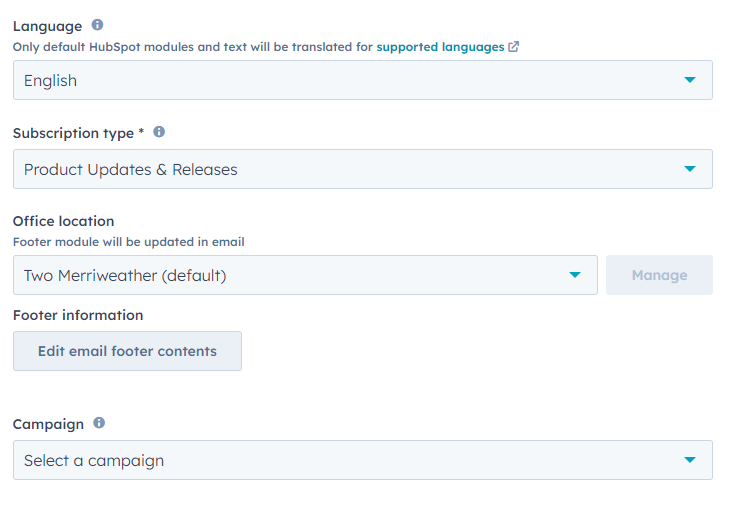
- Go to Send or schedule after the settings are completed.

- Select our contact list (ENCOR-a Client Email Registration) if it is not already there.
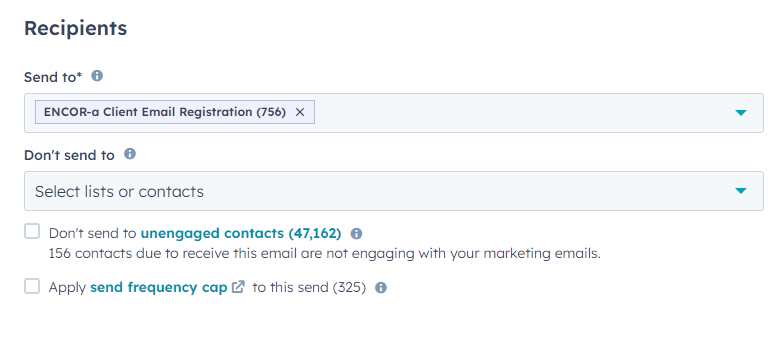
- A test e-mail can be sent. Click Send test e-mail and select the test e-mail recipients. Click Send test email again.
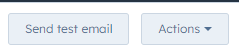
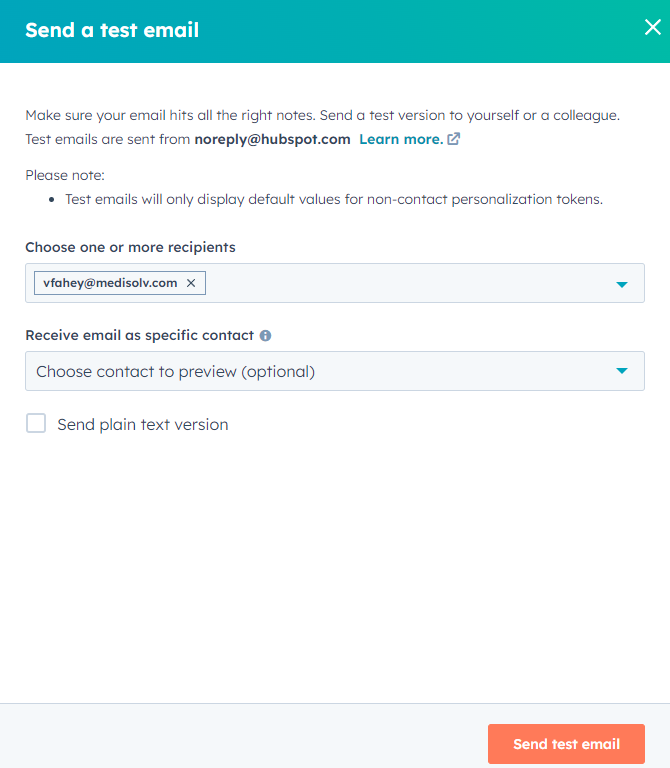
- You are able to schedule the e-mail send. Select the Scedule for later radio button and select a Date and Time
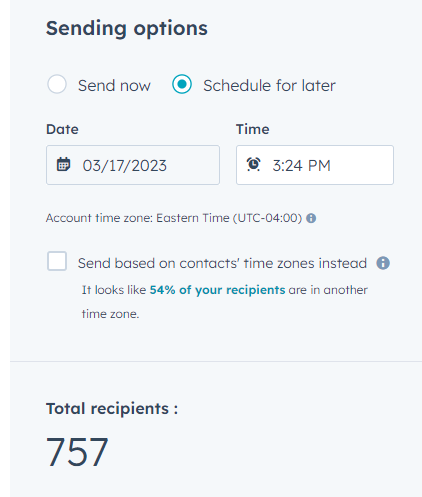
Click Review and Schedule.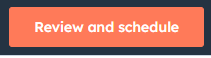
- Click Schedule.