- Help Center
- ENCOR for Chart Abstracted Measures
- Medisolv Administrator (Medisolv Access ONLY)
-
ENCOR for Chart Abstracted Measures
- Medisolv Administrator Documents (Medisolv Access ONLY)
- Archived Release Notes (Medisolv Access ONLY)
- Abstracted Dashboards (Medisolv Admin Only)
- Videos
- Home
- Concurrent Abstraction
- Administration (Facility Administration)
- Medisolv Administrator (Medisolv Access ONLY)
- Reminders
- Reporting
- Navigation & Page Setup Tools
- Frequently Asked Questions/Tip Sheets
- IRR (Inter-rater Reliability)
- Abstraction
- Release Notes
- Medisolv Import File Specifications
-
ENCOR for Clinician Electronic Measures
- Regulatory Resources
- Data Validation & Improvement Reports
- Navigating the Home Page
- Submissions & Audit Management
- ENCOR Support
- Using the Administrative Functions
- General Navigation
- Using System Functions
- Mapping
- Patient Cohort Instructions (Patient Cohort)
- Improvement Activities PDSA (Plan-Do-Study Act)
- Navigating the eCQM Dashboard
- Introduction
-
RAPID Analytics
- Administration (Admin Reports and Management)
- Administration (Cost/GL Management)
- Administration (Module Management)
- Administration (Access Management)
- Administration (User Group Management)
- Revenue Cycle (Billing & Receivables)
- Administration (User Reports)
- Release Notes
- Quality and Safety (Readmissions)
- Administration (DR and Visits Report)
- Administration (Financial Indicator)
- Administration (Data Mapping)
- Views (Function)
- Financial Dashboard (General Ledger)
- Cost and Profitability (Reporting)
- Administration (DR and Visits Reports)
- Administration (View Builder Management)
- Financial Dashboard (AR)
- Cubes (Function)
- Financial Dashboard (BAR)
- Clinical Departments (Emergency)
- Cost and Profitability (Methodologies)
-
ENCOR Benchmarking
-
ENCOR Dashboard
-
OPAL
-
Technical Documentation
-
ENCOR for Hospital Electronic Measures
- Navigating the eCQM Reporting Page
- Using the System Functions
- Data Validation & Improvement Reports
- Regulatory Resources
- Navigating the Home Page
- Configuration
- ENCOR-EH Support
- Using the Administration Functions
- Navigating the Objective Measures Reporting Page
- Objective Measure Management Tools
- Release Notes
- Introduction
- Medisolv Submission Portal (MSP)
- Other Quality & Compliance Reports
- Submission & Audit Management
-
Education & Resources
-
Medisolv's HERE Conference
Exports - Export All (includes IPFQR Full year)
Allows submission files to be created and downloaded to your browser (MUST BE on the SECURE Subway server) or sent to Subway. It is located on the Exports menu under Administration.
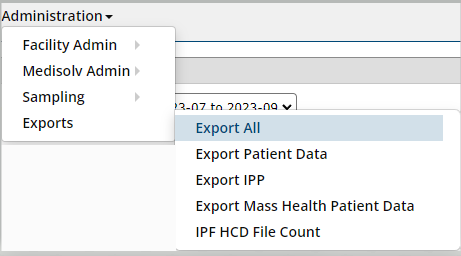
To request files, Select the quarter from the drop-down. Select your file type (HCD = patient-level xml files, PAS = Population and Sampling, IPF Non-Measure data = IPF NMD and Inpatient Psych Days/Leave Days). If Subway Ready is 'Yes', you will be unable to select Measure Sets - all CMS measure sets will be sent to Subway for the selected hospital.
For example, CCN 010073 is selected. This CCN participates in IQR and OQR and the Enable Measure Sets page has OP-ED, OP-Stroke and SEP selected for CMS Submission. Select Subway Ready and OP-ED, OP-Stroke and SEP files will be sent to Subway.

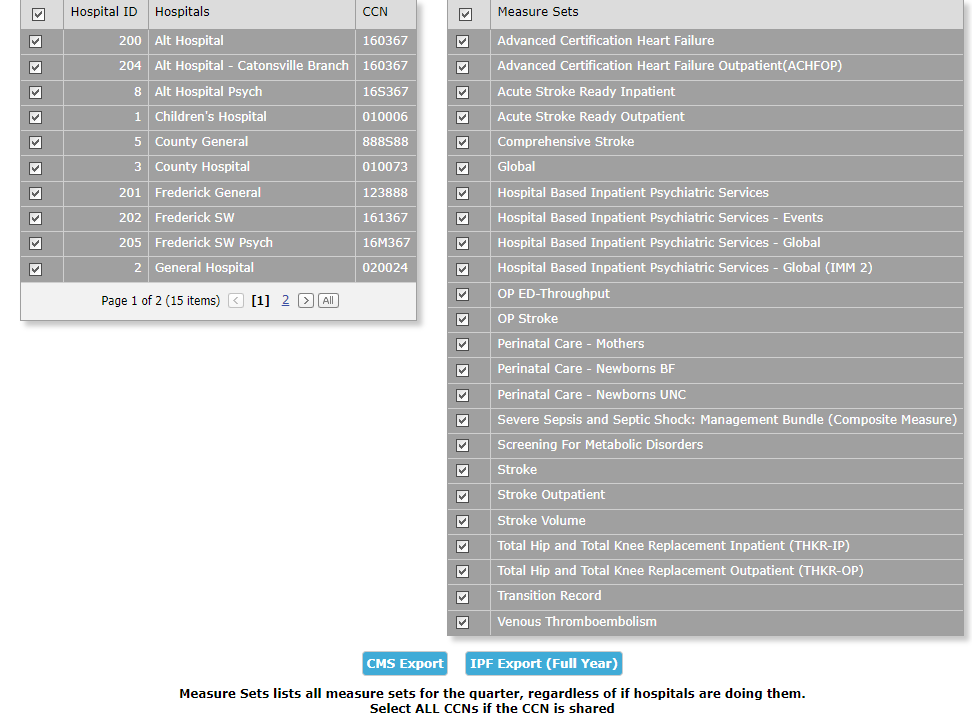
For IPF facilities, select a quarter that is part of the submission year (for 2023, select 4Q2023), the hospital(s), check IPF Non-Measure data, Subway Ready 'Yes' to have all IPF files (including IMM-2 for 1Q2024) sent to Subway. Once your criteria are selected, click IPF Export (Full Year).
You will receive an e-mail notification when the files are in Subway.
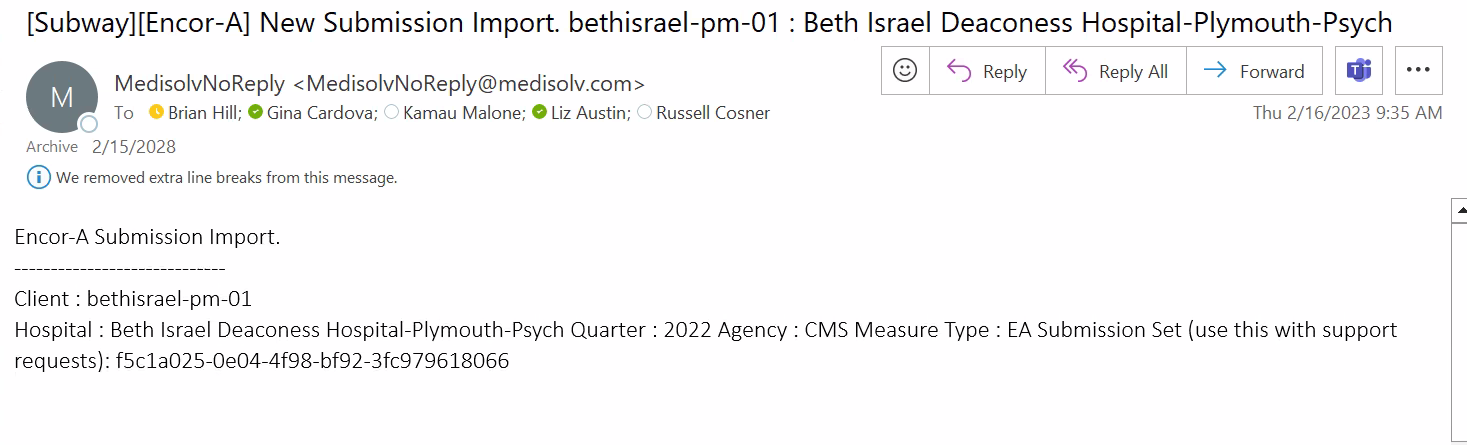
In Subway, on the Home page, you will see the year (2023) under quarter for the Psych facility.

Click Manage Submissions.
Click the Submission File Name to download the files. The four files highlighted below can be deleted, they are empty. The other three get submitted.
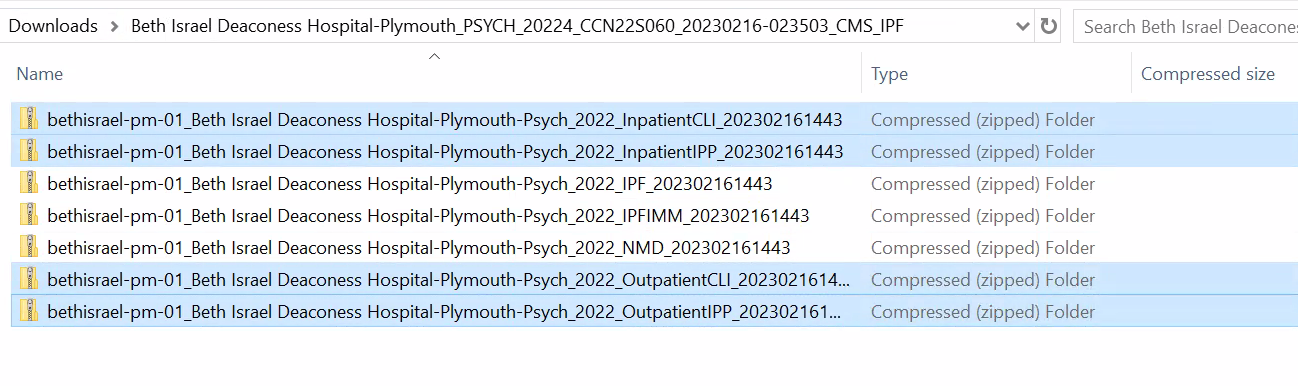
If you are downloading to the browser, leave Subway Ready as 'No'. You will need to select Hospitals and Measure Sets.
Submission on HQR is done in the usual way - all IPF files including Facility-Level-Data (FLD) get submitted under Chart Abstracted with IPFQR selected in the pop-up.