Optional Clinical Files can be imported for HBIPS Events, Psychiatric Inpatient Days and Leave Days for EA Cloud ONLY. The imports should be timely (current quarter or previous quarter files), so files will process. The Medisolv Import File Specifications are available to assist file creators.
To manually enter any of this data, please use the links below to view the instructions for each item.
Entering Psychiatric Inpatient Days
Entering a HBIPS Event
Restraint and Seclusion events that occur in a psychiatric care setting are entered separately from data for other abstracted measures.
Each event will be entered individually into the Event Measures Grid in ENCOR Hospital Abstracted Measures.
To enter an HBIPS restraint or seclusion event:- Select Abstraction in ENCOR Hospital Abstracted Measures to navigate to the Abstraction page

- Once on the Abstraction page, scroll down to the Abstracted Events section of the page.

- To enter an event, select the HBIPS Event icon. This will open the HBIPS-EVT Worksheet.

- On the HBIPS-EVT worksheet, enter the Case Identifier and select “Yes” for Psychiatric Care Setting.
- Then click Go.

Note: HBIPS event data can only be entered for a patient receiving care in an inpatient psychiatric setting. If “No” is selected, an error message will appear, and the event cannot be entered.

The Patient Information section of the worksheet will display. If a patient has not been discharged, you are able to enter the demographic data into the fields provided.
Entering a Date of Birth (DOB) prior to 1/1/1907 will cause an error on Submit and you will be unable to Save the worksheet. This edit is in place to prevent DOB year transposition errors (for example, entering 1/1/1980 as 1/1/0198).


The Events Grid displays any existing psychiatric care events associated with the visit if it has already been entered by an abstractor.
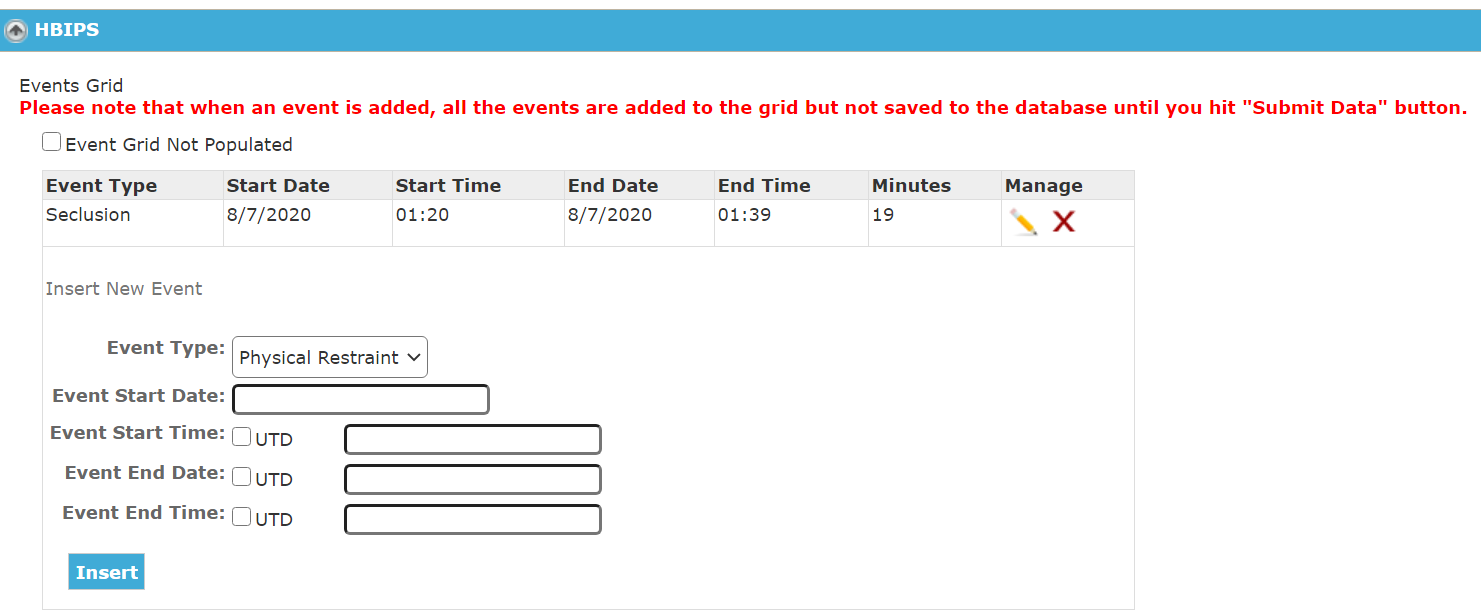
To add a new event to the Events Grid, select an Event Type (Physical Restraint or Seclusion) from the drop-down menu:

Enter the Event Start Date, Event Start Time, Event End Date, and Event End Time. The Event Start Date must be on or after the admission date.

Click the blue Insert button.

Note: The new event(s) entered will display in the Events Grid for the quarter that the event occurred. For Example, if an event occurred during 1st quarter (January, February, or March) but the discharge date was in 2nd quarter (April, May, or June) the event will appear on the Events Grid for 1st quarter.
You can Edit or Delete each event listed. Clicking on the Edit Pencil will open the event details for editing. Click Update or Cancel when complete. To delete a line entry, click on the red x under Manage.


Events ending at midnight should have an Event End Date of the following day and 00:00 as the time.

When data entry is complete, click Submit Data. The data will not populate the Event Grid on the Abstraction list until this is completed.

After clicking the Submit Data button the events entered will display on the Event Measures Grid on the Abstraction page.

Events can be edited from the Abstracted Events grid by selecting the abstract icon or deleted by clicking the red x in the Manage column.

If there are no events for a quarter, use the 'No events in the quarter' checkbox to indicate this. This will uncheck if an event is entered.

Entering Psychiatric Inpatient Days
To enter Psychiatric Inpatient Days for ENCOR Cloud clients (Medisolv hosts the application) and on-premises import clients (file import, client hosts application), select Abstraction in ENCOR Hospital Abstracted Measures to navigate to the Abstraction page.

- Once on the Abstraction Page, scroll to the bottom of the page to the Event Measures Grid.

- Click the Psych Days icon.

- Select Year, Month and Subpopulation in the drop down menu.

- Enter the Number of Psychiatric Days for Medicare and Non-Medicare.

- Click Save.

- Repeat for each subpopulation that you have Inpatient Days for.
The Case History Report LOS should NOT be used to calculate Psychiatric Inpatient Days. Using LOS per the Case History Report will not capture Days that occur before discharge or split days between months/quarters, as they should be.
According to the Joint Commission specifications, for the purposes of calculating inpatient days, the admission day (Admission Date) but not the discharge day (Discharge Date) should be counted. The only exception will be for patients who are admitted and discharged on the same day. Such patients will contribute one inpatient day to the calculation.
For example, a patient stay spanning December 26 to January 6, should have 6 days in December (Dec. 26 - Dec. 31) and 5 days in January (Jan. 1 - Jan. 6, Discharge Date not counted).
Entering Leave Days
To enter Leave Days for ENCOR Cloud clients, select Abstraction in ENCOR Hospital Abstracted Measures to navigate to the Abstraction page.

- Once on the Abstraction Page, scroll to the bottom of the page to the Event Measures Grid.

- Click the Leave Days icon.

- Select Year, Month and Subpopulation in the drop-down menu.

- Enter the Number of Leave Days for Medicare and Non-Medicare.

- Click Save.

- Repeat for each subpopulation that you have Leave Days for.