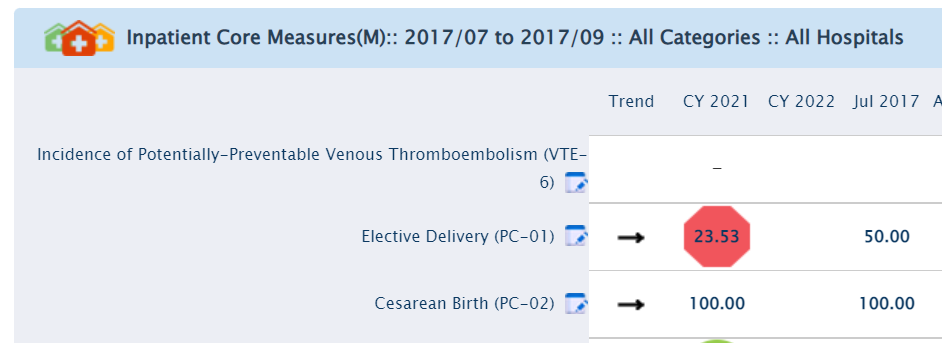- Help Center
- ENCOR for Chart Abstracted Measures
- Abstracted Dashboards (Medisolv Admin Only)
-
ENCOR for Chart Abstracted Measures
- Medisolv Administrator Documents (Medisolv Access ONLY)
- Archived Release Notes (Medisolv Access ONLY)
- Abstracted Dashboards (Medisolv Admin Only)
- Videos
- Home
- Concurrent Abstraction
- Administration (Facility Administration)
- Medisolv Administrator (Medisolv Access ONLY)
- Reminders
- Reporting
- Navigation & Page Setup Tools
- Frequently Asked Questions/Tip Sheets
- IRR (Inter-rater Reliability)
- Abstraction
- Release Notes
- Medisolv Import File Specifications
-
ENCOR for Clinician Electronic Measures
- Regulatory Resources
- Data Validation & Improvement Reports
- Navigating the Home Page
- Submissions & Audit Management
- ENCOR Support
- Using the Administrative Functions
- General Navigation
- Using System Functions
- Mapping
- Patient Cohort Instructions (Patient Cohort)
- Improvement Activities PDSA (Plan-Do-Study Act)
- Navigating the eCQM Dashboard
- Introduction
-
RAPID Analytics
- Administration (Admin Reports and Management)
- Administration (Cost/GL Management)
- Administration (Module Management)
- Administration (Access Management)
- Administration (User Group Management)
- Revenue Cycle (Billing & Receivables)
- Administration (User Reports)
- Release Notes
- Quality and Safety (Readmissions)
- Administration (DR and Visits Report)
- Administration (Financial Indicator)
- Administration (Data Mapping)
- Views (Function)
- Financial Dashboard (General Ledger)
- Cost and Profitability (Reporting)
- Administration (DR and Visits Reports)
- Administration (View Builder Management)
- Financial Dashboard (AR)
- Cubes (Function)
- Financial Dashboard (BAR)
- Clinical Departments (Emergency)
- Cost and Profitability (Methodologies)
-
ENCOR Benchmarking
-
ENCOR Dashboard
-
OPAL
-
Technical Documentation
-
ENCOR for Hospital Electronic Measures
- Navigating the eCQM Reporting Page
- Using the System Functions
- Data Validation & Improvement Reports
- Regulatory Resources
- Navigating the Home Page
- Configuration
- ENCOR-EH Support
- Using the Administration Functions
- Navigating the Objective Measures Reporting Page
- Objective Measure Management Tools
- Release Notes
- Introduction
- Medisolv Submission Portal (MSP)
- Other Quality & Compliance Reports
- Submission & Audit Management
-
Education & Resources
-
Medisolv's HERE Conference
ENCOR Dashboard: Upload Historic Data
The capability to import historic data is available in ENCOR-d. To perform this process, follow the steps below.- Go to the Data section
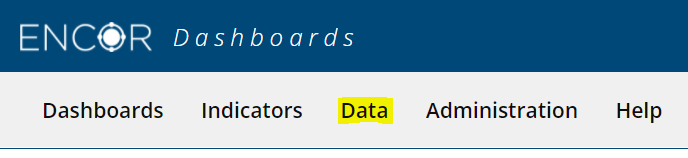
- Click on Import Abstract Measures from CSV File
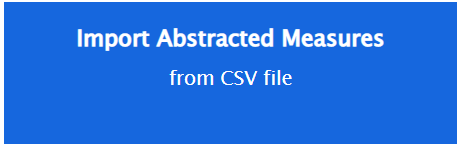
- Click on the Help Icon
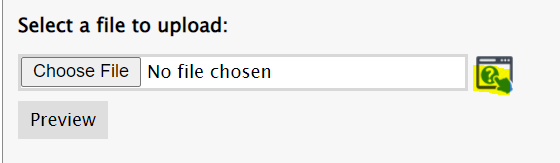
- The Help section will open with a Table of Contents for each section - including the Expected File Format, Expected Fields, Setting up the File, and Previewing Data, as well as sample files and additional information about required fields.
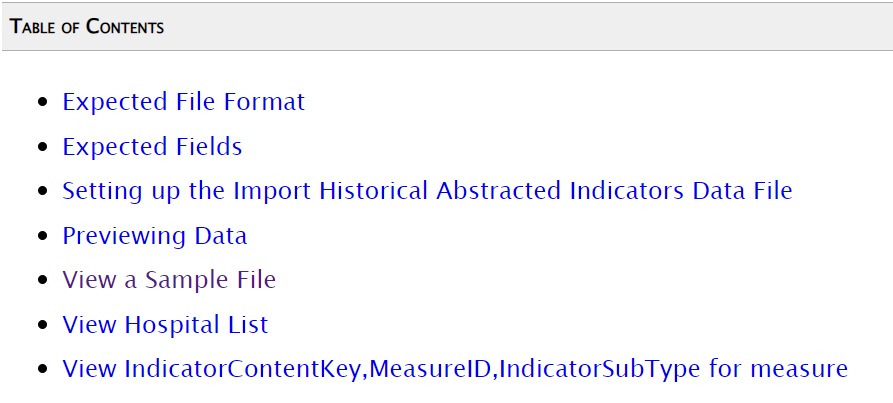
- The View a Sample File, View Hospital List and View IndicatorContentKey, MeasureID,IndicatorSubType for measure will each open an Excel spreadsheet with the information needed to create the Import file.
- Once the file is created, click Choose File and select the file.

- Click Preview. This will display whether the records in the file were Valid or Invalid. Invalid records are rejected. The grid will display the records, so Invalid Records can be identified. The Error Description Column will display the reason for rejection.
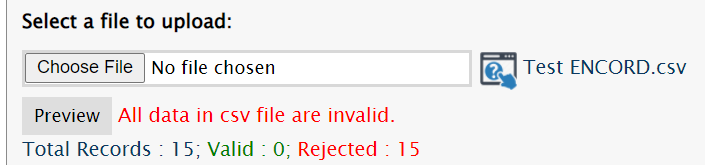

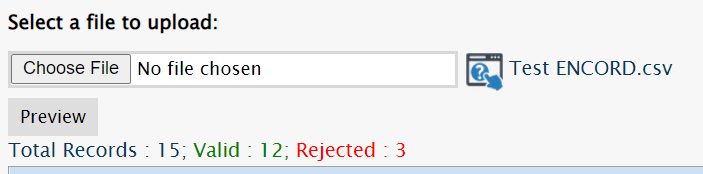
- Correct the file and perform step 7 until the records are all valid.
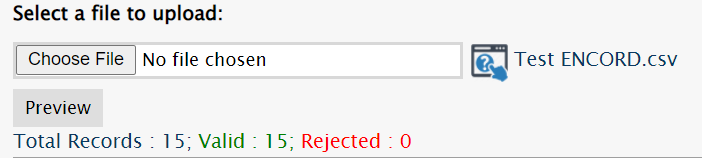
Once all records are valid, click Save the bottom of the grid.
- A message will display on the top of the page once the data is successfully imported.
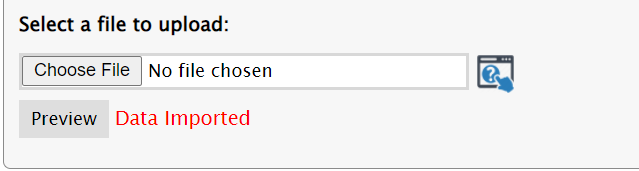
- The Imported Data is now on the Dashboard. Please note - you may need to Change Period from the Gear menu to see older data.