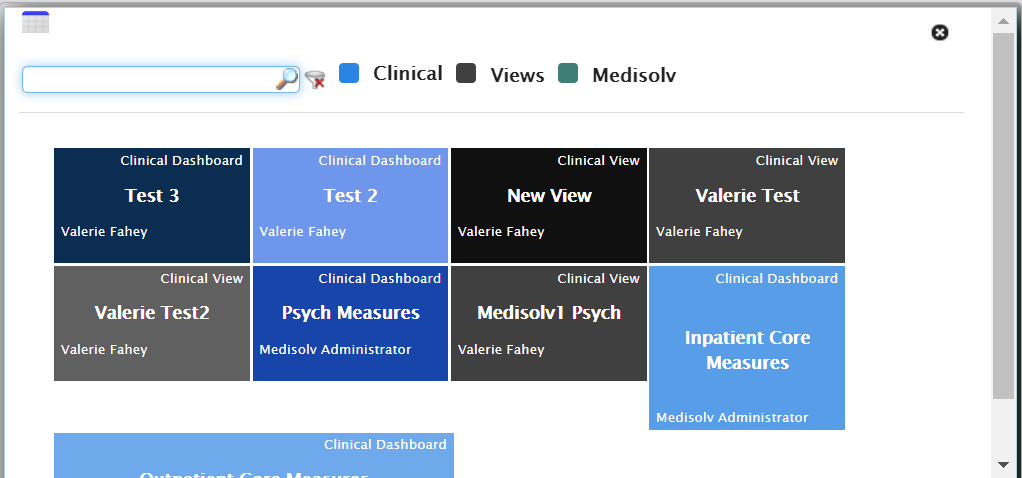- Help Center
- ENCOR for Chart Abstracted Measures
- Abstracted Dashboards (Medisolv Admin Only)
-
ENCOR for Chart Abstracted Measures
- Medisolv Administrator Documents (Medisolv Access ONLY)
- Archived Release Notes (Medisolv Access ONLY)
- Abstracted Dashboards (Medisolv Admin Only)
- Videos
- Home
- Concurrent Abstraction
- Administration (Facility Administration)
- Medisolv Administrator (Medisolv Access ONLY)
- Reminders
- Reporting
- Navigation & Page Setup Tools
- Frequently Asked Questions/Tip Sheets
- IRR (Inter-rater Reliability)
- Abstraction
- Release Notes
- Medisolv Import File Specifications
-
ENCOR for Clinician Electronic Measures
- Regulatory Resources
- Data Validation & Improvement Reports
- Navigating the Home Page
- Submissions & Audit Management
- ENCOR Support
- Using the Administrative Functions
- General Navigation
- Using System Functions
- Mapping
- Patient Cohort Instructions (Patient Cohort)
- Improvement Activities PDSA (Plan-Do-Study Act)
- Navigating the eCQM Dashboard
- Introduction
-
RAPID Analytics
- Administration (Admin Reports and Management)
- Administration (Cost/GL Management)
- Administration (Module Management)
- Administration (Access Management)
- Administration (User Group Management)
- Revenue Cycle (Billing & Receivables)
- Administration (User Reports)
- Release Notes
- Quality and Safety (Readmissions)
- Administration (DR and Visits Report)
- Administration (Financial Indicator)
- Administration (Data Mapping)
- Views (Function)
- Financial Dashboard (General Ledger)
- Cost and Profitability (Reporting)
- Administration (DR and Visits Reports)
- Administration (View Builder Management)
- Financial Dashboard (AR)
- Cubes (Function)
- Financial Dashboard (BAR)
- Clinical Departments (Emergency)
- Cost and Profitability (Methodologies)
-
ENCOR Benchmarking
-
ENCOR Dashboard
-
OPAL
-
Technical Documentation
-
ENCOR for Hospital Electronic Measures
- Navigating the eCQM Reporting Page
- Using the System Functions
- Data Validation & Improvement Reports
- Regulatory Resources
- Navigating the Home Page
- Configuration
- ENCOR-EH Support
- Using the Administration Functions
- Navigating the Objective Measures Reporting Page
- Objective Measure Management Tools
- Release Notes
- Introduction
- Medisolv Submission Portal (MSP)
- Other Quality & Compliance Reports
- Submission & Audit Management
-
Education & Resources
-
Medisolv's HERE Conference
ENCOR Dashboard: Building a View from a Current Dashboard
Encor-D allows the user to create Dashboard Views. A View is a User’s preferred way of looking at a dashboard.
Note: This feature is not available for Comparison Dashboards.
Steps to setup Dashboard View:
- Select a dashboard from Change Dashboard option.
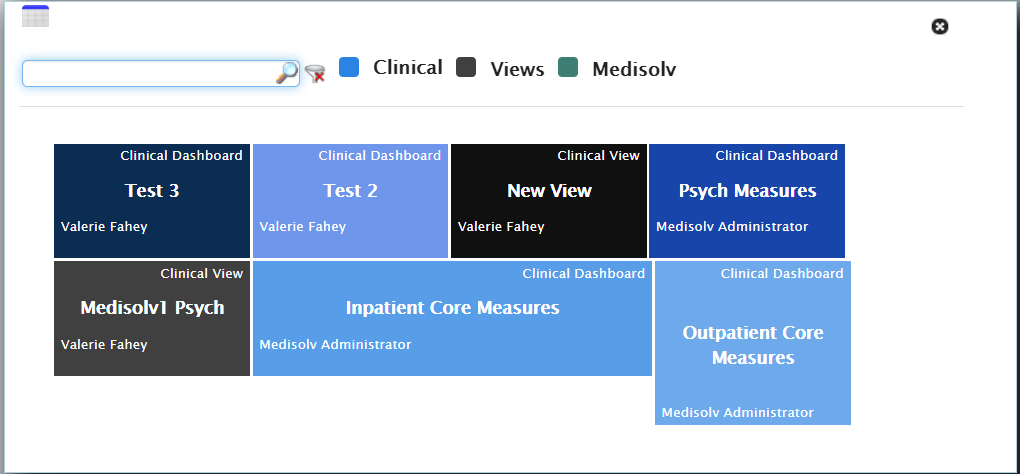


- Set the Hospital and/or Category Filter from Gear Wheel menu.

- Select Hospital or Category (deselect all and select the option you desire) and click Save
 .
.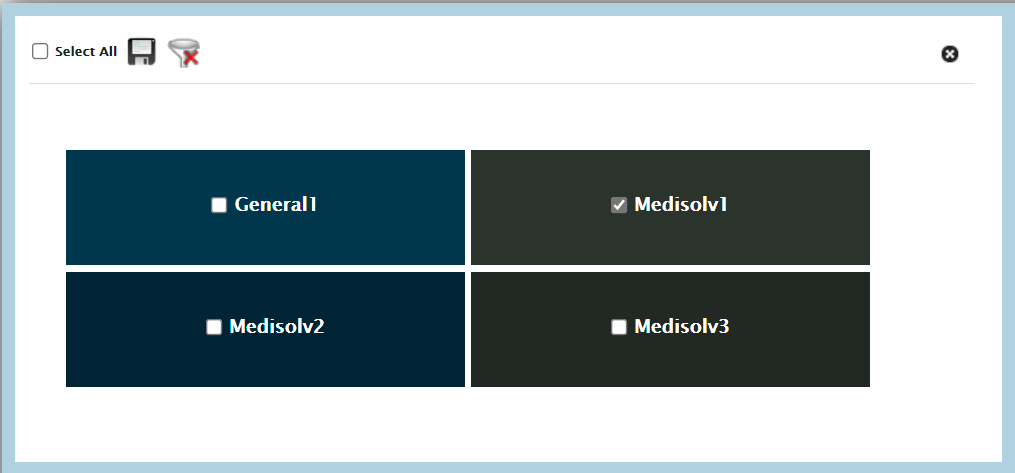
- The Dashboard title will display the filter you have applied, as in the below screenshot, ::Medisolv1(H) indicates the Hospital filter has been applied to show only Medisolv1 Hospital.

- After the dashboard has been configured with the criteria you desire, select Save Current View from Gear Wheel menu.

- A popup window will open. Enter a name for the view and select View Type. View Type can be Private or Public. By saving a view as Private, you can restrict viewing privileges to yourself. In order to share it with others in your organization, select Public.

- Dashboard View is indicated with an eye icon displayed beside the view name. Hovering over the eye icon, displays the parent dashboard name from which this view is created.

- The Gear menu for a View is limited.

- The View will be listed under Manage Dashboards.
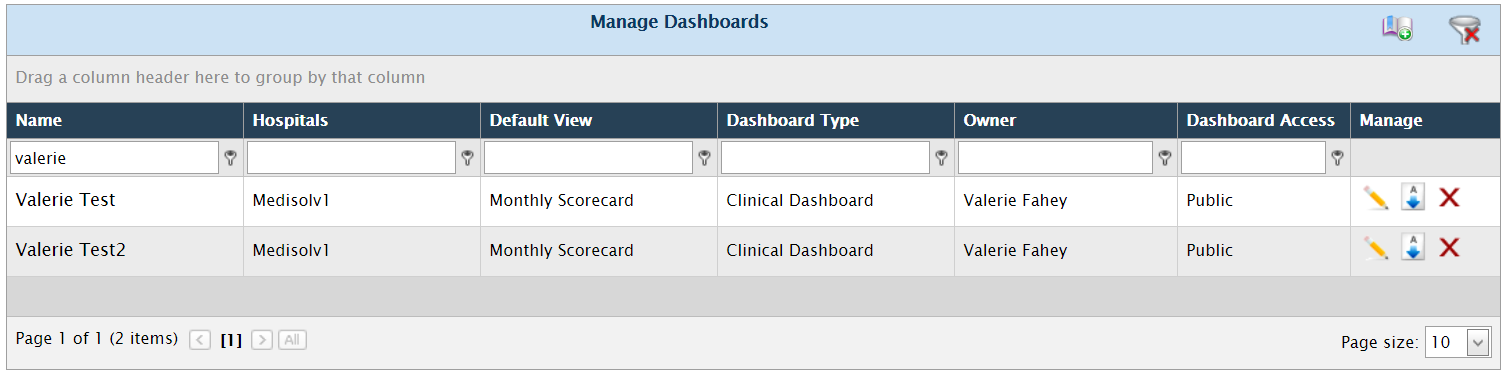
- The View will be listed in the Change Dashboard pop-up, where it will be identified as a View.