- Help Center
- RAPID Analytics
- Administration (Access Management)
-
ENCOR for Chart Abstracted Measures
- Medisolv Administrator Documents (Medisolv Access ONLY)
- Archived Release Notes (Medisolv Access ONLY)
- Abstracted Dashboards (Medisolv Admin Only)
- Videos
- Home
- Concurrent Abstraction
- Administration (Facility Administration)
- Medisolv Administrator (Medisolv Access ONLY)
- Reminders
- Reporting
- Navigation & Page Setup Tools
- Frequently Asked Questions/Tip Sheets
- IRR (Inter-rater Reliability)
- Abstraction
- Release Notes
- Medisolv Import File Specifications
-
ENCOR for Clinician Electronic Measures
- Regulatory Resources
- Data Validation & Improvement Reports
- Navigating the Home Page
- Submissions & Audit Management
- ENCOR Support
- Using the Administrative Functions
- General Navigation
- Using System Functions
- Mapping
- Patient Cohort Instructions (Patient Cohort)
- Improvement Activities PDSA (Plan-Do-Study Act)
- Navigating the eCQM Dashboard
- Introduction
-
RAPID Analytics
- Administration (Admin Reports and Management)
- Administration (Cost/GL Management)
- Administration (Module Management)
- Administration (Access Management)
- Administration (User Group Management)
- Revenue Cycle (Billing & Receivables)
- Administration (User Reports)
- Release Notes
- Quality and Safety (Readmissions)
- Administration (DR and Visits Report)
- Administration (Financial Indicator)
- Administration (Data Mapping)
- Views (Function)
- Financial Dashboard (General Ledger)
- Cost and Profitability (Reporting)
- Administration (DR and Visits Reports)
- Administration (View Builder Management)
- Financial Dashboard (AR)
- Cubes (Function)
- Financial Dashboard (BAR)
- Clinical Departments (Emergency)
- Cost and Profitability (Methodologies)
-
ENCOR Benchmarking
-
ENCOR Dashboard
-
OPAL
-
Technical Documentation
-
ENCOR for Hospital Electronic Measures
- Navigating the eCQM Reporting Page
- Using the System Functions
- Data Validation & Improvement Reports
- Regulatory Resources
- Navigating the Home Page
- Configuration
- ENCOR-EH Support
- Using the Administration Functions
- Navigating the Objective Measures Reporting Page
- Objective Measure Management Tools
- Release Notes
- Introduction
- Medisolv Submission Portal (MSP)
- Other Quality & Compliance Reports
- Submission & Audit Management
-
Education & Resources
-
Medisolv's HERE Conference
Dashboard Access
The Dashboard Access section lets RAPID Administrators manage access to Financial dashboards. Access to these dashboards is handled on a group basis. Once a dashboard is created, it is not visible to any user, including the one who created it. Groups must explicitly be given access to it before users in the groups can use it.
To manage dashboard access, select Dashboard Access from under Account Management in the left-hand menu.
The Dashboard Access page is displayed. The display on Dashboard Access grid includes:
- Dashboard Name,
- Dashboard Type - specifies whether it is a Financial dashboard or an Operational dashboard,
- Access - lists the names of the groups that have access to it, and
- An option to Manage access to the dashboard.
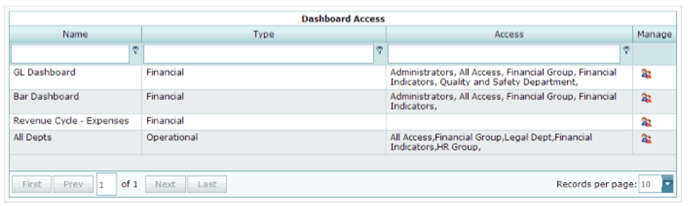
Dashboard Access: Granting Dashboard Access to Groups
To set up access for a dashboard, click the Manage icon in the rightmost column.
This action displays the list of RAPID groups. Groups that have access to the dashboard are displayed with a check next to their name.
To grant access to a group, select the checkbox next to the group name.
Once you are done with selecting/unselecting groups, click on the Submit button to save the group's dashboard access. Click on the Cancel button to discard your changes.
If Submit is selected, the grid is redisplayed with the updated group access.

Dashboard Access: Removing Dashboard Access from Groups
To set up access for a dashboard, click the Manage icon in the rightmost column.
This action displays the list of RAPID groups. Groups that have access to the dashboard are displayed with a check next to their name.
To revoke a group's dashboard access, unselect the checkbox next to the group name.
Once you are done with selecting/unselecting groups, click on the Submit button to save the group's dashboard access. Click on the Cancel button to discard your changes.
If Submit is selected, the grid is redisplayed with the updated group access.