
Concurrent Abstraction allows you to begin abstracting Current Inpatient cases and Patients Discharged and Not Final Coded cases that can potentially fall into a measure set. A potential case can be concurrently abstracted, even while the patient is still in the hospital.
Keep in mind: Concurrent Abstraction follows the algorithm from the Specifications Manual, just like a regular abstraction does. A Principal Diagnosis Code will need to be manually entered prior to concurrent abstraction, since the worksheet cannot be saved without one. Some cases may need a Procedure Code entered if the algorithm requires one to assess the case.
Workflow:
- Add Potential Cases or Identify Potential Case
- Concurrent Abstraction List
- Concurrent Abstraction Results
Add Potential Cases
- You can use Add a Potential case if you are using import files or do not want to wait for the next day’s refresh to bring new cases in.
- Select Add Potential Cases from the drop-down menu.

- Enter the required information - Patient Name, Case Identifier, Patient Identifier, Birth Date, Admit Date, Expected Discharge Date, Measure Set and Diagnosis Code.
Diagnosis Code can be any Diagnosis Code that qualifies the case for the population. If the Concurrent Abstraction is used to Abstract a case once it populates the Abstraction list, the codes on the Production Worksheet that were populated from the Final Coded/Imported case will be used. The Concurrent Abstraction Codes will not overwrite the Production Worksheet codes.

- Patient Identifier and Case Identifier must match, or the data will not transfer once the case populates the production abstraction list.
- Enter a Diagnosis Code in the search box and a window will open listing the available Diagnosis Codes. Click the radio button to select the appropriate code. Click Save when done.

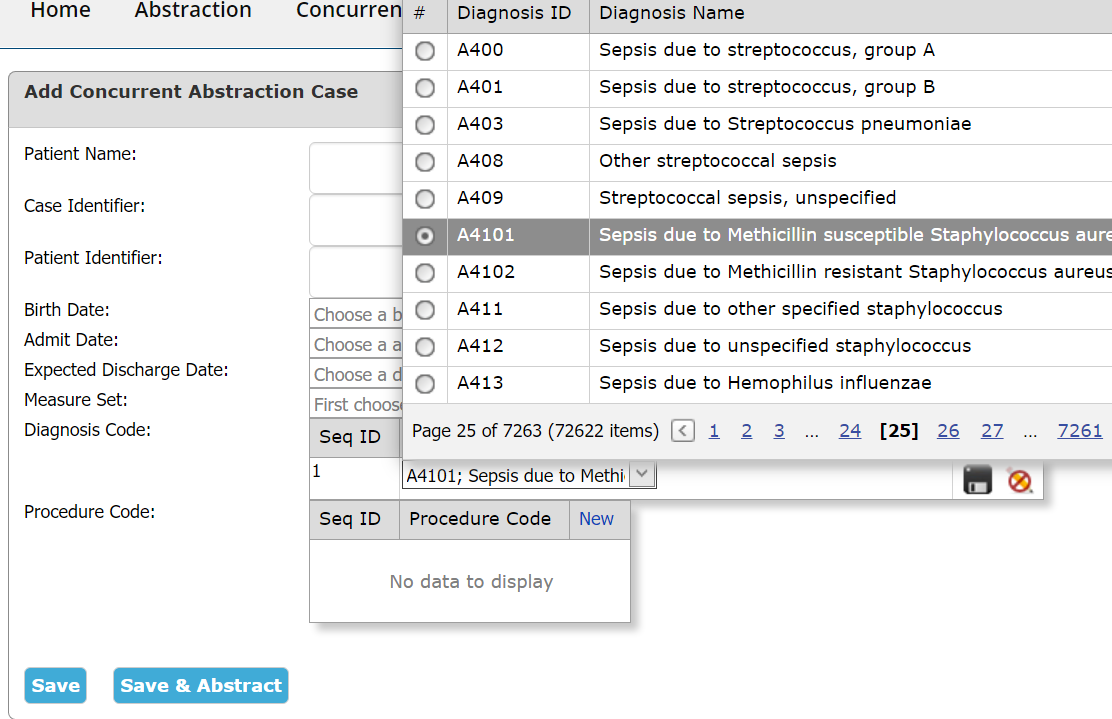
- Procedure Code - if you would like to enter a procedure code, click New in the grid. Enter a Procedure Code in the search box and a window will open listing the available Procedure Codes. Click the radio button to select the appropriate code. Click Save when done.

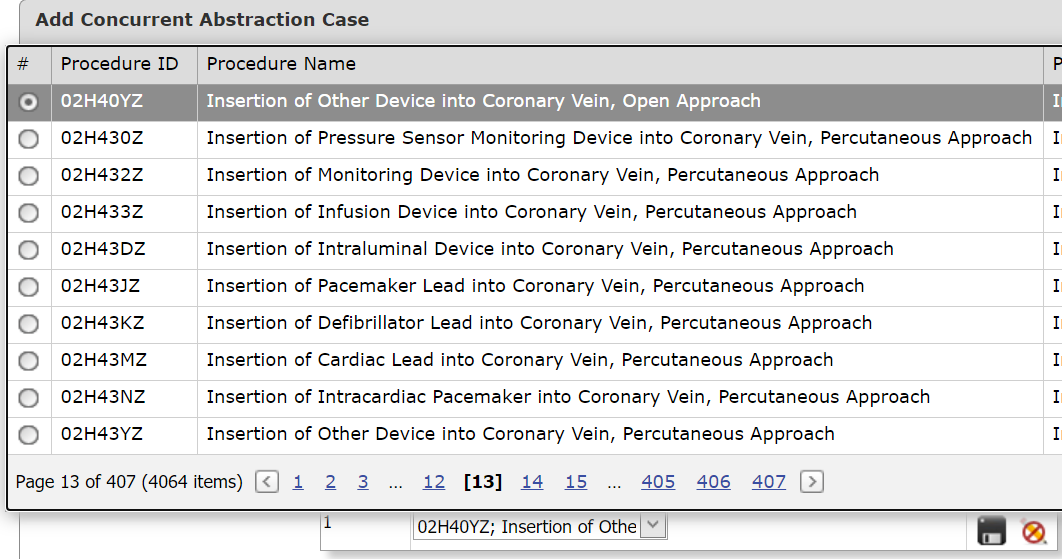

- Once you have entered the required data, click the Save or Save and Abstract.

Identify Potential Cases
The first step in concurrently abstracting a case is to Identify Potential Cases to populate the Concurrent Abstraction List. This option can be used for the on-premises version of ENCOR for Hospital Abstracted Measures or if using Concurrent Abstraction import files.

- There are two lists; Current Inpatients displayed on top & Patients Discharged and Not Final Coded displayed at the bottom.
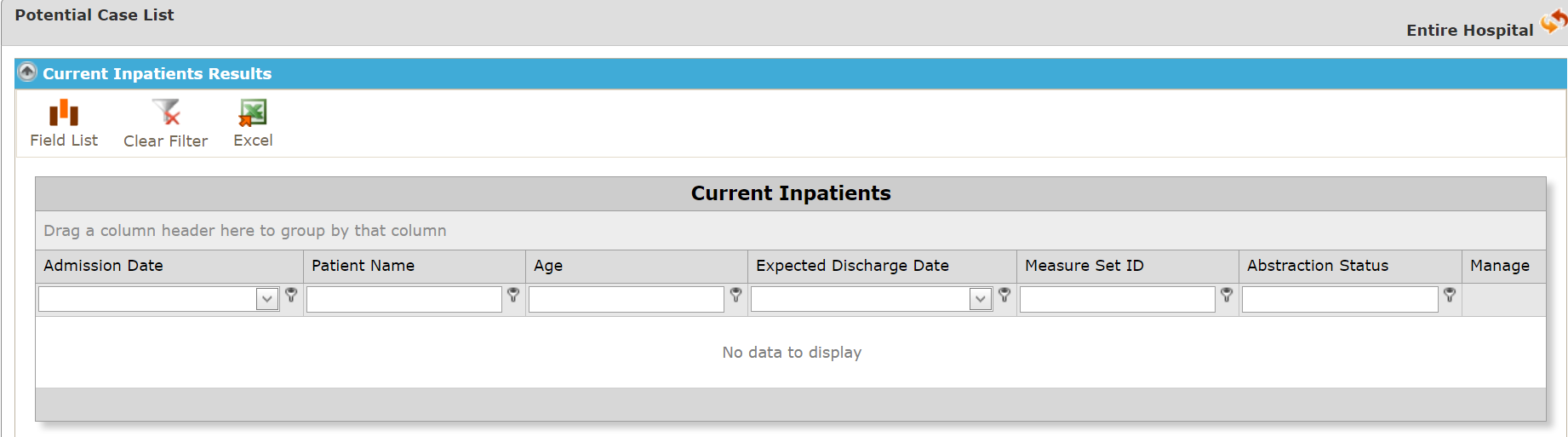
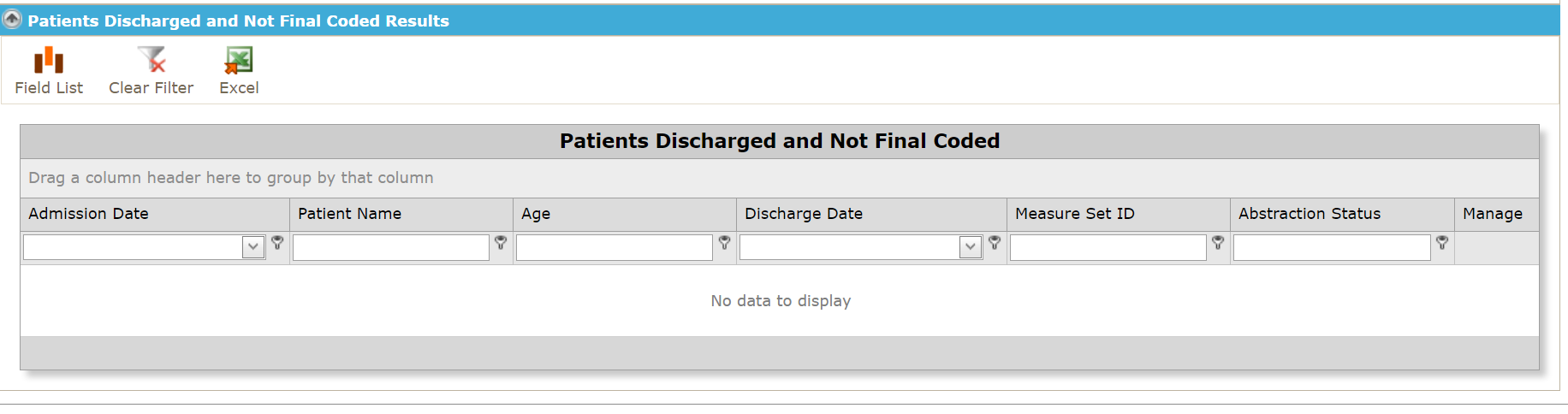
- The process of identifying cases for concurrent abstraction is the same on both lists.
- To select a case for concurrent abstraction, click the Manage (Yellow Pencil) icon next to it. This opens an editable grid. You may also delete the Potential case by clicking the Red X.
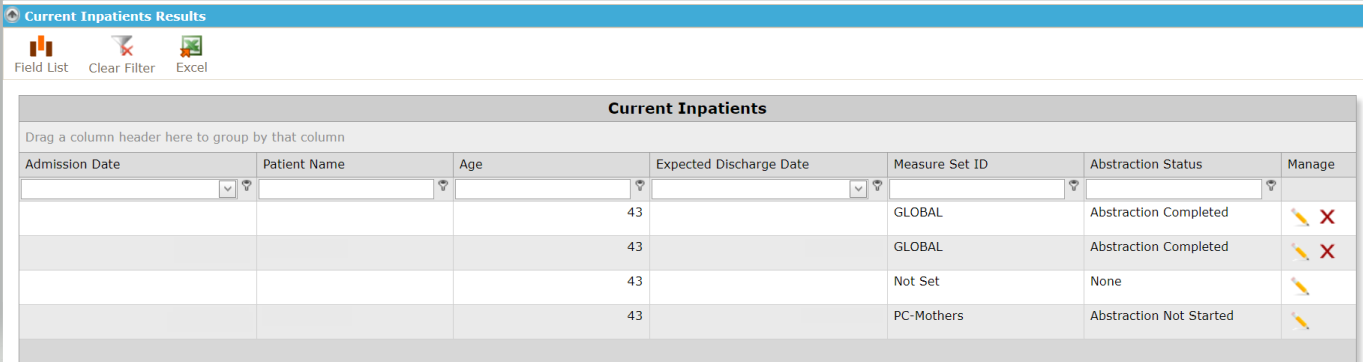
- Enter the Expected Discharge Date and Measure Set. These are required fields.
- Discharge Date - for current inpatients, you can enter the expected discharge date for the patient.
- Measure Set - enter the measure set you expect the patient to fall into.
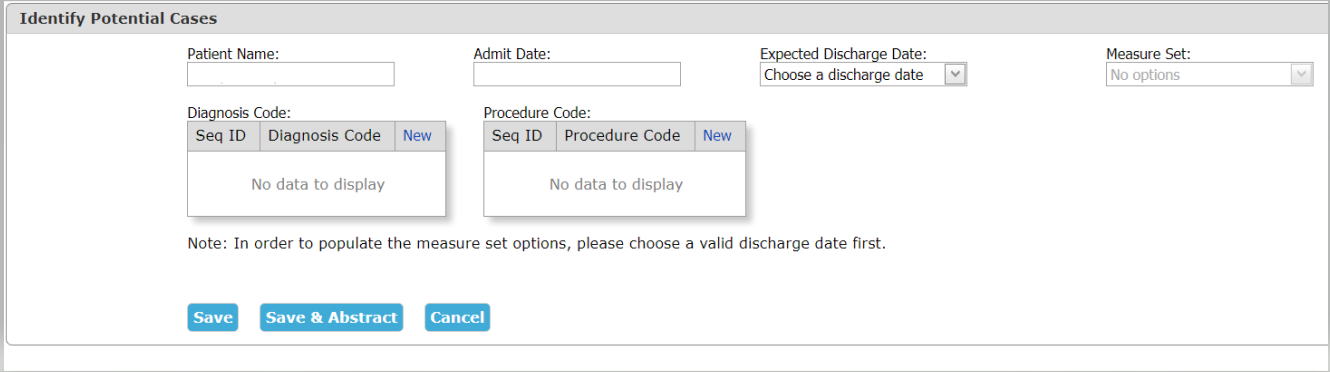
- Enter a Diagnosis Code in the search box and a window will open listing the available Diagnosis Codes. Click the radio button to select the appropriate code. Click Save when done.
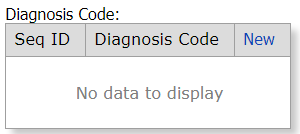
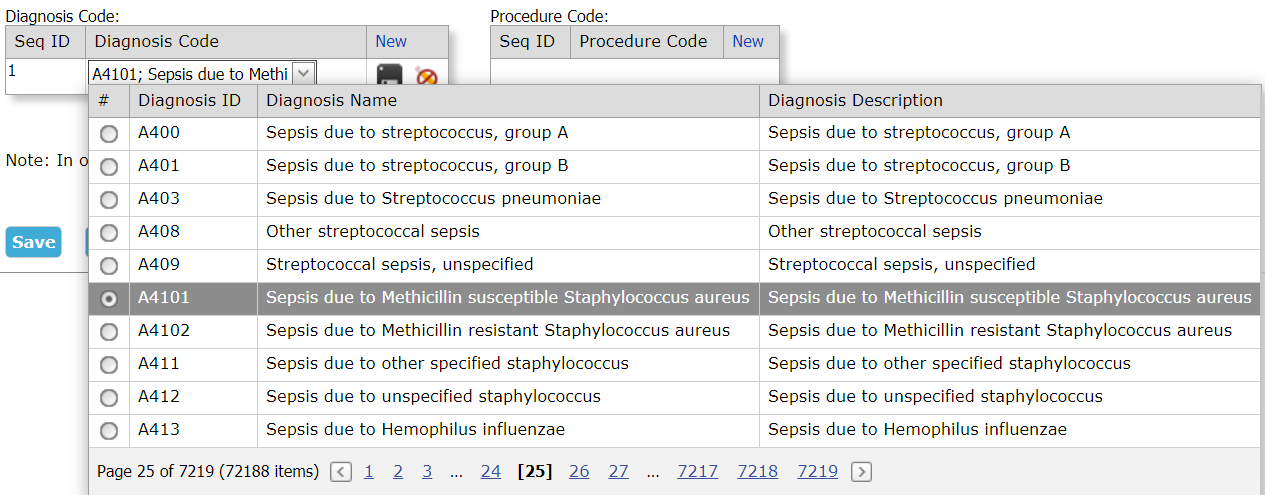
Diagnosis Code can be any Diagnosis Code that qualifies the case for the population. If the Concurrent Abstraction is used to Abstract a case once it populates the Abstraction list, the codes on the Production Worksheet that were populated from the Final Coded/Imported case will be used. The Concurrent Abstraction Codes will not overwrite the Production Worksheet codes.
- Procedure Code - if you would like to enter a procedure code, click New in the grid. Enter a Procedure Code in the search box and a window will open listing the available Procedure Codes. Click the radio button to select the appropriate code. Click Save when done.
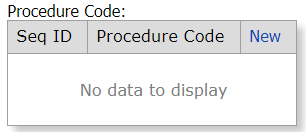
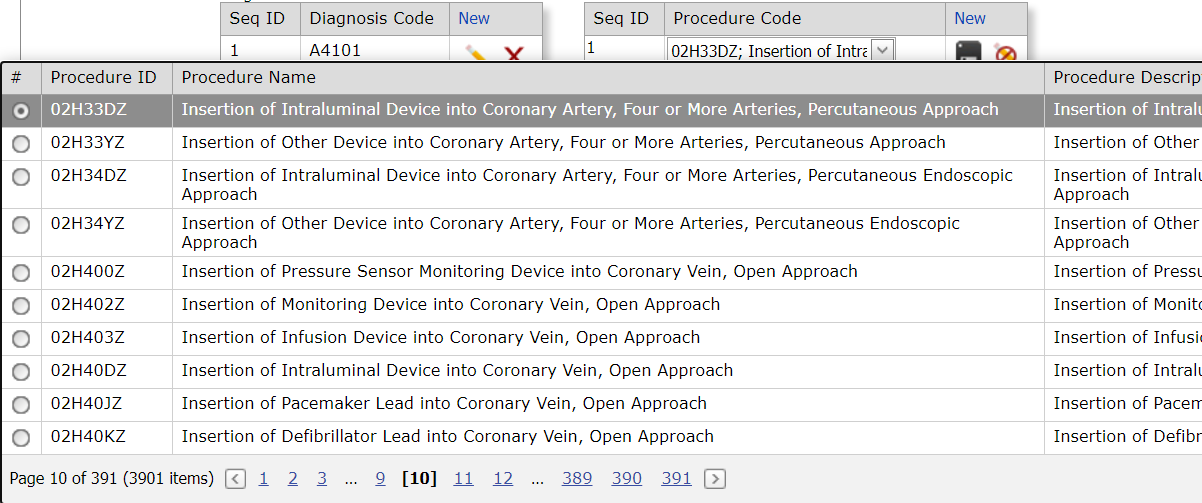
- Once you have entered the details, click Save, Save & Abstract or Cancel

-
- Save - this action saves the case; the case can now be abstracted from the Concurrent Abstraction List
- Save & Abstract - this action saves the case and opens the Concurrent Abstraction Worksheet in which you can concurrently abstract the case. The case can also be abstracted from the Concurrent Abstraction List.
- Cancel - this action discards any changes you have made
