- Help Center
- ENCOR for Chart Abstracted Measures
- Medisolv Administrator (Medisolv Access ONLY)
-
ENCOR for Chart Abstracted Measures
- Medisolv Administrator Documents (Medisolv Access ONLY)
- Archived Release Notes (Medisolv Access ONLY)
- Abstracted Dashboards (Medisolv Admin Only)
- Videos
- Home
- Concurrent Abstraction
- Administration (Facility Administration)
- Medisolv Administrator (Medisolv Access ONLY)
- Reminders
- Reporting
- Navigation & Page Setup Tools
- Frequently Asked Questions/Tip Sheets
- IRR (Inter-rater Reliability)
- Abstraction
- Release Notes
- Medisolv Import File Specifications
-
ENCOR for Clinician Electronic Measures
- Regulatory Resources
- Data Validation & Improvement Reports
- Navigating the Home Page
- Submissions & Audit Management
- ENCOR Support
- Using the Administrative Functions
- General Navigation
- Using System Functions
- Mapping
- Patient Cohort Instructions (Patient Cohort)
- Improvement Activities PDSA (Plan-Do-Study Act)
- Navigating the eCQM Dashboard
- Introduction
-
RAPID Analytics
- Administration (Admin Reports and Management)
- Administration (Cost/GL Management)
- Administration (Module Management)
- Administration (Access Management)
- Administration (User Group Management)
- Revenue Cycle (Billing & Receivables)
- Administration (User Reports)
- Release Notes
- Quality and Safety (Readmissions)
- Administration (DR and Visits Report)
- Administration (Financial Indicator)
- Administration (Data Mapping)
- Views (Function)
- Financial Dashboard (General Ledger)
- Cost and Profitability (Reporting)
- Administration (DR and Visits Reports)
- Administration (View Builder Management)
- Financial Dashboard (AR)
- Cubes (Function)
- Financial Dashboard (BAR)
- Clinical Departments (Emergency)
- Cost and Profitability (Methodologies)
-
ENCOR Benchmarking
-
ENCOR Dashboard
-
OPAL
-
Technical Documentation
-
ENCOR for Hospital Electronic Measures
- Navigating the eCQM Reporting Page
- Using the System Functions
- Data Validation & Improvement Reports
- Regulatory Resources
- Navigating the Home Page
- Configuration
- ENCOR-EH Support
- Using the Administration Functions
- Navigating the Objective Measures Reporting Page
- Objective Measure Management Tools
- Release Notes
- Introduction
- Medisolv Submission Portal (MSP)
- Other Quality & Compliance Reports
- Submission & Audit Management
-
Education & Resources
-
Medisolv's HERE Conference
CMS Submission Tip - HQR Portal Batch Upload
- Create 4 folders for your submission quarter
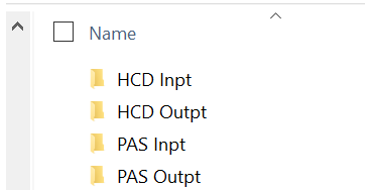
- Request files from subway for each hospital
- Download files (can rename if you wish). These files will be zipped.
- Once files are downloaded, move individual files to the corresponding files that you created. No need to unzip file. (For each facility, there are four files. Move the HCD Inpatient Clinical zip file to the HCD Inpt folder. Move the HCD Outpatient Clinical zipped file to the HCD Outpt folder. Move the PAS Inpatient zip file to the PAS Inpt folder. Move the PAS Oupatient zip file to the PAS Outpt folder. )
- Repeat for all facilities ready to be submitted.
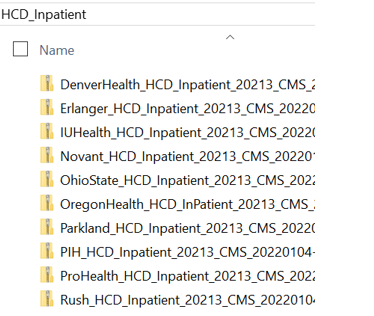
- Once all files are downloaded and sorted go into HQR. Choose select files for the category (Chart-Abstracted for Clinical, Population and Sampling for PAS) you are wanting to upload.

- Select Test or Production.

- Once you have the corresponding folder open, select all of the files you wish to upload at once and select open.
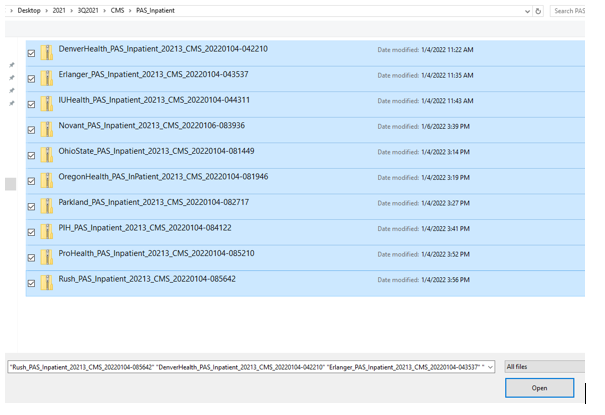
- Select the Program - IQR or OQR from the pop-up.
- This will allow you to upload all facilities at once. You will get individual batch IDs for each zipped file that is uploaded.