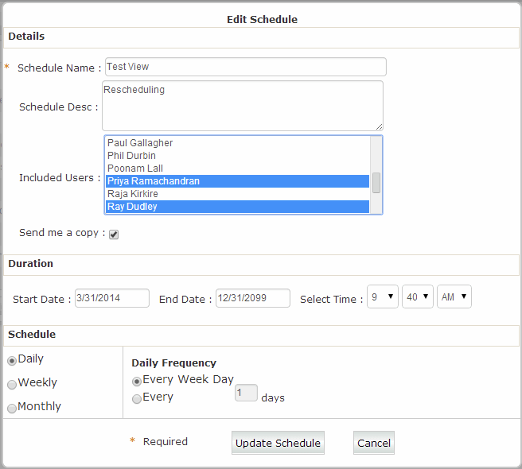The Administrator Override page lets RAPID Administrators delete any custom views or reports created by other users. Administrators can also modify or delete scheduled views and reports.
Administrator Override: Deleting Views, Reports and Scheduled Reports
To delete an existing view, report or scheduled report, select Administrator Override from the Left hand menu.
If there are any custom views, reports, or scheduled reports, they are displayed in a grid format. The information on this screen includes:
- Name of the view, report or cube,
- Description,
- Date Created, and
- Owner, name of the RAPID user who created the view.
To delete the view, click on the Delete (Red X) icon in the rightmost column. When Delete is clicked, RAPID displays a warning message.
Note: Please note that this warning means that the view or report will be deleted from all menus it is part of. In the case of scheduled reports, deleting an object deletes it from all users it is assigned to. However, in either case, the underlying data that forms part of the view will not be affected.
You can click on the:
- Delete icon to delete the view, or
- Cancel icon to discard your changes

Administrator Override: Modifying a Scheduled Report
To modify a scheduled report, click on the Edit (Yellow Pencil) icon in the rightmost column.
Note: Please note, the ability to modify is available only for scheduled reports, and not for view or reports.
This action brings up the Edit Schedule popup where you can edit:
- Schedule Name*,
- Schedule Desc,
- Select Included Users who will receive the report,
- Check the Send me a copy flag if you wish to be cc'd on the report,
- Start Date,
- End Date,
- Time,
- Schedule - select whether the report has to be sent Daily, Weekly or Monthly,
- Daily Frequency - if you selected Daily as the schedule above, you can specify if the report must be sent on every weekday, every other day, and so on.
When you are done with entering details, click on:
- Update Schedule button to save your schedule, or
- Cancel button to discard your changes