Financial Indicator: Dashboard Management
The Dashboard Management section helps you set up and organize financial dashboards for use within your organization.
To set up new dashboards, or view/edit existing ones, select Dashboard Management from the left hand menu. This action takes you to the Dashboard Management page, where you are presented with a list of existing dashboards.
The details on this page include:
• Name,
- View, which specifies the default view for the dashboard - Monthly Scorecard, Quarterly Scorecard, Annual Scorecard, or BAR Scorecard,
- Owner, which specifies if the dashboard was created by Medisolv or by a user at your hospital,
- Calendar/Fiscal - which specifies the time period of the dashboard, Calendar, or Fiscal,
- GL/BAR, which specifies if the dashboard type General Ledger or Billing and Receivable, and
- Options to manage the dashboards.

You can group the Dashboard List by one or more columns, sort it in ascending or descending order, or filter the list by entering search criteria in the textboxes below the header row.
The Dashboard List grid also comes with several navigation features such as First, Prev, Next, and Last buttons.
You can also choose how many records are displayed per page using the Records per Page drop- down.
Dashboard Management: Creating a Dashboard
You can create custom dashboards with specific indicators that are of interest to you. To create a new dashboard, click the Add Dashboard icon at the bottom right of the grid listing.
This action takes you to the Add Dashboard page.
To create a dashboard, you need to enter:
• Dashboard Name*,
- View* - select either Monthly Scorecard, Quarterly Scorecard, Annual Scorecard, or BAR Scorecard,
- Calendar - select either Calendar Year or Fiscal Year,
- Indicator Type - choose from General Ledger or Billing and Receivable. Please note that indicator type selection depends on the view you For BAR Scorecard views, BAR Indicator is automatically selected. For all other scorecard views, General Ledger is the only option available,
* - Required
Once you have setup dashboard details, you must select at least one indicator from the Indicator grid. The indicators displayed in the Indicator grid If you select the checkbox in the header row of the Indicator grid, all indicators visible on the page will be selected.
When you are done with entering details, click on the
- Save icon to save the dashboard,
- Cancel icon to discard your changes
Note: Please note that once a new dashboard is created, it will not show on any user's list (including the user who created it), unless the group the user belongs to is given explicit access to it. For more details on how to assign access to dashboards, go to the

Dashboard Management: Editing a Dashboard
To make changes to an existing dashboard, click the Edit (Pencil) icon. This action takes you to the Edit Dashboard page.
On the Edit Dashboard page, you can change:
• Dashboard Name*,
- View* - select either Monthly Scorecard, Quarterly Scorecard, Annual Scorecard, or BAR Scorecard,
- Calendar - select either Calendar Year or Fiscal Year,
- Indicator Type - choose from General Ledger or Billing and Receivable. Please note that indicator type selection depends on the view you For BAR Scorecard views, BAR Indicator is automatically selected. For all other scorecard views, General Ledger is the only option available,
- Select one or more Indicators by checking the checkboxes next to the indicator
* - Required
To add indicators to the dashboard, select the checkbox next to the indicator name. To remove indicators from the dashboard, deselect the checkbox next to the indicator name.
Once you are done with making changes, click on the:
- Save icon to save your changes to the dashboard, or
- Cancel icon to discard your changes

Dashboard Management: Sorting a Dashboard
To sort the indicators contained in an existing dashboard, click the Sort icon. This action takes you to the Re-Order Indicators page.
On the Re-Order Indicators page, you specify the order in which indicators are displayed. Click on the dropdown next to the indicator name to select its display order. When a display order is set, all other indicators are ordered relative to it.
Once you are done with making changes, click on the:
- Update icon to save your changes to the dashboard,
- Cancel icon to discard your changes
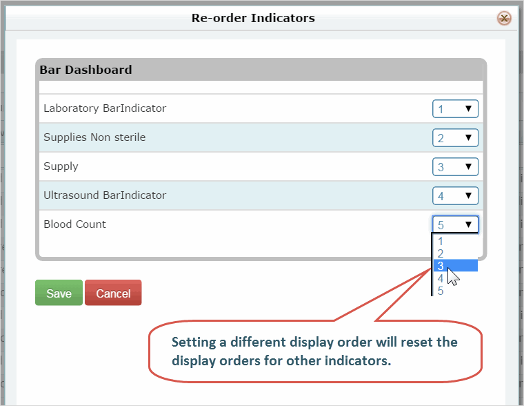
Dashboard Management: Deleting a Dashboard
To delete an existing dashboard, click the Delete icon next to the dashboard name. RAPID displays a message asking, "Are you sure you want to delete this dashboard?" Select:
- Yes* to delete the dashboard, or
- No to cancel the operation.
If you deleted a dashboard, the Dashboard List is updated to reflect the changes.
Note: * - Please note that if a dashboard has been assigned to a group, or if it has been set as a default dashboard by any user, it cannot be deleted. If this is the case, RAPID dis- plays an information message stating that "Access assigned to groups, unable to delete Dashboard."
