- Help Center
- ENCOR for Chart Abstracted Measures
- Administration (Facility Administration)
-
ENCOR for Chart Abstracted Measures
- Medisolv Administrator Documents (Medisolv Access ONLY)
- Archived Release Notes (Medisolv Access ONLY)
- Abstracted Dashboards (Medisolv Admin Only)
- Videos
- Home
- Concurrent Abstraction
- Administration (Facility Administration)
- Medisolv Administrator (Medisolv Access ONLY)
- Reminders
- Reporting
- Navigation & Page Setup Tools
- Frequently Asked Questions/Tip Sheets
- IRR (Inter-rater Reliability)
- Abstraction
- Release Notes
- Medisolv Import File Specifications
-
ENCOR for Clinician Electronic Measures
- Regulatory Resources
- Data Validation & Improvement Reports
- Navigating the Home Page
- Submissions & Audit Management
- ENCOR Support
- Using the Administrative Functions
- General Navigation
- Using System Functions
- Mapping
- Patient Cohort Instructions (Patient Cohort)
- Improvement Activities PDSA (Plan-Do-Study Act)
- Navigating the eCQM Dashboard
- Introduction
-
RAPID Analytics
- Administration (Admin Reports and Management)
- Administration (Cost/GL Management)
- Administration (Module Management)
- Administration (Access Management)
- Administration (User Group Management)
- Revenue Cycle (Billing & Receivables)
- Administration (User Reports)
- Release Notes
- Quality and Safety (Readmissions)
- Administration (DR and Visits Report)
- Administration (Financial Indicator)
- Administration (Data Mapping)
- Views (Function)
- Financial Dashboard (General Ledger)
- Cost and Profitability (Reporting)
- Administration (DR and Visits Reports)
- Administration (View Builder Management)
- Financial Dashboard (AR)
- Cubes (Function)
- Financial Dashboard (BAR)
- Clinical Departments (Emergency)
- Cost and Profitability (Methodologies)
-
ENCOR Benchmarking
-
ENCOR Dashboard
-
OPAL
-
Technical Documentation
-
ENCOR for Hospital Electronic Measures
- Navigating the eCQM Reporting Page
- Using the System Functions
- Data Validation & Improvement Reports
- Regulatory Resources
- Navigating the Home Page
- Configuration
- ENCOR-EH Support
- Using the Administration Functions
- Navigating the Objective Measures Reporting Page
- Objective Measure Management Tools
- Release Notes
- Introduction
- Medisolv Submission Portal (MSP)
- Other Quality & Compliance Reports
- Submission & Audit Management
-
Education & Resources
-
Medisolv's HERE Conference
Add to Sampled Population
The Add to Sampled Population process allows a Facility Admin to add cases to a sample. It is located on the Facility Admin menu.
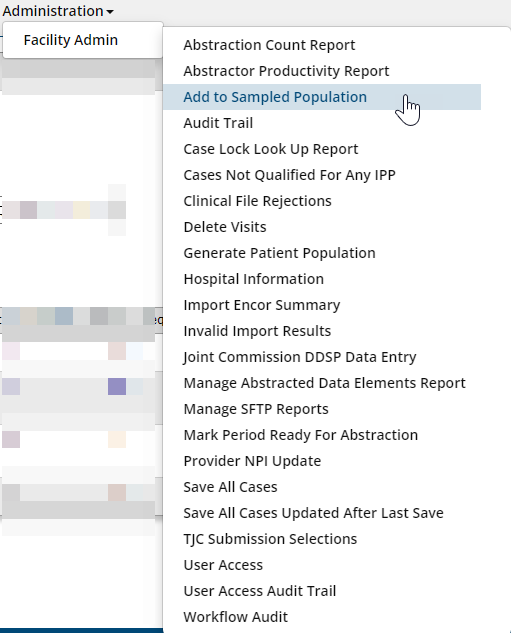
First, using the dueling arrows, change hospital to the one you wish to add cases to. If part of a shared CCN and you want to add cases to just one facility, pick the one facility you want to add the cases to. If it is a shared CCN and you want cases added randomly across the CCN, pick any facility within the shared entity. Quarter selection will be current quarter or previous quarter only.
These pages are limited by access permissions. You will only see hospitals you have admin access to.

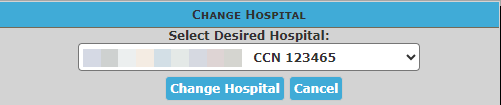
- Once you have selected the correct hospital, select the Quarter, Measure Set, Subpopulation (if applicable) and Month.
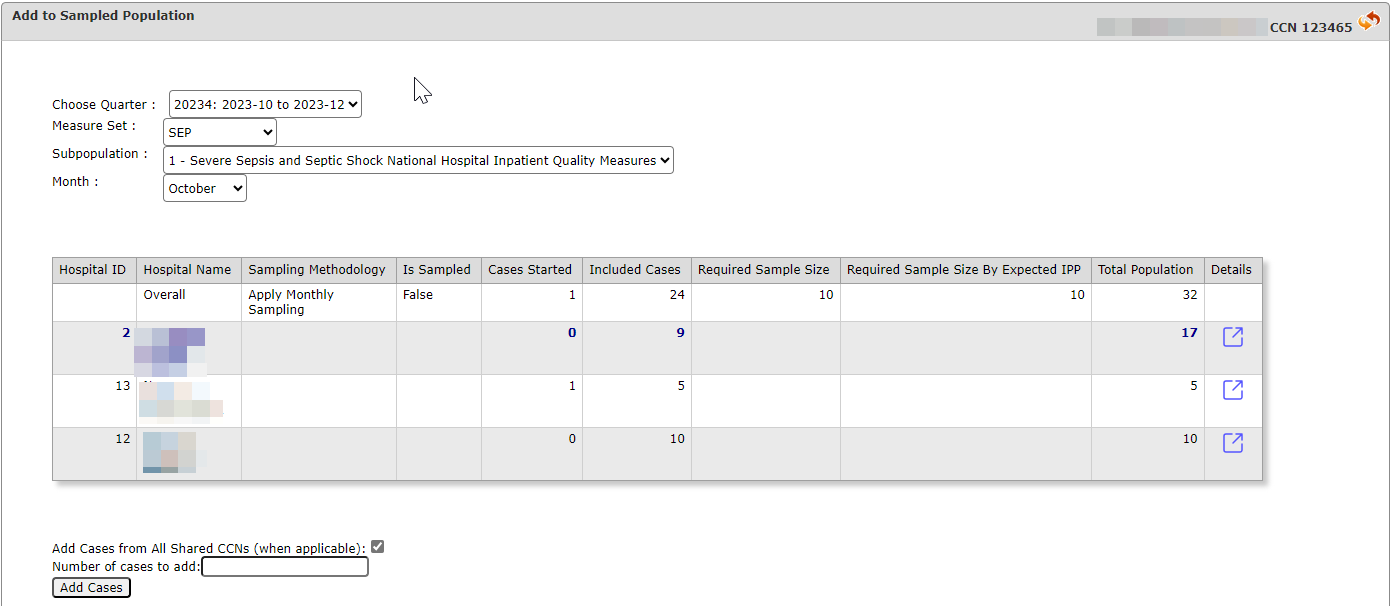
Clicking the Details icon will display all cases in the population on a new page.

2. Verify you have the correct selections; you will not be able to remove the cases once added.
3. Indicate the Number of cases to add. If the facility is part of a shared CCN, you will have the option to randomly add cases across the CCN (box is checked) or to add cases to the selected facility only (uncheck box).
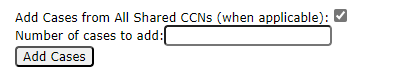
4. Once the selections are verified and the number of cases is entered, click Add Cases.
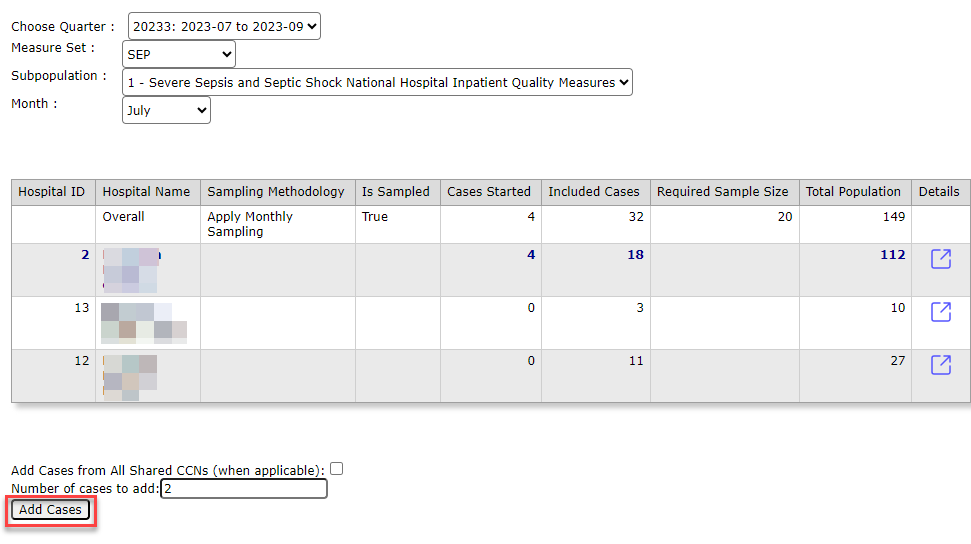
5. A message appears under the Add Cases indicating where cases were added and displays the Medisolv IDs of the newly added cases. The "- Not Available" indicates there is no subpopulation for the measure selected (in this case, SEP)

Please Note: When adding cases to the Global Measure Set, cases in other Inpatient Measure Sets may be added at the same time per TJC Data Flow - Hospitals Submitting Measure Sets Under the Global Initial Patient Population.