-
ENCOR for Chart Abstracted Measures
- Medisolv Administrator Documents (Medisolv Access ONLY)
- Archived Release Notes (Medisolv Access ONLY)
- Abstracted Dashboards (Medisolv Admin Only)
- Videos
- Home
- Concurrent Abstraction
- Administration (Facility Administration)
- Medisolv Administrator (Medisolv Access ONLY)
- Reminders
- Reporting
- Navigation & Page Setup Tools
- Frequently Asked Questions/Tip Sheets
- IRR (Inter-rater Reliability)
- Abstraction
- Release Notes
- Medisolv Import File Specifications
-
ENCOR for Clinician Electronic Measures
- Regulatory Resources
- Data Validation & Improvement Reports
- Navigating the Home Page
- Submissions & Audit Management
- ENCOR Support
- Using the Administrative Functions
- General Navigation
- Using System Functions
- Mapping
- Patient Cohort Instructions (Patient Cohort)
- Improvement Activities PDSA (Plan-Do-Study Act)
- Navigating the eCQM Dashboard
- Introduction
-
RAPID Analytics
- Administration (Admin Reports and Management)
- Administration (Cost/GL Management)
- Administration (Module Management)
- Administration (Access Management)
- Administration (User Group Management)
- Revenue Cycle (Billing & Receivables)
- Administration (User Reports)
- Release Notes
- Quality and Safety (Readmissions)
- Administration (DR and Visits Report)
- Administration (Financial Indicator)
- Administration (Data Mapping)
- Views (Function)
- Financial Dashboard (General Ledger)
- Cost and Profitability (Reporting)
- Administration (DR and Visits Reports)
- Administration (View Builder Management)
- Financial Dashboard (AR)
- Cubes (Function)
- Financial Dashboard (BAR)
- Clinical Departments (Emergency)
- Cost and Profitability (Methodologies)
-
ENCOR Benchmarking
-
ENCOR Dashboard
-
OPAL
-
Technical Documentation
-
ENCOR for Hospital Electronic Measures
- Navigating the eCQM Reporting Page
- Using the System Functions
- Data Validation & Improvement Reports
- Regulatory Resources
- Navigating the Home Page
- Configuration
- ENCOR-EH Support
- Using the Administration Functions
- Navigating the Objective Measures Reporting Page
- Objective Measure Management Tools
- Release Notes
- Introduction
- Medisolv Submission Portal (MSP)
- Other Quality & Compliance Reports
- Submission & Audit Management
-
Education & Resources
-
Medisolv's HERE Conference
Abstracted Data Element Export
The report will generate an Excel spreadsheet of cases that have been completed (or are In Progress - see below) for a measure set. It is on the Miscellaneous menu under Reporting.

- Select the quarter, measure set, hospital (optional) and Include In Progress Cases checkbox (optional); click Export Report.

- One of these pop-up generates depending on the browser.
- Open or Save as.

- Open, Save or Cancel

- Open or Save as.
- Click Export Column Descriptions to obtain an Excel worksheet of the Medisolv Column Names and the corresponding Description of the field.
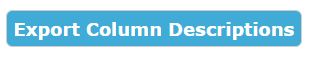
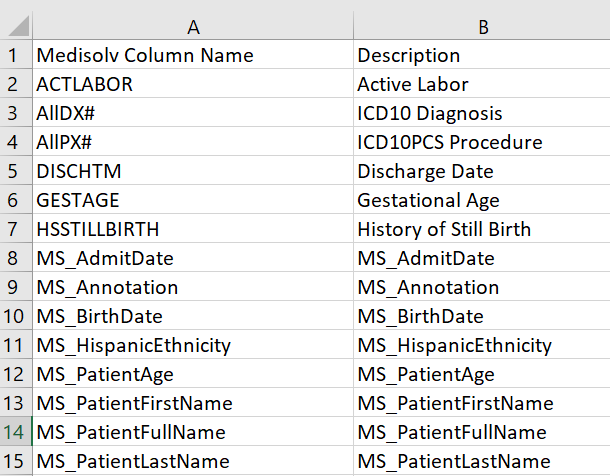
Click Export Lookup to obtain an allowable value lookup table.
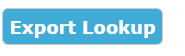
The Manage Abstracted Data Elements Export routine can be used to reorder or rename fields on the report.
The Composite Performance field information is below. This field will be defaulted to not appear on the report unless it is added via the Manage Abstracted Data Element Report.
- This will display a '1' if the case in question qualified for the measure population of at least one measure in the measure set and passed every measure qualified for.
- A '0' will display if the case in question qualified for the measure population of at least one measure in the measure set, but failed any measure qualified for.
Composite Values Methodology
If cases are In Progress due to a Clinical File Import - perform a Save All Cases prior to running the report.